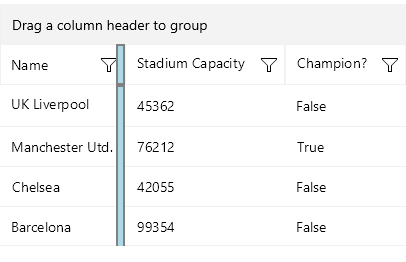.NET MAUI DataGrid Frozen Columns
This article describes the frozen columns feature that the .NET MAUI DataGrid provides.
You can pin a column on the left side of the grid by setting the IsFrozen(bool) property to the column. By default the value is False. When setting it to True to a concrete column, it makes the column frozen.
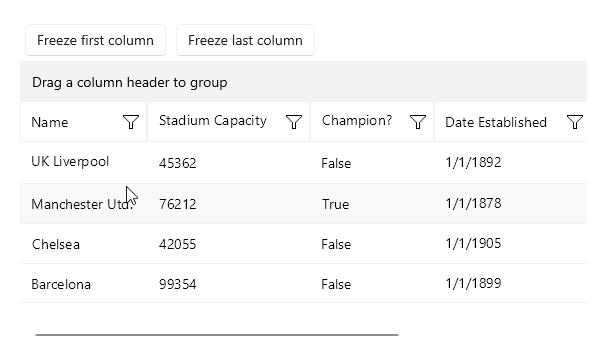
Set the column freeze in XAML
Set the column freeze programmatically.
Collection of Frozen Columns
Once a column is frozen, it is added to the FrozenColumns collection (read-only collection). The collection can be used only for read-only purposes and cannot be modified. Freezing/Unfreezing the columns is done only through the IsFrozen property of the columns.
Group Header and Frozen Columns
In a scenario with frozen columns and grouping, you can specify whether the group header will be clipped to the bounds of the frozen area by setting the AreGroupHeadersClippedWhenFrozen (bool) property. The default value is False.
Here is the result when the AreGroupHeadersClippedWhenFrozen property is set:
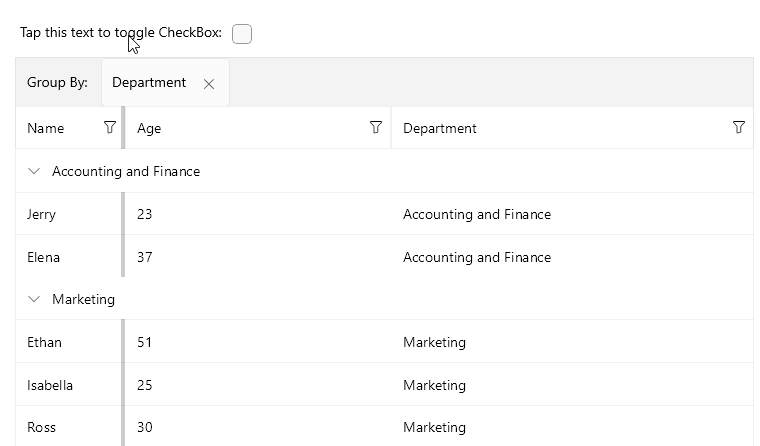
Styling
When there is/are frozen column(s) a splitter UI is visualized. The splitter UI splits the frozen columns from the unfrozen.
You can style the frozen splitter UI using the FrozenColumnsSplitterStyle(Telerik.Maui.Controls.DataGrid.DataGridFrozenColumnsSplitterStyle) property. The FrozenColumnsSplitterStyle property is a property of the DataGrid. It cannot be set on a specific column.
Style the splitter UI's Width, BackgroundColor, BorderColor and BorderThickness.
Example for FrozenColumnsSplitterStyle