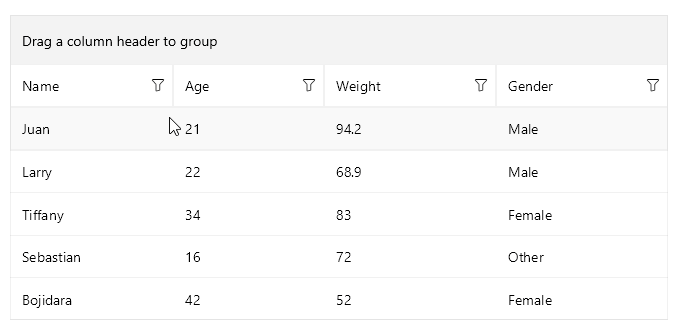.NET MAUI DataGrid Column Resizing
Columns inside the Telerik UI for .NET MAUI DataGrid are resizable by default. The feature is available only on Desktop - WinUI and MacCatalyst.
On WinUI and MacOS, you can change the column width by positioning the mouse over the column's vertical grid line (in the column header) and dragging it until the desired size is achieved.
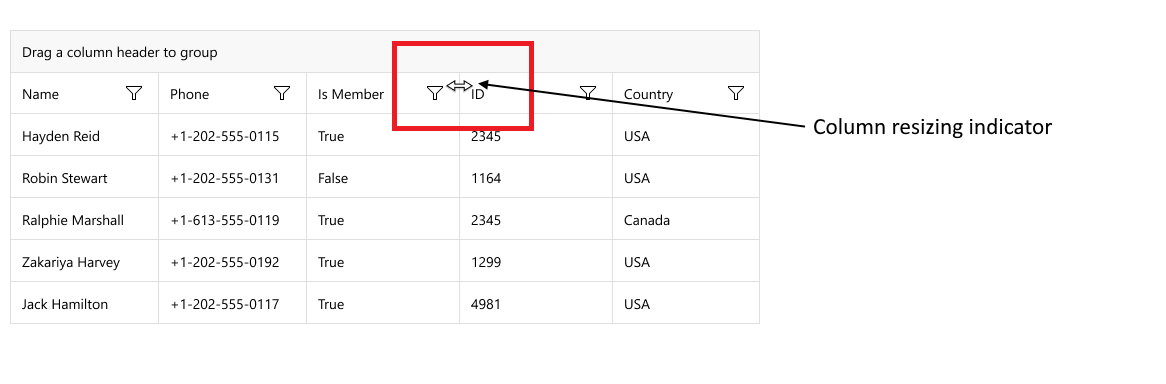
Column Resizing on MacCatalyst
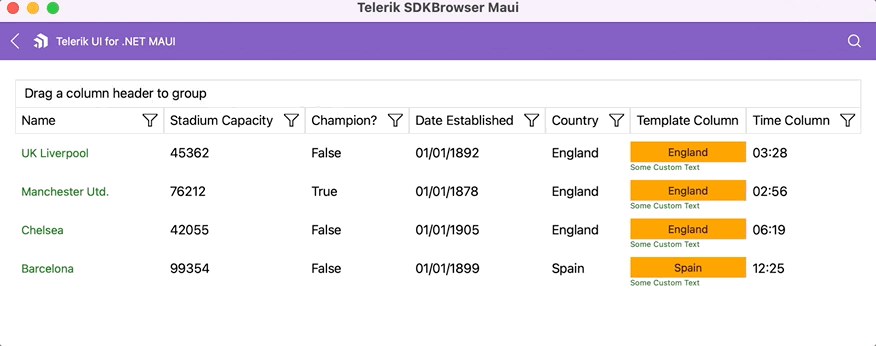
To resize a column programmatically, you can use the columns Width property. For more details review the Columns Width article.
In addition, you can set a MinimumWidth(double) to the column. This property is applicable when setting SizeMode column property to Fixed. When MinimumWidth is set, you can not reduce the width of the column to a value lower than the MinimumWidth.
Disabling Resizing
Two ways to disable the resizing.
1. Disable the resizing on a DataGrid level
You can disable the resizing by setting the CanUserResizeColumns property to False. The default value is True.
<telerik:RadDataGrid x:Name="grid"
CanUserResizeColumns="False"/>
When disabling the resizing on a DataGrid level, all the columns won't be resizable.
2. Disable the resizing on a column level
To disable the resizing on a specific column, set the IsResizable property. The default value is True.
<telerik:DataGridNumericalColumn PropertyName="StadiumCapacity"
HeaderText="Stadium Capacity"
IsResizable="False"/>
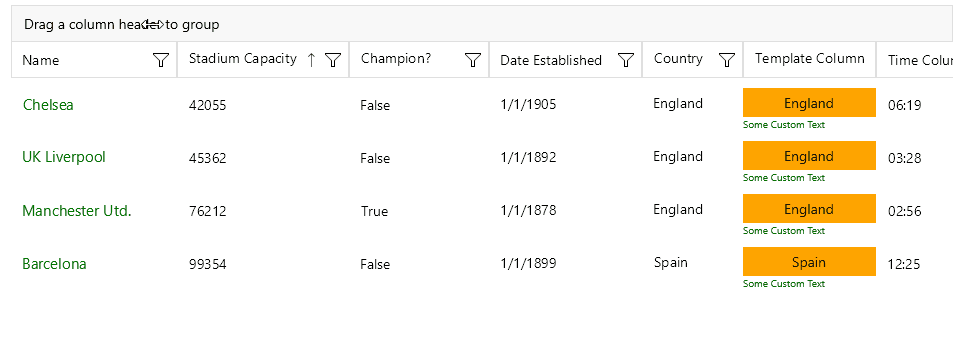
Events
The DataGrid control exposes a ColumnUserResizeCompleted event that is invoked when the user resizes a column. The ColumnUserResizeCompleted event handler receives the following parameters:
- The
senderargument, which is of typeobject, but can be cast to theRadDataGridtype. - A
ColumnUserResizeCompletedEventArgsobject, which provides the following properties:-
Column(DataGridColumn)—Gets the resized column. -
Width(double)—Gets the width the Column was resized to.
-
Here is an example with the ColumnUserResizeCompleted event:
1. Create a sample model:
public class PersonDetails
{
public string Name { get; set; }
public int Age { get; set; }
public double Weight { get; set; }
public Gender Gender { get; set; }
}
2. Create a ViewModel:
public class ViewModel : NotifyPropertyChangedBase
{
private bool isReorderingEnabled = true;
public ViewModel()
{
this.Data = new ObservableCollection<PersonDetails>
{
new PersonDetails { Name = "Juan", Age = 21, Gender = Gender.Male, Weight = 94.2 },
new PersonDetails { Name = "Larry", Age = 22, Gender = Gender.Male, Weight = 68.9 },
new PersonDetails { Name = "Tiffany", Age = 34, Gender = Gender.Female, Weight = 83 },
new PersonDetails { Name = "Sebastian", Age = 16, Gender = Gender.Other, Weight = 72 },
new PersonDetails { Name = "Bojidara", Age = 42, Gender = Gender.Female, Weight = 52 },
};
}
public ObservableCollection<PersonDetails> Data { get; set; }
public bool IsReorderingEnabled
{
get => this.isReorderingEnabled;
set => this.UpdateValue(ref this.isReorderingEnabled, value);
}
}
3. Define the DataGrid in XAML:
<telerik:RadDataGrid x:Name="dataGrid"
CanUserResizeColumns="True"
ColumnUserResizeCompleted="OnDataGridColumnUserResizeCompleted"
ItemsSource="{Binding Data}">
<telerik:RadDataGrid.BindingContext>
<local:ViewModel/>
</telerik:RadDataGrid.BindingContext>
</telerik:RadDataGrid>
4. Add the telerik namespace:
xmlns:telerik="http://schemas.telerik.com/2022/xaml/maui"
5. The OnDataGridColumnUserResizeCompleted implementation:
private void OnDataGridColumnUserResizeCompleted(object sender, Telerik.Maui.Controls.DataGrid.ColumnUserResizeCompletedEventArgs e)
{
var formattedWidth = String.Format("{0:N2}", e.Width);
Application.Current.Windows[0].Page.DisplayAlert("", $"The {(e.Column as DataGridTypedColumn).HeaderText} column width after resizing is {formattedWidth}", "OK");
}
This is the result: