Crypto Tracker Application
Crypto Tracker demo is a real-case crypto application that shows changes in cryptocurrency prices, built with the Telerik UI for .NET MAUI controls.
You can start using the Crypto Tracker application in the following ways:
You can access the SDKBrowser application in the following ways:
If you have already installed Telerik UI for .NET MAUI, navigate to the /[installation-path]/Telerik UI for .NET MAUI [version]/Examples/CryptoTracker folder and open the
CryptoTracker.slnfile;Explore the CryptoTracker code directly in the MAUI Samples Application repository on GitHub.
If you don't have a Telerik UI for .NET MAUI installation, check the Download Telerik UI for .NET MAUI and Install Telerik UI for .NET MAUI help topics where all steps are described.
Run CryptoTracker on Windows
1. Open the CryptoTracker.sln on Windows with Visual Studio 2022.
![]()
2. Wait for the project to restore.
3. Select the target framework of the project.
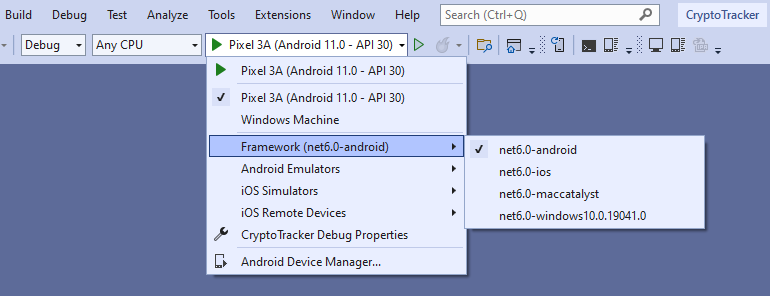
4. Select the emulator or device on which you want to run the application.
- CryptoTracker application on Android.
![]()
- CryptoTracker application on WinUI.
![]()
Run CryptoTracker on macOS
Review the macOS Install .NET MAUI GitHub Wiki page for more information how to get started on macOS.
1. Open Terminal inside the CryptoTracler folder.
2. Run on macOS using the following command:
dotnet build -t:Run -f net8.0-maccatalyst
- CryptoTracker application on MacOS.
![]()
3. Run on iOS using the following command:
dotnet build -t:Run -f net8.0-ios
This command starts a default simulator. To run the application on specific device, you need to provide the device ID. For example: dotnet build -t:Run -f net8.0-ios -p:_DeviceName=:v2:udid=02C556DA-64B8-440B-8F06-F8C56BB7CC22 where the device ID is 02C556DA-64B8-440B-8F06-F8C56BB7CC22.
To find the ID:
- Open Xcode.
- Click Devices from the Window menu.
- Select Connected device.
-
Under Device Information, you will get an identifier, or UDID, of the device.
- CryptoTracker application on iOS.
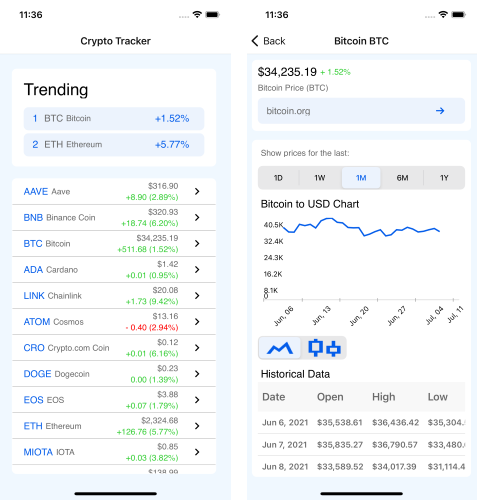
Check the .NET MAUI Examples Apps topic which lists all the sample applications built with Telerik UI for .NET MAUI.