.NET MAUI Chart Overview
The Telerik UI for .NET MAUI Charts are feature-rich, intuitive, and easy-to-use data-visualization controls. While the Chart for .NET MAUI capitalizes on all the innate benefits of the native UI, it exposes its objects and properties in C#, allowing for no-compromise customization and flexibility. Using the Telerik Chart along with .NET MAUI allows developers to implement various chart scenarios in their applications from a single shared C# code base.
The intuitive object model and public API allow complex charts to be set up either in XAML or in code-behind. The Chart is data-aware as the binding mechanism of the control is used to create the data points from the raw data. Chart types and series are organized in hierarchies, depending on the coordinate system, used to plot data points.
The Chart is part of Telerik UI for .NET MAUI, the most comprehensive UI suite for .NET MAUI! To try it out, sign up for a free 30-day trial and kickstart your cross-platform app development today.
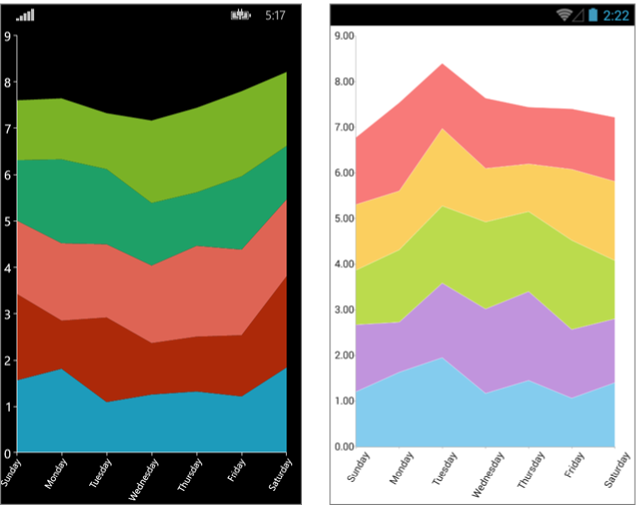
.NET MAUI Chart Video Tutorial
If you prefer video instructions, watch this short MAUI Chart video tutorial. It covers to following topics:
- MAUI Chart anatomy—different Chart types, series, axis, labels, and more.
- Add .NET MAUI Chart to the project.
Chart Types
The Telerik UI for .NET MAUI Chart provides the Cartesian and the Pie Charts as well as a number of series, which enable you to visualize different types of data in various ways and depending on your preferences and requirements.
Cartesian Charts
The Cartesian Chart uses the Cartesian coordinate system to plot the data points in its chart series. The X and Y axes define how the coordinates of each point in the plot area are calculated.
The following series are part of the CartesianChart:
- Categorical Series such as the Area Series, Bar Series, and Line Series.
- Scatter Series such as the ScatterLine Series and ScatterPoint Series.
- Financial Series such as the OHLC Series and Candlestick Series.
Chart Axes
Depending on the type of Cartesian Chart and the used series, the Chart provides:
Chart Grid
The Chart Grid type is optionally decorated with grid-like visuals, which support horizontal and vertical lines, and are associated with axis ticks and horizontal and vertical stripes (the area between two adjacent ticks).
Pie Charts
The Pie Chart visualizes its data points by using a discrete polar coordinate system. Each point is represented as an arc segment. The arc length represents the point’s value percentage of the total sum. The following series are part of the PieChart:
Key Features of the .NET MAUI Chart
Each Telerik UI for .NET MAUI Chart delivers a range of handy and developer-friendly features whose number and further development are not limited by the list in this section. The team constantly invests efforts to improve the performance and add more value to the existing Charts library as well as develop new features and controls to it.
Behaviors
Each Telerik UI for .NET MAUI Chart can be enabled with interactivity through its Behaviors property. The behavior functionality is an abstraction that handles user input in a RadChart instance and, optionally, provides visual feedback upon some action.
The Telerik UI for .NET MAUI Charts support the following behaviors:
-
Pan-and-Zoom behavior—This behavior handles
Manipulationevents and/orMouseMoveandMouseWheelto enable the panning and zooming of the associated chart plot area. -
Tooltip behavior—This behavior handles the
Holdand/orMouseMoveevents to enable context-sensitive information about a data point. The Tooltip behavior differs from theTrackballBehaviorin its visual information and trigger action. -
Selection behavior—This behavior handles the
Tapevent to enable the selection and deselection of data points and/or chart series. When a data point becomes selected, you can use theSelectionPaletteproperty of the Chart to visualize the selected point. -
TrackBall behavior—This behavior handles
Holdevents to enable context-sensitive information about a data point.
Annotations
You can also show annotations in the Chart. Annotations are visual elements that can be used to highlight some areas on the plot area and to denote statistical significance.
The provided types of annotations include:
-
CartesianGridLine—In the Cartesian Chart, the grid line represents a vertical or horizontal line which crosses the entire plot area. -
CartesianPlotBand—The Cartesian Plot Band annotation is either a horizontal or a vertical stripe that crosses entirely the vertical or horizontal axis respectively.
Labels
The Chart can display different labels for the series and axes that are displayed. Additionally, you can customize the labels according to your preferences.
Legend
The Legend feature of the RadChart provides description about the series which are visualized within the control.
Null Values support
The Chart represents null data points with an empty space or gap. For more details on this feature, review the Null Values Support article.