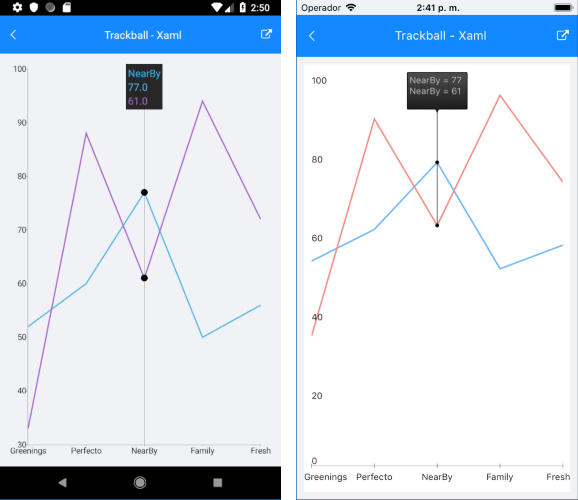.NET MAUI Chart TrackBall Behavior
The TrackBall behavior handles of the rendering concise information about data points in a small popup which displays over its relevant data points. A vertical line is also drawn through the data points for maximum clarity.
Features
-
ShowTrackInfo(bool)—Determines whether the visual information for all the closest data points will be displayed. -
ShowIntersectionPoints(bool)—Defines a value indicating whether a visual information for all the closest data points will be displayed.
Example
The following example shows how the TrackBall behavior of the Chart works:
1. Create the needed business objects, for example:
public class CategoricalData
{
public object Category { get; set; }
public double Value { get; set; }
}
2. Create a ViewModel:
public class ViewModel
{
public ObservableCollection<CategoricalData> Data1 { get; set; }
public ObservableCollection<CategoricalData> Data2 { get; set; }
public ViewModel()
{
this.Data1 = GetCategoricalData1();
this.Data2 = GetCategoricalData2();
}
private static ObservableCollection<CategoricalData> GetCategoricalData1()
{
var data = new ObservableCollection<CategoricalData> {
new CategoricalData { Category = "Greenings", Value = 52 },
new CategoricalData { Category = "Perfecto", Value = 60 },
new CategoricalData { Category = "NearBy", Value = 77 },
new CategoricalData { Category = "Family", Value = 50 },
new CategoricalData { Category = "Fresh", Value = 56 },
};
return data;
}
private static ObservableCollection<CategoricalData> GetCategoricalData2()
{
var data = new ObservableCollection<CategoricalData> {
new CategoricalData { Category = "Greenings", Value = 33 },
new CategoricalData { Category = "Perfecto", Value = 88 },
new CategoricalData { Category = "NearBy", Value = 61 },
new CategoricalData { Category = "Family", Value = 94 },
new CategoricalData { Category = "Fresh", Value = 72 },
};
return data;
}
}
3. Declare a RadCartesianChart in XAML:
<telerik:RadCartesianChart>
<telerik:RadCartesianChart.BindingContext>
<local:ViewModel />
</telerik:RadCartesianChart.BindingContext>
<telerik:RadCartesianChart.HorizontalAxis>
<telerik:CategoricalAxis LabelFitMode="MultiLine"
PlotMode="OnTicks" />
</telerik:RadCartesianChart.HorizontalAxis>
<telerik:RadCartesianChart.VerticalAxis>
<telerik:NumericalAxis />
</telerik:RadCartesianChart.VerticalAxis>
<telerik:RadCartesianChart.Series>
<telerik:LineSeries ValueBinding="Value"
CategoryBinding="Category"
DisplayName="Sales 1"
ItemsSource="{Binding Data1}" />
<telerik:LineSeries ValueBinding="Value"
CategoryBinding="Category"
DisplayName="Sales 2"
ItemsSource="{Binding Data2}" />
</telerik:RadCartesianChart.Series>
<telerik:RadCartesianChart.ChartBehaviors>
<telerik:ChartTrackBallBehavior ShowIntersectionPoints="True"
ShowTrackInfo="True" />
</telerik:RadCartesianChart.ChartBehaviors>
</telerik:RadCartesianChart>
The following image shows how the TrackBall looks: