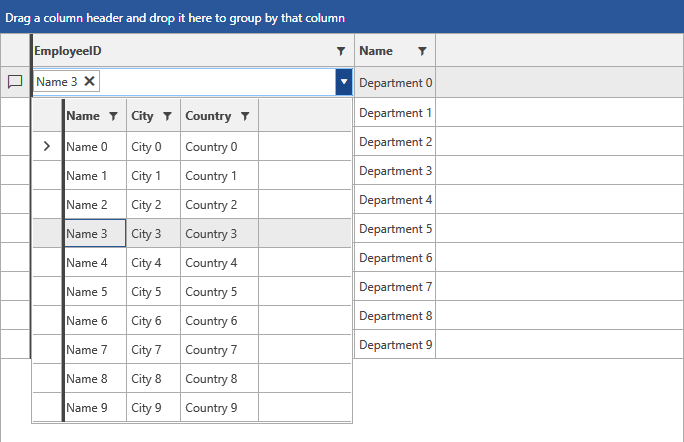MultiColumnComboBox Column
GridViewMultiColumnComboBoxColumn derives from GridViewBoundColumnBase. In view mode it is represented by a standard TextBlock, whereas in edit mode the RadMultiColumnComboBox component is used. Here is a list of its most important properties:
DataMemberBinding: Allows you to specify the binding to the property, whose value you want to display in the column.
ItemsSource: Specifies the data source for the RadMultiColumnComboBox editor.
ItemsSourceBinding: Allows binding editor's ItemsSource to a member of the bound data item.
DisplayMemberPath: Member path to display. It points to a field in the assigned ItemsSource.
SelectedValuePath: Used in conjunction with DisplayMemberPath in the process of translation of a value to display as content. It also tells the RadMultiColumnComboBox editor which property to use as a Value when the user makes selection.
NullText: Allows you to set a string which will be displayed in both view mode and edit mode when the RadMultiColumnComboBox editor does not have a selected item.
HighlightMatches: Gets or sets a value that indicates whether matched items will be highlighted.
AutoCompleteMode: Gets or sets the AutoCompleteMode of the RadMultiColumnComboBox editor.
MatchCase: Gets or sets value that indicates whether text matching is case sensitive.
KeepDropDownOpen: Gets or sets the KeepDropDownOpen of the RadMultiColumnComboBox editor.
OpenDropDownOnInput: Gets or sets the OpenDropDownOnInput of the RadMultiColumnComboBox editor.
DropDownHeight: Gets or sets the DropDownHeight of the RadMultiColumnComboBox editor.
DropDownWidth: Gets or sets the DropDownWidth of the RadMultiColumnComboBox editor.
DropDownMinHeight: Gets or sets the DropDownMinHeight of the RadMultiColumnComboBox editor.
DropDownMinWidth: Gets or sets the DropDownMinWidth of the RadMultiColumnComboBox editor.
DropDownMaxHeight: Gets or sets the DropDownMaxHeight of the RadMultiColumnComboBox editor.
DropDownMaxWidth: Gets or sets the DropDownMaxWidth of the RadMultiColumnComboBox editor.
DropDownPlacement: Gets or sets the DropDownPlacement of the RadMultiColumnComboBox editor.
CloseDropDownAfterSelectionInput: Get or sets the CloseDropDownAfterSelectionInput of the RadMultiColumnComboBox editor.
AutoGenerateColumns: Gets or sets a value indicating whether columns in the editor's popup are created automatically when the ItemsSource property is set. The default value is true. This property was introduced with R1 2020 SP1.
Columns: Gets the collection of GridViewColumns for the grid view in the editor's popup. This property was introduced with R1 2020 SP1.
CanUserSearchInHiddenColumns: Gets or sets value that indicates whether the search engine should search in hidden columns. This property was introduced with R3 2020.
Setting up GridViewMultiColumnComboBoxColumn
Examples 1 and 2 demonstrate how you can define some dummy data and set up a GridViewMultiColumnComboBoxColumn. The RadGridView is populated with a collection of Departments, each of which holds a collection of Employees. The Employees collection is set as the ItemsSource of the GridViewMultiColumnComboBoxColumn.
Example 1: Defining the models and viewmodel
public class Employee
{
public int ID { get; set; }
public string Name { get; set; }
public string Title { get; set; }
public string City { get; set; }
public string Country { get; set; }
}
public class Department
{
public int ID { get; set; }
public int EmployeeID { get; set; }
public string Name { get; set; }
public ObservableCollection<Employee> Employees
{
get
{
var countries = new ObservableCollection<Employee>();
for (int i = 0; i < 10; i++)
{
Employee employee = new Employee();
employee.ID = i;
employee.Name = "Name " + i;
employee.Title = "Title "+ i;
employee.City = "City " + i;
employee.Country = "Country " + i;
countries.Add(employee);
}
return countries;
}
}
}
public class MyViewModel : ViewModelBase
{
public ObservableCollection<Department> Departments
{
get
{
var locations = new ObservableCollection<Department>();
for (int i = 0; i < 10; i++)
{
Department department = new Department();
department.ID = i;
department.EmployeeID = i;
department.Name = "Department " + i;
locations.Add(department);
}
return locations;
}
}
}
Public Class Employee
Public Property ID() As Integer
Public Property Name() As String
Public Property Title() As String
Public Property City() As String
Public Property Country() As String
End Class
Public Class Department
Public Property ID() As Integer
Public Property EmployeeID() As Integer
Public Property Name() As String
Public ReadOnly Property Employees() As ObservableCollection(Of Employee)
Get
Dim countries = New ObservableCollection(Of Employee)()
For i As Integer = 0 To 9
Dim employee As New Employee()
employee.ID = i
employee.Name = "Name " & i
employee.Title = "Title " & i
employee.City = "City " & i
employee.Country = "Country " & i
countries.Add(employee)
Next i
Return countries
End Get
End Property
End Class
Public Class MyViewModel
Inherits ViewModelBase
Public ReadOnly Property Departments() As ObservableCollection(Of Department)
Get
Dim locations = New ObservableCollection(Of Department)()
For i As Integer = 0 To 9
Dim department As New Department()
department.ID = i
department.EmployeeID = i
department.Name = "Department " & i
locations.Add(department)
Next i
Return locations
End Get
End Property
End Class
Example 2: Defining the xaml
<Window.DataContext>
<my:MyViewModel />
</Window.DataContext>
<Grid>
<telerik:RadGridView Name="DepartmentsGrid"
ItemsSource="{Binding Departments}"
AutoGenerateColumns="False"
GroupRenderMode="Flat">
<telerik:RadGridView.Columns>
<telerik:GridViewMultiColumnComboBoxColumn AutoGenerateColumns="False" DataMemberBinding="{Binding EmployeeID}" ItemsSourceBinding="{Binding Employees}" DisplayMemberPath="Name" SelectedValuePath="ID" Width="325">
<telerik:GridViewMultiColumnComboBoxColumn.Columns>
<telerik:GridViewDataColumn DataMemberBinding="{Binding Name}" />
<telerik:GridViewDataColumn DataMemberBinding="{Binding City}" />
<telerik:GridViewDataColumn DataMemberBinding="{Binding Country}" />
</telerik:GridViewMultiColumnComboBoxColumn.Columns>
</telerik:GridViewMultiColumnComboBoxColumn>
<telerik:GridViewDataColumn DataMemberBinding="{Binding Name}" />
</telerik:RadGridView.Columns>
</telerik:RadGridView>
</Grid>
Figure 1: Result from Example 2 in the Office2016 theme