Trimmed Text Tooltips
As of R1 2017 through the new ShowToolTipOnTrimmedText property you can specify whether or not a tooltip should be shown when the text of a given cell exceeds its parent column's width. It can be set on both RadGridView and column level.
Setting ShowToolTipOnTrimmedText
The ShowToolTipOnTrimmedText is applied to RadGridView's GridViewHeaderCell, GridViewCell and GridViewFooterCell elements. Setting it to True will result in a tooltip being showed if the cell's text is trimmed.
Example 1: Setting RadGridView's ShowToolTipOnTrimmedText
<telerik:RadGridView ShowToolTipOnTrimmedText="True" />
Example 2: Setting a column's ShowToolTipOnTrimmedText
<telerik:GridViewDataColumn DataMemberBinding="{Binding Name}" ShowToolTipOnTrimmedText="True" />
Figure 1: Tooltips for trimmed text
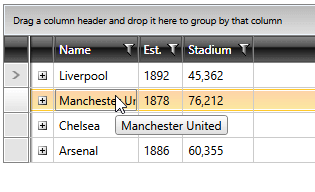
The default duration of the trimmed text tooltip is 5000 milliseconds. This can be changed using the ToolTipOnTrimmedTextShowDuration property of RadGridView.
Example 3: Setting RadGridView's ToolTipOnTrimmedTextShowDuration to 8 seconds
<telerik:RadGridView ShowToolTipOnTrimmedText="True" ToolTipOnTrimmedTextShowDuration="8000" />
Additionally, when using the ShowToolTipOnTrimmedText property, the following scenarios should be taken into account:
- If you set the ShowToolTipOnTrimmedText on both column and RadGridView level, the value set for the column will take precedence.
- If you've specified custom cell templates for your columns, no tooltips will be displayed unless you explicitly define them.
- Tooltips will be displayed in RadGridView's footer row only if the content of the footer is either a string or a TextBlock.
- You should set IsLightweightModeEnabled for your GridViewComboBoxColumns in order to benefit from the tooltip functionality.
- Tooltips for merged cells are not supported.