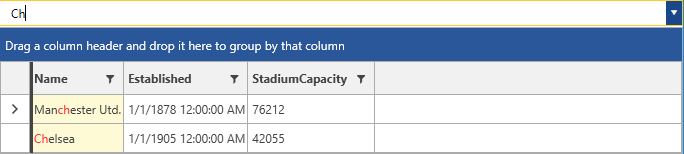AutoComplete
RadMultiColumnComboBox provides a built-in set of auto-completion options. The control exposes the AutoCompleteMode property for setting them. It is an enumeration that has the Suggest, Append, SuggestAppend and Search values. This topic will go through each one of them.
The case sensitivity of the user's input can be controlled through the MatchCase boolean property. Its default value is False meaning that the input will be case insensitive. Respectively, when set to True it will be case sensitive.
The Append, Suggest and SuggestAppend modes by default use a StartsWith operator for a string data type.
Suggest
The Suggest mode filters the data but does not append text in the input field.
Example 1: Setting the AutoCompleteMode to Suggest
<telerik:RadMultiColumnComboBox VerticalAlignment="Top" AutoCompleteMode="Suggest" MatchCase="True">
<telerik:RadMultiColumnComboBox.ItemsSourceProvider>
<telerik:GridViewItemsSourceProvider ItemsSource="{Binding Clubs, Source={StaticResource MyViewModel}}"/>
</telerik:RadMultiColumnComboBox.ItemsSourceProvider>
</telerik:RadMultiColumnComboBox>
Figure 1: Setting the AutoCompleteMode to Suggest

Append
The Append mode only suggests items without filtering the RadGridView. The first found item would be set as the CurrentItem of the RadGridView.
Figure 2: Setting the AutoCompleteMode to Append
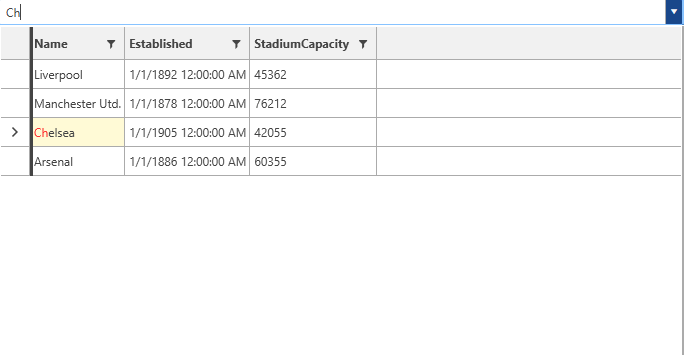
SuggestAppend
When using the SuggestAppend mode, both filtering and auto-completion is applied. This is the default value of the AutoCompleteMode property.
Figure 3: Setting the AutoCompleteMode to SuggestAppend

Search
The Search mode filters and highlights the data. For a string property the Contains operator will be applied, whereas for any other type the IsEqualTo will be used. This is basically the search as you type mechanism of RadGridView.
Figure 4: Setting the AutoCompleteMode to Search