Getting Started with WinUI BulletGraph
This guide provides the information you need to start using the Telerik UI for WinUI BulletGraph by adding the component to your project.
At the end, you will be able to achieve the following result.
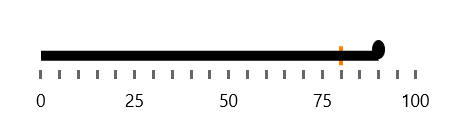
Prerequisites
Before adding the BulletGraph, you need to:
-
Create your Telerik UI for WinUI application and install the Telerik UI for WinUI components depending on the required installation approach:
Add the Assembly References
To use the RadBulletGraph components, add references to the following assemblies:
Telerik.WinUI.Controls.dllTelerik.Licensing.Runtime.dll
Define the Component
The following example demonstrates how to define a RadBulletGraph control and set its StartValue and EndValue properties.
Create the BulletGraph
<Grid xmlns:dataVisualization="using:Telerik.UI.Xaml.Controls.DataVisualization">
<dataVisualization:RadBulletGraph Height="50" Width="300" StartValue="0" EndValue="100" />
</Grid>
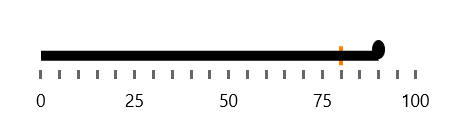
Set the Orientation
You can now show a vertical graph by setting the Orientation property to Vertical.
Set the BulletGraph Orientation
<Grid xmlns:dataVisualization="using:Telerik.UI.Xaml.Controls.DataVisualization">
<dataVisualization:RadBulletGraph Height="300" Width="50" StartValue="0" EndValue="100" Orientation="Vertical"/>
</Grid>
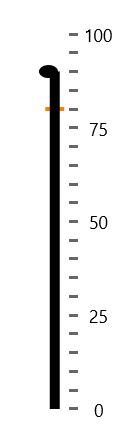
Telerik UI for WinUI Learning Resources
- Telerik UI for WinUI BulletGraph Component
- Getting Started with Telerik UI for WinUI Components
- Telerik UI for WinUI Installation
- Telerik UI for WinUI Examples
- Telerik UI for WinUI Accessibility
- Telerik UI for WinUI License Agreement