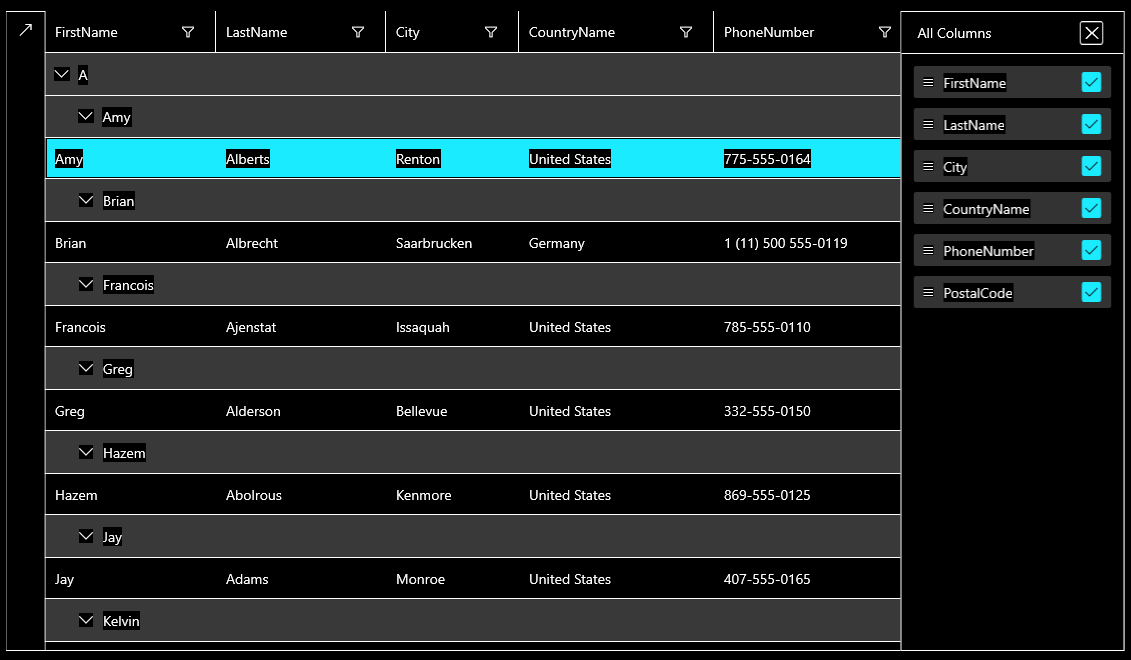WinUI Accessibility
Nowadays, in the world, there are many disabilities, such as limitations in mobility, vision, color perception, hearing, etc. Using the built-in accessibility functionalities of the Telerik UI for WinUI controls, these disabilities could easily be overcome. The controls provide support for assistive technologies such as screen readers, which take advantage of accessibility frameworks. The high contrast themes of the OS are supported as well, and they make the interface more comfortable to see.
In this article, we will go through all these accessibility functionalities:
UI Automation
All controls provide built-in support for Microsoft UI Automation – the accessibility framework for Microsoft Windows. UI Automation support is implemented through a tree of peer classes that derive from FrameworkElementAutomationPeer. Each control class uses the UI Automation concepts of automation peers and automation patterns that report the control's role and content to UI Automation clients. We follow the convention about naming the peer classes – they begin with the control class name and end with “AutomationPeer”.
A screen reader needs to be used in order for the user to be able to receive all the needed information provided by UI Automation. The screen reader reads the text associated with the specific control when it receives focus.
High Contrast Themes
The OS supports a group of high contrast themes from which the users can choose to enable. These themes make the controls more comfortable to see and are of great help for people with vision limitations. When the theme is switched to high contrast, all the UI controls will use an appropriate high contrast theme as well.
In Figure 1, you could see how the RadDataGrid control is visualized when the theme is changed to a high contrast theme:
Figure 1: High Contrast Theme support