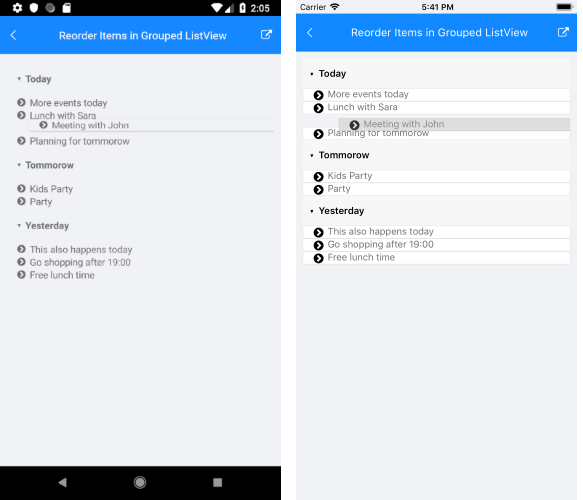The
RadListViewcontrol is obsolete and will be removed in Q2 2026. Use the RadCollectionView control instead. TheRadCollectionViewis a complete, ground-up rewrite of the ListView. TheRadCollectionViewoffers improved performance, enhanced features, and a modernized approach to managing lists of data. TheRadCollectionViewincorporates all of the ListView's key features. More about the differences between both components and how to migrate to the newRadCollectionViewis available in the Migrating the Telerik .NET MAUI RadListView to RadCollectionView article.
.NET MAUI ListView Reorder Items in Grouped scenario
This help topic will provide an overview on how you can enable reordering feature of the ListView control when its items are grouped.
Before proceeding, check the Reorder Items topic which describes in details the reordering functionality of the ListView.
When the items of the ListView are grouped by certain criteria and the end user drags/starts reordering an item, the dragged item can be added to a different group. Since this depends on the items' relation, to handle the scenario, you need to subscribe to the ListView Reorder command and manually update the dragged item details.
The ReorderEndedCommandContext gives you access to the following properties:
-
Item—Refers to the data item that is being interacted with. -
DestinationItem—Refers to the data item that corresponds to the location where the dragged item has been released. -
Group—Gets the group containing the data item that is being interacted with. -
DestinationGroup—Refers to the group that corresponds to the location where the dragged item has been released. -
Placement(of typeItemReorderPlacement)—Indicates whether the dragged item have to be placed before or after the destination item.
Below you can find a sample implementation.
1. The RadListView definition with the PropertyGroupDescriptor and Reorder command applied:
<telerik:RadListView x:Name="listView"
ItemsSource="{Binding Events}"
ItemTemplate="{StaticResource ListViewItemTemplate}"
GroupHeaderTemplate="{StaticResource ListViewGroupHeaderTemplate}"
IsItemsReorderEnabled="True">
<telerik:RadListView.BindingContext>
<local:ViewModel/>
</telerik:RadListView.BindingContext>
<telerik:RadListView.GroupDescriptors>
<telerik:ListViewPropertyGroupDescriptor PropertyName="Day"/>
</telerik:RadListView.GroupDescriptors>
<telerik:RadListView.Commands>
<telerik:ListViewUserCommand Id="ReorderEnded"
Command="{Binding ReorderCommand}" />
</telerik:RadListView.Commands>
</telerik:RadListView>
2. Include the telerik namespace:
xmlns:telerik="http://schemas.telerik.com/2022/xaml/maui"
3. Create a ViewModel class containing a collection of Event objects as well as a Reorder command implementation considering the Events will be grouped according to the Day property. Inside the Reorder command you will have access to some useful details through the ReorderEndedCommandContext such as:
public class ViewModel
{
public ViewModel()
{
this.Events = new ObservableCollection<Event>()
{
new Event() { Content = "Meeting with John", Day = "Tommorow" },
new Event() { Content = "This also happens today", Day = "Yesterday" },
new Event() { Content = "More events today", Day = "Today" },
new Event() { Content = "Go shopping after 19:00", Day = "Yesterday" },
new Event() { Content = "Lunch with Sara", Day = "Today" },
new Event() { Content = "Planning for tommorow", Day = "Today"},
new Event() { Content = "Free lunch time", Day = "Yesterday" },
new Event() { Content = "Kids Party", Day = "Tommorow" },
new Event() { Content = "Party", Day = "Tommorow" }
};
this.ReorderCommand = new Command<ReorderEndedCommandContext>(this.Reorder);
}
public ObservableCollection<Event> Events { get; set; }
public Command<ReorderEndedCommandContext> ReorderCommand { get; }
private void Reorder(ReorderEndedCommandContext context)
{
var sourceItem = (Event)context.Item;
this.Events.Remove(sourceItem);
var destinationItem = (Event)context.DestinationItem;
var destinationGroup = context.DestinationGroup;
var destinationIndex = this.Events.IndexOf(destinationItem);
if (context.Placement == ItemReorderPlacement.After)
{
destinationIndex++;
}
sourceItem.Day = (string)destinationGroup.Key;
this.Events.Insert(destinationIndex, sourceItem);
}
}
4. And the business model:
public class Event : NotifyPropertyChangedBase
{
public string content;
public string day;
public string category;
public string Content
{
get { return this.content; }
set { this.UpdateValue(ref this.content, value); }
}
public string Day
{
get { return this.day; }
set { this.UpdateValue(ref this.day, value); }
}
public string Category
{
get { return this.category; }
set { this.UpdateValue(ref this.category, value); }
}
}
The following image shows the result: