.NET MAUI DataForm Editors Styling
The DataForm control for .NET MAUI provides styling options for customizing the appearance of its editors. You have to apply a style to each editor individually.
Each editor provides the following properties:
-
BackgroundColor—Defines the background color of the editor. -
BorderColor—Defines the border color of the editor. -
BorderThickness—Specifies the border thickness of the editor. -
EditorStyle(StylewithTargetTypedepending on the input control which the editor uses). For example, the target type of theRadCheckBoxEditorisRadCheckBox.
Example
The following example shows how to style the DataForm:
1. Define the RadDataForm and the editors:
<telerik:RadDataForm x:Name="dataForm" AutoGenerateItems="False">
<telerik:DataFormRadEntryEditor PropertyName="FirstName"
HeaderText="Name"
BackgroundColor="#8AAAFF" />
<telerik:DataFormRadNumericEditor PropertyName="People"
HeaderText="People"
Minimum="1"
BorderColor="Navy"
BorderThickness="2" />
<telerik:DataFormRadTimeSpanPickerEditor PropertyName="Duration"
HeaderText="Duration"
BackgroundColor="BlanchedAlmond"
BorderColor="Orange"
BorderThickness="2" />
<telerik:DataFormRadCheckBoxEditor PropertyName="Visited"
HeaderText="Visited before"
EditorStyle="{StaticResource CheckBoxStyle}" />
</telerik:RadDataForm>
Note that local in the snippet above points to the namespace where the EditorsViewModel is defined.
2. Define the CheckBoxStyle for the DataFormRadCheckBoxEditor:
<Style x:Key="CheckBoxStyle" TargetType="telerik:RadCheckBox">
<Setter Property="CheckedColor" Value="DarkSeaGreen" />
<Setter Property="UncheckedColor" Value="Orange" />
</Style>
3. Add the following namespace:
xmlns:telerik="http://schemas.telerik.com/2022/xaml/maui"
4. Define the ViewModel used as a BindingContext for the RadDataForm:
public class EditorsViewModel : NotifyPropertyChangedBase
{
private string name;
private DateTime? startDate;
private DateTime? endDate;
private double? people;
private bool? visited;
private TimeSpan? duration;
private EnumValue accommodation = EnumValue.Apartment;
public enum EnumValue
{
SingleRoom,
Apartment,
House
}
[Required]
[Display(Name = "Select accomodation")]
public EnumValue Accommodation
{
get
{
return this.accommodation;
}
set
{
if (this.accommodation != value)
{
this.accommodation = value;
this.OnPropertyChanged();
}
}
}
[Required]
[Display(Name = "First Name")]
public string FirstName
{
get => this.name;
set => this.UpdateValue(ref this.name, value);
}
[Required]
[Display(Name = "Start date")]
public DateTime? StartDate
{
get => this.startDate;
set => this.UpdateValue(ref this.startDate, value);
}
[Required]
[Display(Name = "End Date")]
public DateTime? EndDate
{
get => this.endDate;
set => this.UpdateValue(ref this.endDate, value);
}
[Required]
[Display(Name = "Number of People")]
[Range(1, 10)]
public double? People
{
get => this.people;
set => this.UpdateValue(ref this.people, value);
}
[Display(Name = "Visited before")]
public bool? Visited
{
get => this.visited;
set => this.UpdateValue(ref this.visited, value);
}
[Display(Name = "Duration")]
public TimeSpan? Duration
{
get => this.duration;
set => this.UpdateValue(ref this.duration, value);
}
}
The following image shows what the DataForm control looks like when the styles described above are applied:
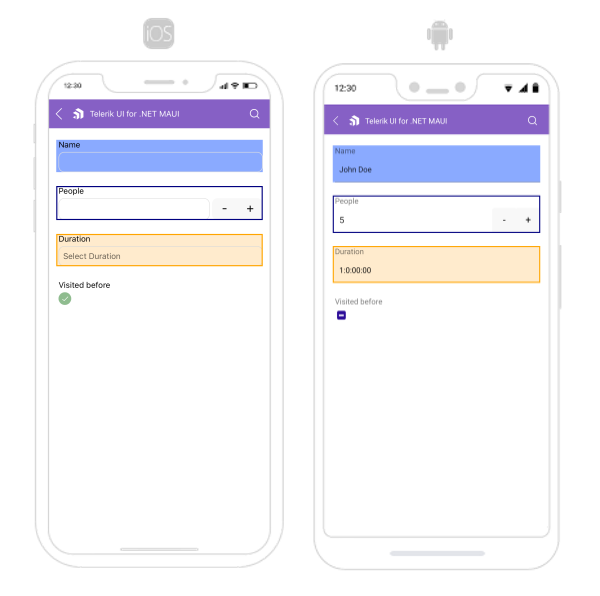
For a runnable example with the DataForm Editors Styling scenario, see the SDKBrowser Demo Application and go to DataForm > Styling category.