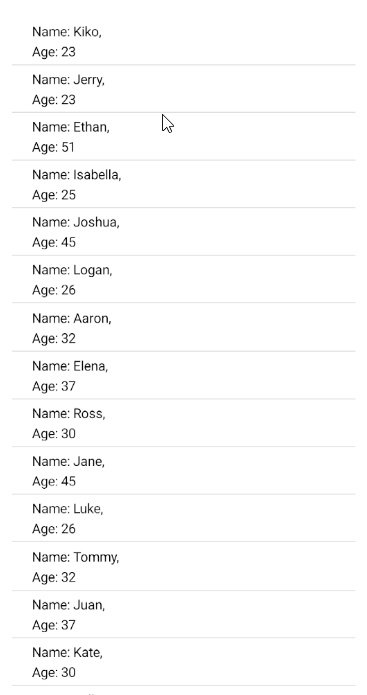.NET MAUI CollectionView Refresh Data
Some lists contain items that may change after the initial load. The pull-to-refresh functionality allows the user to manually trigger an update of the list.
You can achieve a pull-to-refresh functionality in Telerik .NET MAUI CollectionView by using the Microsoft .NET MAUI RefreshView.
Example
The following example demonstrates how to use the .NET MAUI RefresView with RadCollectionView.
1. Define the RefreshView and RadCollectionView in XAML:
2. Add the following namespaces:
3. Define a sample business model:
4. Add the ViewModel:
This is the result on Android: