.NET MAUI CollectionView Selection
The CollectionView for .NET MAUI exposes the Selection feature, which allows the user to select a single item or multiple items in the CollectionView. This feature provides both visual and programmatic feedback for the user's actions. If needed, you can disable the Selection.
Selection Mode
The CollectionView provides three selection modes, which allow you to manipulate the selection type. This is controlled by the SelectionMode (Telerik.Maui.Controls.CollectionView.CollectionViewSelectionMode) property which has the following entries:
-
None—The users cannot select an item. -
Single(default)—The users can select only one item. -
Multiple—The users can select more than one item.
Multple selection on desktop:
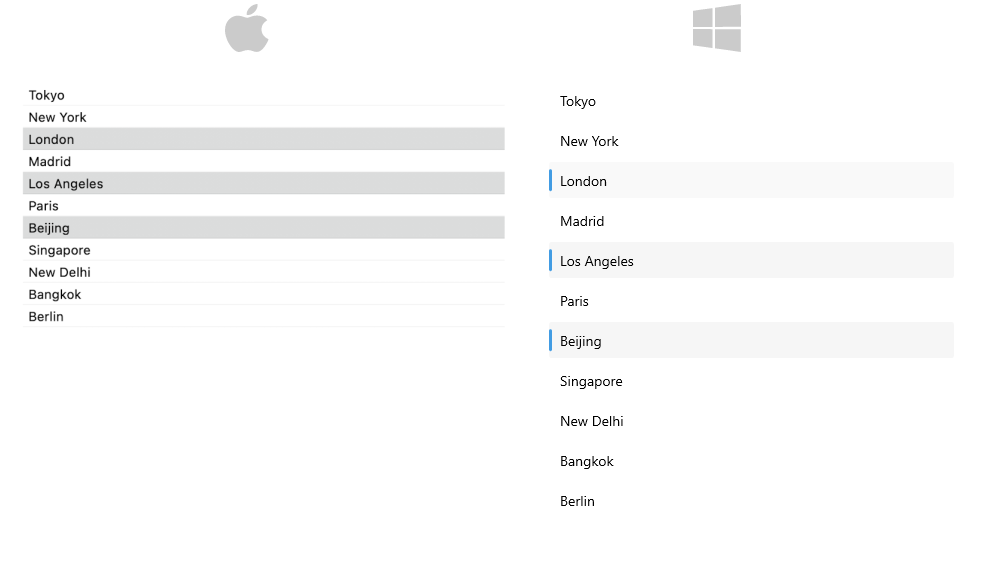
For a runnable example demonstrating the CollectionView Multiple Selection and Disabled Selection, see the SDKBrowser Demo Application and go to the CollectionView > Selection category.
Selected Item
The CollectionView provides the SelectedItem (object) property, which specifies the first selected item of the CollectionView.
The following example demonstrates how to configure the CollectionView control for Single Selection by using the SelectedItem property.
1. Define the RadCollectionView in XAML:
2. Add the telerik namespace:
3. Create a sample DataModel:
4. Define the ViewModel class:
For a runnable example demonstrating the CollectionView
SelectedItem, see the SDKBrowser Demo Application and go to CollectionView > Selection category.
Selected Index
The CollectionView provides the SelectedIndex(int) property. The SelectedIndex specifies the index of the first item in the current selection or -1 if the selection is empty.
Selected Items Collection
The CollectionView provides a read-only collection—SelectedItems of type ObservableCollection<object>. The collection contains the items that are currently selected in the control.
The following example demonstrates how to configure the CollectionView control for Multiple Selection by using the SelectedItems collection.
1. Define the RadCollectionView in XAML:
2. Add the telerik namespaces:
3. Create a sample CityModel:
4. Define the ViewModel class:
This is the result on mobile:
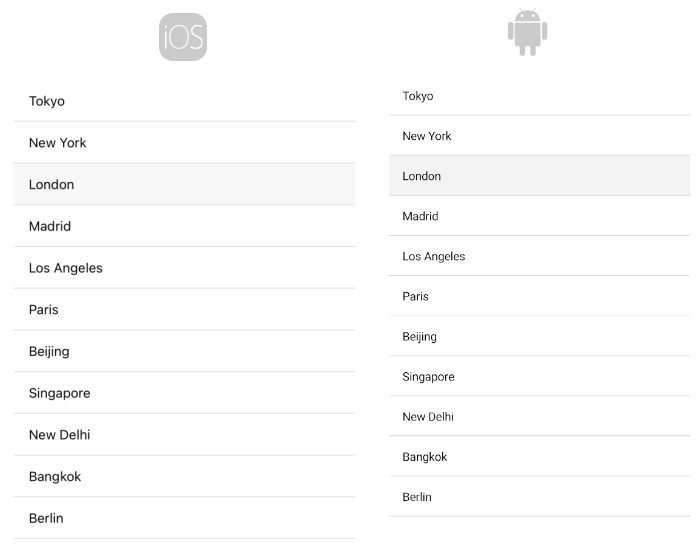
For a runnable example demonstrating the CollectionView
SelectedItems, see the SDKBrowser Demo Application and go to CollectionView > Selection category.
Selection Events
The CollectionView provides the SelectionChanged event, which is raised when the current selection changes. The SelectionChanged event handler receives two parameters:
- The sender argument, which is the
RadCollectionViewcontrol. - A
RadSelectionChangedEventArgsobject, which provides the following properties:-
RemovedItems(IEnumerable<object>)—The deselected items. -
AddedItems(IEnumerable<object>)—The selected items.
-