Support for vector images
RadControls support displaying vector graphics for building high DPI applications and providing excellent end user experience. Scalable Vector Graphics (SVG) defines vector-based graphics in XML format. SVG file can be scaled to different sizes without loоsing quality so they scale appropriately on all DPI settings. You can apply SVG image on a control just by using the SvgImage property that is integrated in LightVisualElement and ImagePrimitive. The SvgImage property acts the same way as the Image property, so TextImageAlignment, ImageLayout and other image related properties are respected by RadSvgImage.
SVG image support is available only in .NET 4.0 and above.
Here is an example with screenshots on different scaling monitors with RadGridView that contains two GridViewImageColumns: one column is with SVG image, the other with png image. You can notice that the second image column becomes blurry unlike the SVG column which looks crisp and clear even on high scaling:
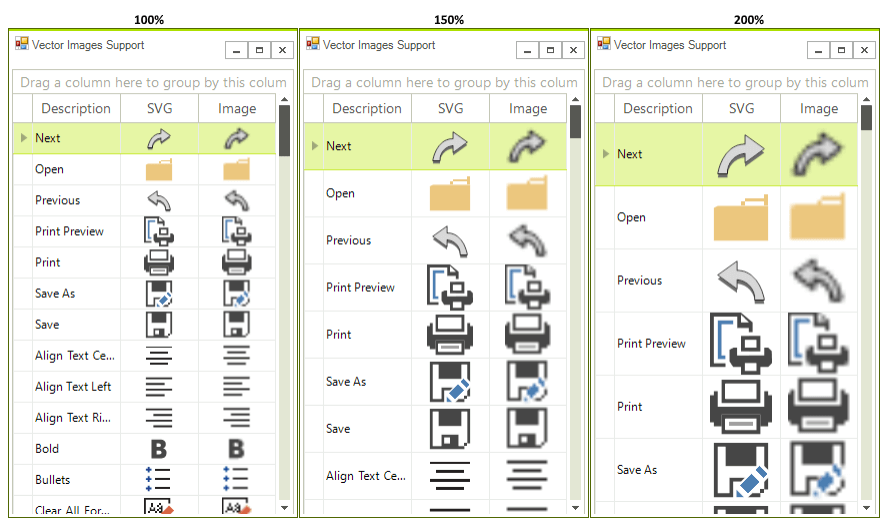
How to enable SVG images in your application
In R2 2020 we introduced the EnableSvgImages property that indicates whether SVG images will be drawn in ImagePrimitive and LightVisualElement objects. This property allows you to enable/disable SVG images on a global level. It is a static property of RadControl and should be set before any controls are initialized. For example in the form's constructor.
If you set EnableSvgImages to false it will draw the corresponding Image property if applicable.
Enable SVG images
RadControl.EnableSvgImages = true;
RadControl.EnableSvgImages = True
You can control whether Image or SvgImage will be painted on an element level as well. This can be done via the the ImageDrawType enumeration that offers two options: Svg or Image. Note that if there is no SvgImage set, this property will return ImageDrawType.Image.
For example you may prefer to use bitmap images for your application but use SVG image for а specific element:
RadControl.EnableSvgImages = false;
this.radButton1.ButtonElement.ImagePrimitive.ImageDrawType = ImageDrawType.Svg;
RadControl.EnableSvgImages = False
Me.radButton1.ButtonElement.ImagePrimitive.ImageDrawType = ImageDrawType.Svg
Assign SVG image programmatically
RadSvgImage offers three ways to load SVG image to a control from different resources:
- FromFile – creates a RadSvgImage from the specified file name.
string fileName = @"C:/Users/*username*/Pictures/record.svg";
this.radButton1.SvgImage = RadSvgImage.FromFile(fileName);
Dim fileName As String = "C:/Users/*username*/Pictures/mail.svg"
Me.RadButton1.SvgImage = RadSvgImage.FromFile(fileName)
- FromStream - creates a RadSvgImage from the specified data stream.
string file = @"C:/Users/*username*/Pictures/mail.svg";
using (Stream stream = new FileStream(file, FileMode.Open))
{
RadSvgImage svg = RadSvgImage.FromStream(stream);
this.radButton1.SvgImage = svg;
}
Dim file As String = "C:/Users/*username*/Pictures/mail.svg"
Using stream As Stream = New FileStream(file, FileMode.Open)
Dim svg As RadSvgImage = RadSvgImage.FromStream(stream)
Me.RadButton1.SvgImage = svg
End Using
- FromXml - creates a RadSvgImage from the specified XML string.
string xml = "<svg xmlns=\"http://www.w3.org/2000/svg\" width=\"16\" height=\"16\" viewBox=\"0 0 16 16\" >" + "<circle cx=\"8\" cy=\"8\" r=\"8\" fill=\"#00BFE8\" />" + "<text x=\"4\" y=\"13\" fill=\"white\" font-family=\"Consolas, Helvetica, sans-serif\" font-size=\"14px\" font-weight=\"bold\">i</text>" + "</svg>";
this.radButton1.SvgImage = RadSvgImage.FromXml(xml);
Dim xml As String = "<svg xmlns=""http://www.w3.org/2000/svg"" width=""16"" height=""16"" viewBox=""0 0 16 16"" >" & "<circle cx=""8"" cy=""8"" r=""8"" fill=""#00BFE8"" />" & "<text x=""4"" y=""13"" fill=""white"" font-family=""Consolas, Helvetica, sans-serif"" font-size=""14px"" font-weight=""bold"">i</text>" & "</svg>"
Me.RadButton1.SvgImage = RadSvgImage.FromXml(xml)
Here is the result when using custom xml string for creating SVG:

Assign SVG image at design time
You can easily assign SVG image through the Smart Tag at the upper right corner of the controls. For example, let's add a RadButton from the Toolbox and open its Smart tag. Then, click the Edit UI Elements. From the Element Hierarchy Editor you can find the SvgImage property and assign a SVG image to RadButton.
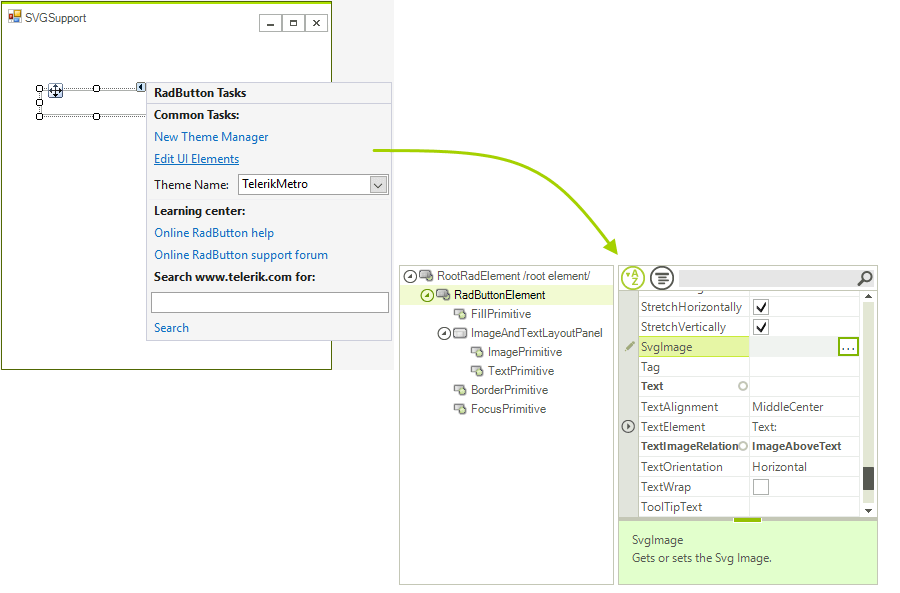
Another way is to find the SvgImage property in the drop down list of the Visual Studio Property Window, and choose an image of your choice.
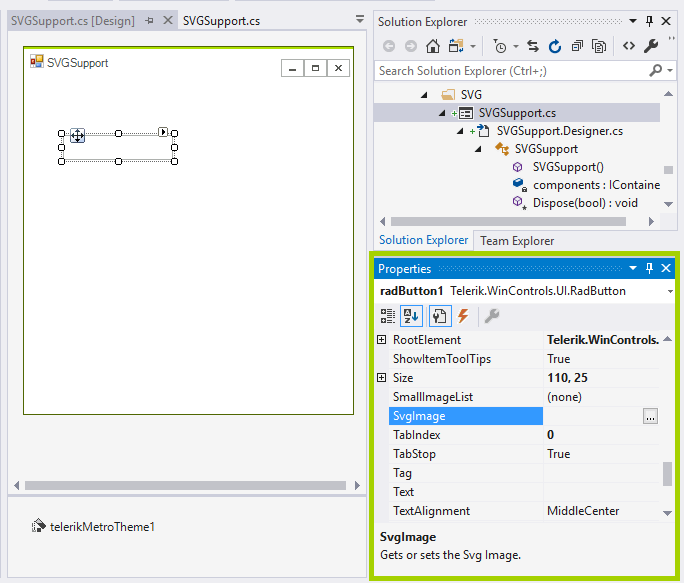
Useful properties and methods
Sizing SVG image
You can easily change the default size of the SVG image by setting the following properties:
- Size - Gets or sets the default size of the SVG image.
- Height - Gets or sets the default height of the SVG image.
- Width - Gets or sets the default width of the SVG image.
GetRasterImage method
RadSvgImage offers GetRasterImage method that returns a raster bitmap by given size for the loaded SVG document. This method has two overloads:
- GetRasterImage() - Returns a raster bitmap with the default width and height for the loaded SVG document.
- GetRasterImage(Size size) - Returns a raster bitmap with a given width and height for the loaded SVG document.
ClearCache method
RadSvgImage has a built-in caching mechanism that caches the displayed raster image. If you need to clear it you can call the ClearCache method that clears all cached raster images.
RadSvgImage svg = this.radButton1.SvgImage;
svg.ClearCache();
RadSvgImage svg = Me.RadButton1.SvgImage
svg.ClearCache()
Since R2 2020 ControlDefault theme comes with SVG images by default.
Handling Exceptions
When loading a vector image, an error may occur. The SVG exceptions will continue to be thrown in order to be able to handle them. Usually, these are GDI+ exceptions and we need to be able to handle them in code. The end users need to be able to use the RadSvgImage and in order not to be blocked by the exception, they can handle the DocumentDrawException, and thus the problematic part of the SVG will not be drawn.
Here is a code sample illustrating how to use the new approach to handle SVG exceptions during the drawing of the SVG:
private void radButton1_Click(object sender, EventArgs e)
{
RadSvgImage svg = RadSvgImage.FromFile(@"..\..\Resources\15166.svg");
svg.Document.DocumentDrawException += this.Document_DocumentDrawException;
RadPictureBox radPictureBox1 = new RadPictureBox();
radPictureBox1.SvgImage = svg;
}
private void Document_DocumentDrawException(object sender, Telerik.WinControls.Svg.SvgDocumentDrawExceptionEventArgs e)
{
e.Handled = true;
}
Private Sub radButton1_Click(ByVal sender As Object, ByVal e As EventArgs)
Dim svg As RadSvgImage = RadSvgImage.FromFile("..\..\Resources\15166.svg")
AddHandler svg.Document.DocumentDrawException, AddressOf Me.Document_DocumentDrawException
Dim radPictureBox1 As RadPictureBox = New RadPictureBox()
radPictureBox1.SvgImage = svg
End Sub
Private Sub Document_DocumentDrawException(ByVal sender As Object, ByVal e As Telerik.WinControls.Svg.SvgDocumentDrawExceptionEventArgs)
e.Handled = True
End Sub