Remote Search in .NET MAUI AutoComplete
The Remote Search functionality of the AutoComplete control allows you to take the user input, trigger custom searching algorithm and assign the results to the ItemSource of the control.
-
LoadingTemplate(DataTemplate)—Defines the template of the loading view.
Implement your custom searching algorithm inside the body of the TextChanged event handler.
Example
Here is an example how the RadAutoComplete Remote Search works:
1. Create the needed business objects, for example type Client with the following properties:
2. Create a ViewModel with a collection of Client objects:
3. Use the following snippet to declare a RadAutoComplete in XAML:
4. Create a custom searching algorithm and assign the result to the control's ItemsSource inside the TextChanged event handler:
This is the result when LoadingTemplate is searching for results:
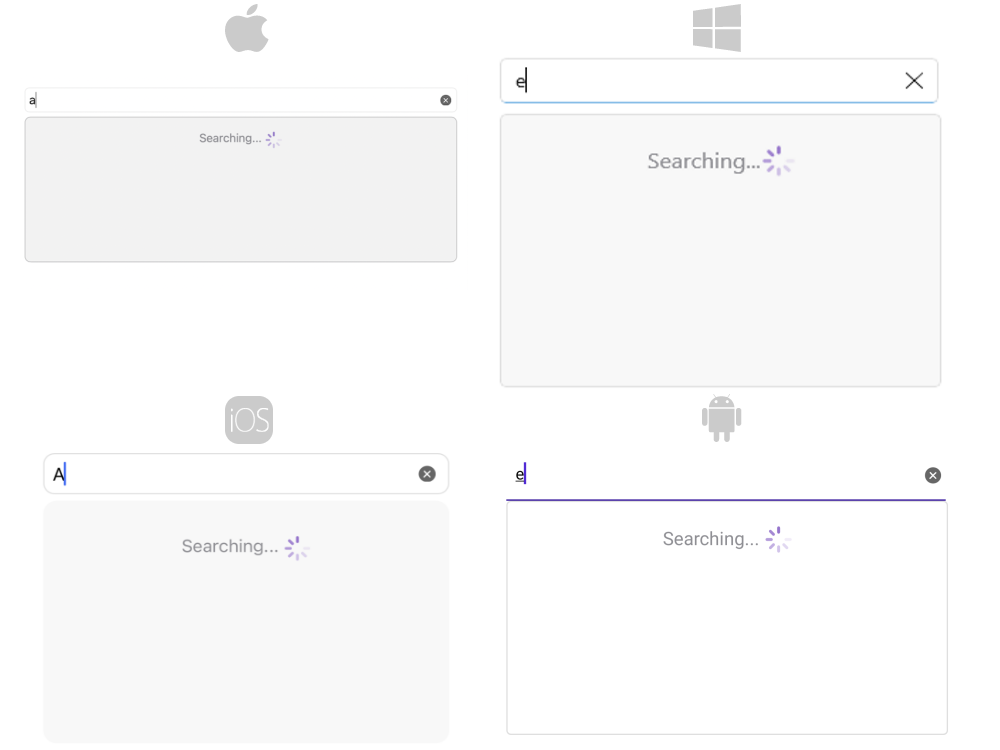
This is the search complete results:
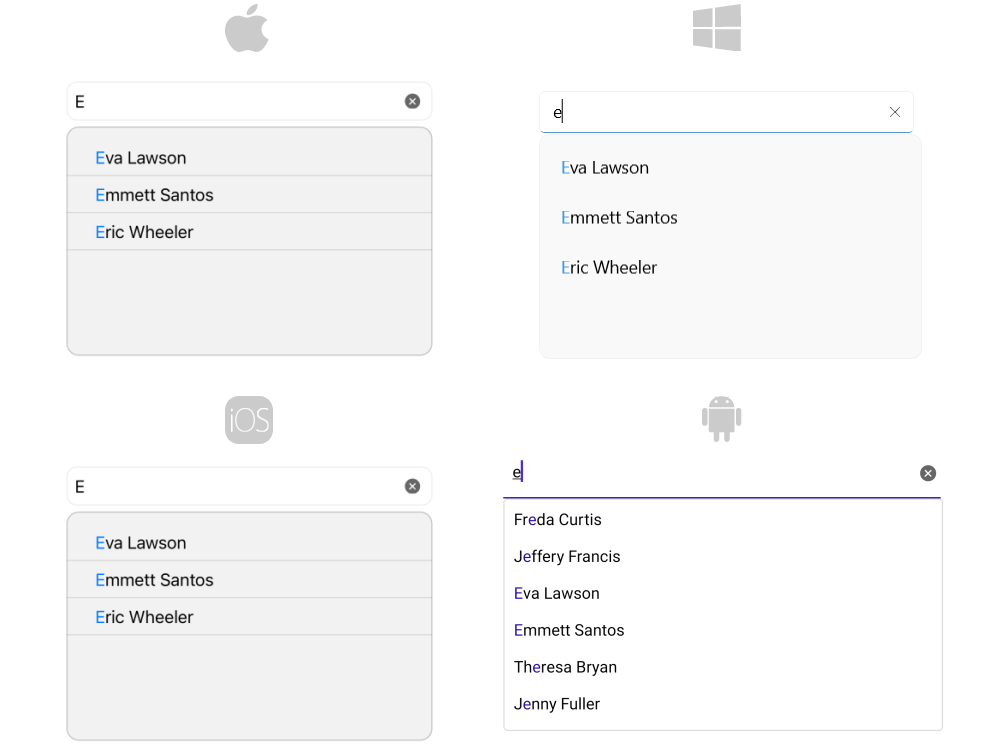
For the AutoComplete Remote Search example refer to the SDKBrowser Demo application.