Configuring the TimeRuler ticks
The MajorTickLength and MinorTicklength properties of the RadScheduler ViewDefinitions are used to determine the density of the time ruler items. You can play with different combinations to find the one that best suits your needs. The appointments will snap with regards to the minor ticks. Also TimelineViewDefinition has an additional GroupTickLength property used to set the length of the group.
Let’s have the RadScheduler defined like this:
Example 1: RadScheduler definition
<telerik:RadScheduler AppointmentsSource="{Binding Appointments}" >
<telerik:RadScheduler.ViewDefinitions>
<telerik:DayViewDefinition MinorTickLength="30min" MajorTickLength="2h" />
<telerik:WeekViewDefinition MinorTickLength="1h" MajorTickLength="2h" />
<telerik:TimelineViewDefinition MinorTickLength="6h" MajorTickLength="1d" GroupTickLength="2d" />
</telerik:RadScheduler.ViewDefinitions>
</telerik:RadScheduler>
- In DayViewDefinition:
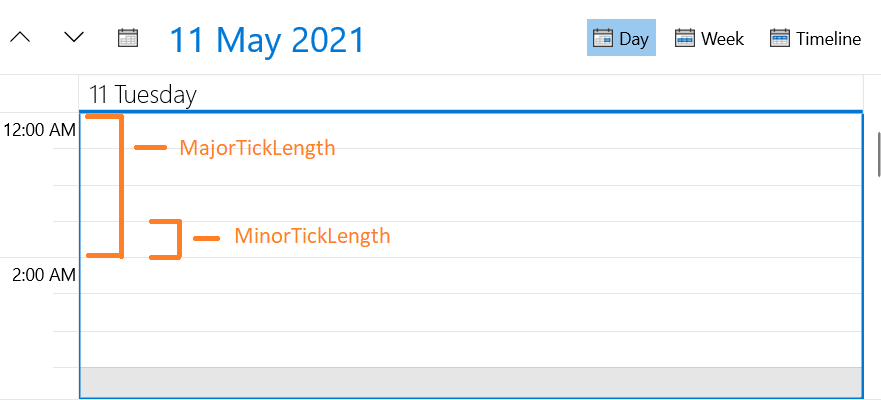
- In WeekViewDefinition:
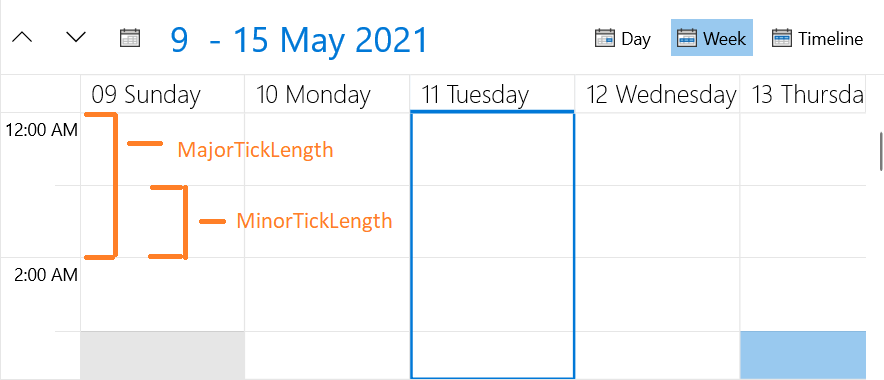
- In TimelineViewDefinition:
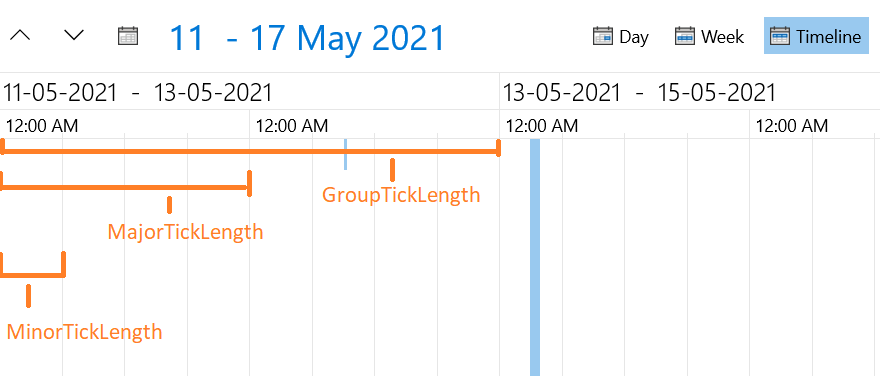
You can check this article where it is explained how the dates and times on the time ruler can be formatted.
Setting the properties
The ticklength properties can be set in the XAML and in code-behind:
-
In XAML:
You can use the following formats:
min, minute, minutes;
h, hour, hours;
d, day, days;
w, week, weeks;
m, month, months;
y, year, years.
Here are some examples:
Example 2: Customizing the viewdefinitions in xaml
<telerik:DayViewDefinition MinorTickLength="5min" MajorTickLength="1h" />
<telerik:TimelineViewDefinition MinorTickLength="1day" MajorTickLength="2days" GroupTickLength="1week" />
-
In Code-Behind:
The same can be set in code-behind like this:
Example 3: Customizing the viewdefinitions in code
var dayView = new DayViewDefinition()
{
MinorTickLength = new FixedTickProvider(new DateTimeInterval(5, 0, 0, 0, 0)),
MajorTickLength = new FixedTickProvider(new DateTimeInterval(0, 1, 0, 0, 0))
};
this.Scheduler.ViewDefinitions.Add(dayView);
var timelineView = new TimelineViewDefinition()
{
MinorTickLength = new FixedTickProvider(new DateTimeInterval(1, 0)),
MajorTickLength = new FixedTickProvider(new DateTimeInterval(2, 0)),
GroupTickLength = new FixedTickProvider(new DateTimeInterval(0, 0, 1))
};
this.Scheduler.ViewDefinitions.Add(timelineView);