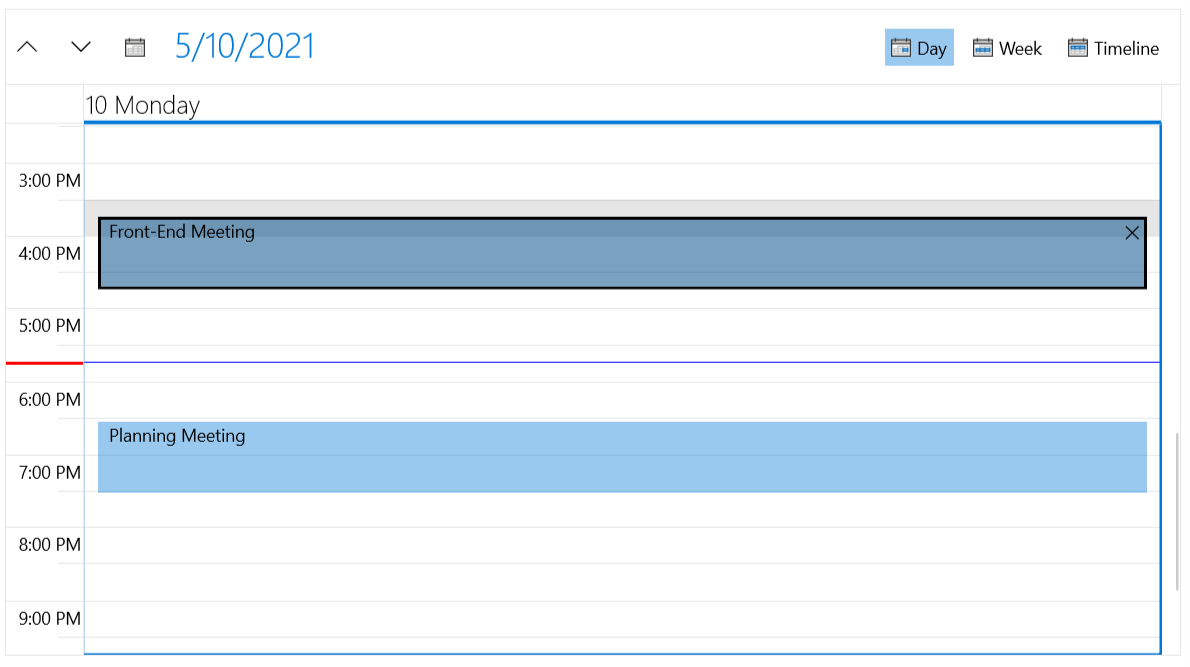CurrentTimeIndicator
RadScheduler provides the option to visually mark the current time in the TimeRuler and across the Appointments area through its ShowCurrentTimeIndicator property.
Enabling the CurrentTimeIndicator
In order to display the current time indicator, you must set the ShowCurrentTimeIndicator property of the RadScheduler as in Example 1.
Example 1: Enable CurrentTimeIndicator
<telerik:RadScheduler AppointmentsSource="{Binding Appointments}" ShowCurrentTimeIndicator="True">
<telerik:RadScheduler.ViewDefinitions>
<telerik:DayViewDefinition />
</telerik:RadScheduler.ViewDefinitions>
</telerik:RadScheduler>
Figure 1: Enable CurrentTimeIndicator
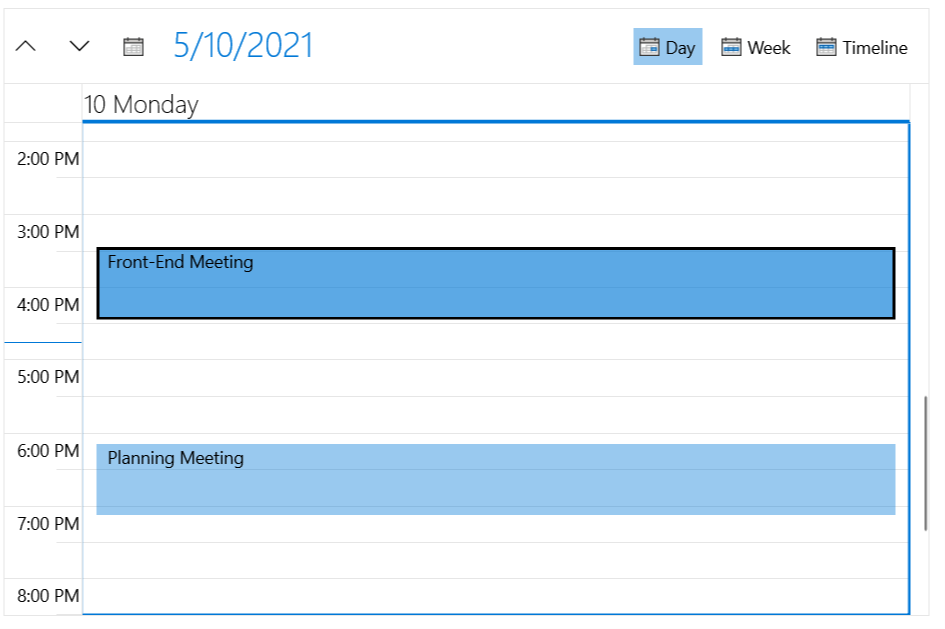
Setting CurrentTimeIndicator Location
As of R2 2016, you can show the CurrentTimeIndicator not only in the TimeRuler of the Scheduler, but also across the Appointments area through the CurrentTimeIndicatorLocation property as shown in Example 2. CurrentTimeIndicatorLocation property is of type enum and can receive the following values:
- TimeRulerArea: The default value, the indicator is shown inside the TimeRuler.
- AppointmentsArea: The indicator is shown only through the Appointments panel.
- WholeArea: The indicator is shown on both the TimeRuler and Appointments panel.
Example 2: Set CurrentTimeIndicatorLocation
<telerik:RadScheduler AppointmentsSource="{Binding Appointments}"
ShowCurrentTimeIndicator="True"
CurrentTimeIndicatorLocation="WholeArea">
<telerik:RadScheduler.ViewDefinitions>
<telerik:DayViewDefinition />
</telerik:RadScheduler.ViewDefinitions>
</telerik:RadScheduler>
Figure 2: Set CurrentTimeIndicatorLocation
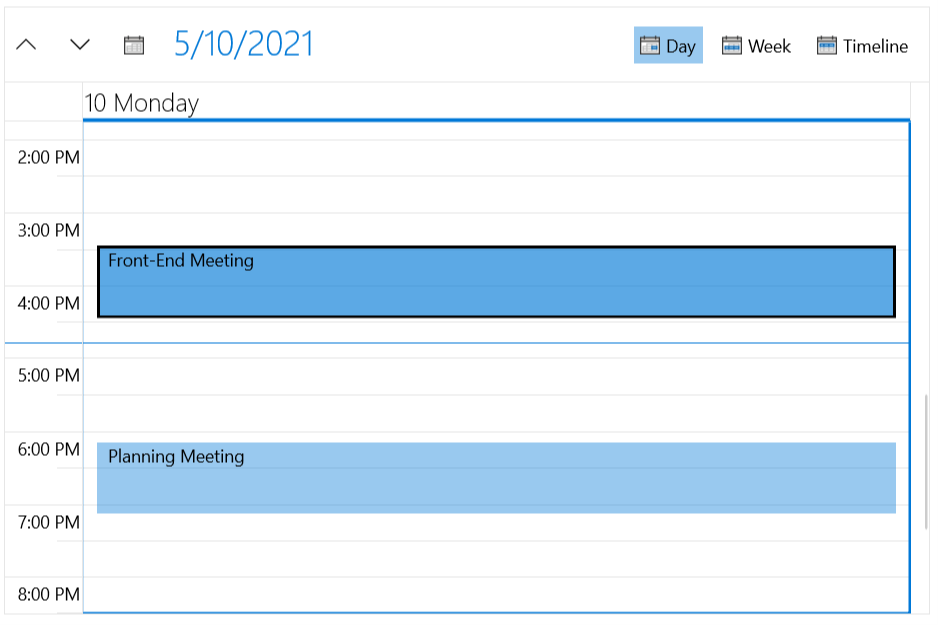
Styling CurrentTimeIndicator
You could change the look of CurrentTimeIndicator by setting the CurrentTimeIndicatorStyle and CurrentTimeIndicatorAppointmentsAreaStyle properties of the Scheduler.
CurrentTimeIndicatorStyle is applied to the part of the TimeIndicatorItem in the TimeRuler, while CurrentTimeIndicatorAppointmentsAreaStyle is applied to the part in the Appointments area.
Example 3 demonstrates how both Styles are defined and Example 4 shows how the Style properties should be set to the Scheduler.
Example 3: Define TimeIndicatorItem Styles
<Style x:Key="CurrentTimeIndicatorStyle" TargetType="telerik:TimeIndicatorItem">
<Setter Property="Canvas.ZIndex" Value="2"/>
<Setter Property="Template">
<Setter.Value>
<ControlTemplate>
<Rectangle Margin="0 0 -1 -1" MinWidth="2" MinHeight="2" Fill="Red"/>
</ControlTemplate>
</Setter.Value>
</Setter>
</Style>
<Style x:Key="CurrentTimeIndicatorAppointmentsAreaStyle" TargetType="telerik:TimeIndicatorItem">
<Setter Property="Canvas.ZIndex" Value="2"/>
<Setter Property="Template">
<Setter.Value>
<ControlTemplate>
<Rectangle Margin="0 0 -1 -1" MinWidth="2" MinHeight="2" Fill="Blue"/>
</ControlTemplate>
</Setter.Value>
</Setter>
</Style>
Example 4: Set CurrentTimeIndicator Style Properties
<telerik:RadScheduler AppointmentsSource="{Binding Appointments}"
ShowCurrentTimeIndicator="True"
CurrentTimeIndicatorLocation="WholeArea"
CurrentTimeIndicatorStyle="{StaticResource CurrentTimeIndicatorStyle}"
CurrentTimeIndicatorAppointmentsAreaStyle="{StaticResource CurrentTimeIndicatorAppointmentsAreaStyle}">
<telerik:RadScheduler.ViewDefinitions>
<telerik:DayViewDefinition />
</telerik:RadScheduler.ViewDefinitions>
</telerik:RadScheduler>
Figure 3: Custom CurrentTimeIndicator Styles
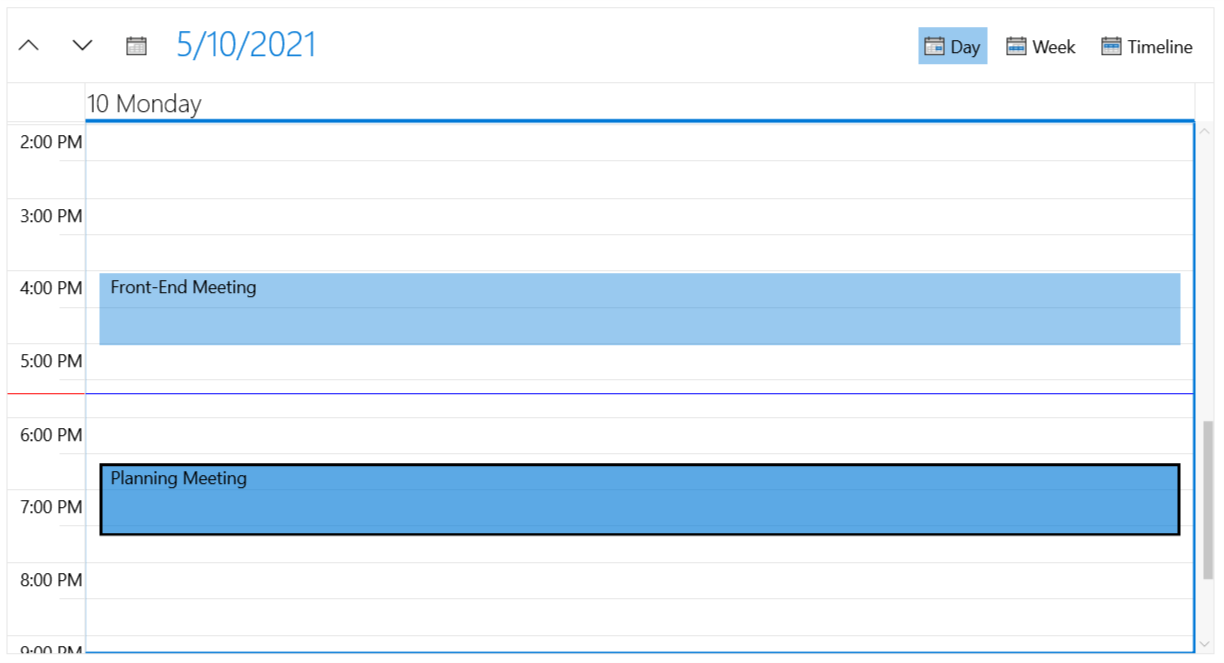
Additionally, you could set the AllowCustomSize property of the CurrentTimeIndicator in order to allow rendering elements with bigger size. For example, if you need the part in the TimeRuler area to be thicker, you can customize the CurrentTimeIndicatorStyle as shown in Example 5.
Example 5: Set AllowCustomSize
<Style x:Key="CurrentTimeIndicatorStyle" TargetType="telerik:CurrentTimeIndicator">
<Setter Property="Canvas.ZIndex" Value="2"/>
<Setter Property="AllowCustomSize" Value="True" />
<Setter Property="Template">
<Setter.Value>
<ControlTemplate>
<Rectangle Margin="0 0 -1 -1" MinWidth="2" MinHeight="4" Fill="Red"/>
</ControlTemplate>
</Setter.Value>
</Setter>
</Style>
Figure 4: CurrentTimeIndicator with AllowCustomSize set