Special and ReadOnly slots
Using RadScheduler for WinUI control you can define special and read-only slots and apply different styles to them. You just need to prepare a collection of Slot objects and assign it to SpecialSlotsSource property of the ScheduleView.
Every Slot has the following properties:
Start: Start date of the Slot.
End: End date of the Slot.
Resources: A collection of resources for which the slot is defined.
RecurrencePattern: Defines whether the slot will be displayed for repeating days.
IsReadOnly: When set to true the slot is disabled.
When a slot is disabled you cannot create, edit, delete or drag and drop appointments in it. The existing appointments in disabled slots are in read-only mode - edit appointment dialog is still shown when the appointment is clicked but its properties cannot be edited. ReadOnly slots have a greyed-out style applied, but it can be changed with SpecialSlotsStyleSelector.
SpecialSlotsStyleSelector allows you to apply a separate Style for the special slots. You can use this feature for working/nonworking hours, holidays, days off, etc.
This article will cover the following examples:
Setting a separate Style for nonworking hours
Setting all the slots for a given resource to be read-only
In some cases when using a big number of special slots there could be some performance issues in the RadScheduler control. In order to not lose performance when using Special and ReadOnly slots you should keep in mind the following measures:
- Populate the Slots that are in the visible range only.
- If a Slot is in multiple Resources at the same time do not create a separate Slot for each Resource but rather assign the Resources to the Slot.
- If a Slot is recurring do not create many different separate Slots but rather create a recurring one.
- Treat the Slots as Appointments, the same performance principals exist.
Setting a separate Style for nonworking hours
- First you should create the collection of Slot objects and set their RecurrencePattern property:
public class MyViewModel
{
private BindableCollection<Slot> nonWorkingHours;
public BindableCollection<Slot> NonWorkingHours
{
get { return nonWorkingHours; }
set { nonWorkingHours = value; }
}
public MyViewModel()
{
DateTime start = new DateTime(2010, 1, 1, 8, 0, 0);
DateTime end = new DateTime(2010, 1, 1, 18, 0, 0);
NonWorkingHours.Add(new Slot(end, start.AddDays(1))
{
RecurrencePattern = new RecurrencePattern(
null, RecurrenceDays.Monday | RecurrenceDays.Tuesday | RecurrenceDays.Wednesday | RecurrenceDays.Thursday, RecurrenceFrequency.Weekly, 1, null, null)
});
NonWorkingHours.Add(
new Slot(end, start.AddDays(3))
{
RecurrencePattern = new RecurrencePattern(
null, RecurrenceDays.Friday, RecurrenceFrequency.Weekly, 1, null, null)
});
}
}
- Then create the ScheduleViewStyleSelector class:
public class SpecialSlotStyleSelector : SchedulerStyleSelector
{
private Style nonworkingHourStyle;
public Style NonworkingHourStyle
{
get
{
return this.nonworkingHourStyle;
}
set
{
this.nonworkingHourStyle = value;
}
}
public override Style SelectStyle(object item, DependencyObject container, ViewDefinitionBase activeViewDefinition)
{
return this.NonworkingHourStyle;
}
}
<local:SpecialSlotStyleSelector x:Key="SpecialSlotStyleSelector">
<local:SpecialSlotStyleSelector.NonworkingHourStyle>
<Style TargetType="telerik:HighlightItem">
<Setter Property="Template">
<Setter.Value>
<ControlTemplate>
<Border Background="CornflowerBlue"/>
</ControlTemplate>
</Setter.Value>
</Setter>
</Style>
</local:SpecialSlotStyleSelector.NonworkingHourStyle>
</local:SpecialSlotStyleSelector>
- Finally, bind them to SpecialSlotsSource and SpecialSlotsStyleSelector properties:
<telerik:RadScheduler x:Name="scheduler"
SpecialSlotsSource="{Binding NonWorkingHours}"
SpecialSlotStyleSelector="{StaticResource SpecialSlotStyleSelector}">
...
</telerik:RadScheduler>
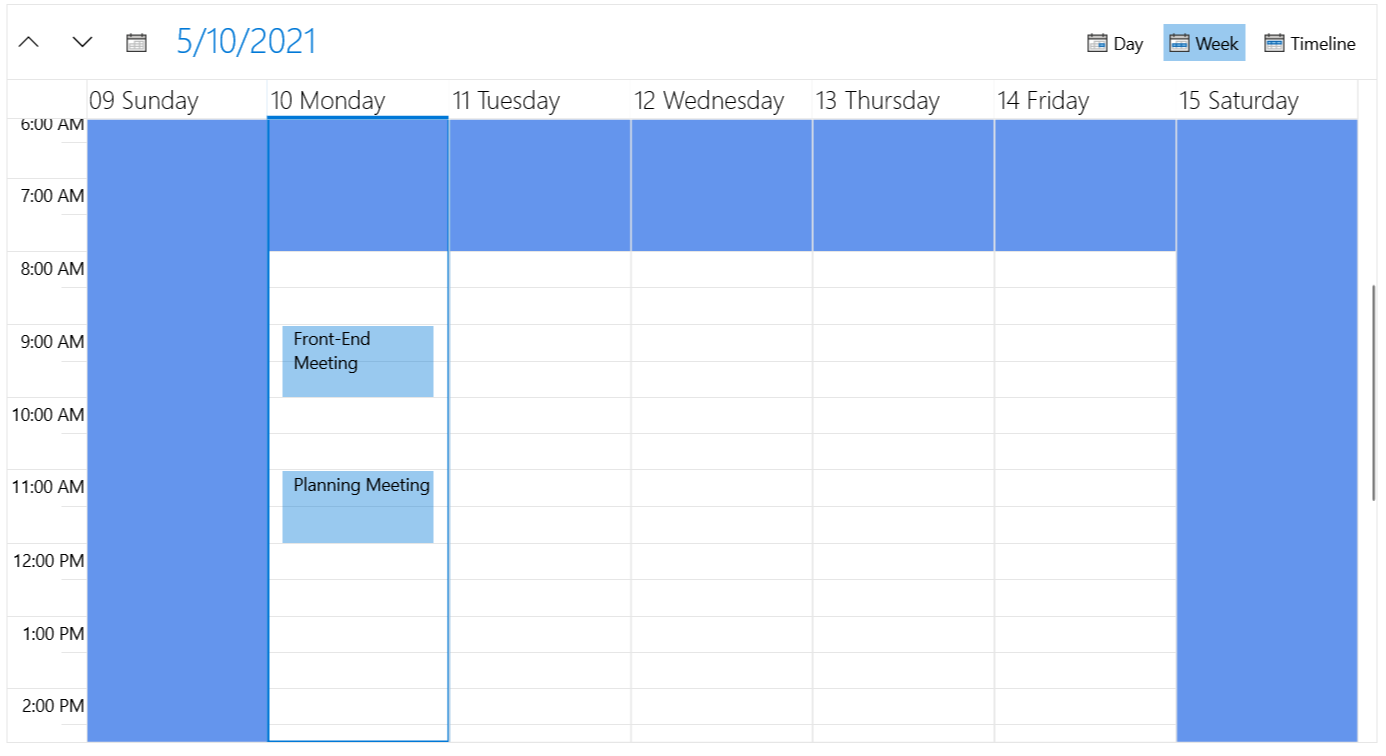
Setting all the slots for a given resource to be read-only
Let's for example have the following Resource Type defined:
<telerik:RadScheduler x:Name="scheduler">
<telerik:RadScheduler.ResourceTypesSource>
<telerik:ResourceTypeCollection>
<telerik:ResourceType Name="Calendar">
<telerik:Resource ResourceName="John" DisplayName="My Calendar" />
<telerik:Resource ResourceName="Team" DisplayName="Team Calendar" />
</telerik:ResourceType>
</telerik:ResourceTypeCollection>
</telerik:RadScheduler.ResourceTypesSource>
...
</telerik:RadScheduler>
- You can create the collection of read-only slots for "Team" Resource like this:
var ReadOnlySlots = new BindableCollection<Slot>();
Slot readOnlyslot = new Slot() {
Start = DateTime.MinValue,
End = DateTime.MaxValue,
IsReadOnly = true
};
readOnlyslot.Resources.Add(new Resource("Team", "Calendar"));
ReadOnlySlots.Add(readOnlyslot);
The types of objects added to the Resources collection of the Slot and to the ResourceType object in the ResourceTypesSource need to match. This is important in scenarios where the IResource interface is implemented.
- And assign it to the ScheduleView's SpecialSlotsSource property:
<telerik:RadScheduler x:Name="scheduleView" SpecialSlotsSource="{Binding ReadOnlySlots}">
...
</telerik:RadScheduler>
The EditAppointmentDialog is shown even for appointments which are visualized in the read-only slots. In order to prevent it, susbscribe to ShowDialog event of the RadScheduler and cancel it.
<telerik:RadScheduler x:Name="scheduler" ShowDialog="scheduler_ShowDialog">
private void scheduler_ShowDialog(object sender, ShowDialogEventArgs e)
{
var appointmentDialog = e.DialogViewModel as AppointmentDialogViewModel;
if (appointmentDialog != null && appointmentDialog.IsReadOnly)
{
e.Cancel = true;
}
}