Inline Editing
RadScheduler supports inline editing of the displayed appointment's subject. The purpose of this tutorial is to show you:
How to start, commit and cancel the inline process run-time.
Inline editing lets you edit the appointment's subject right where you see it in the appointment. Just select the appointment, press F2 and type your changes.
- Select the target appointment:
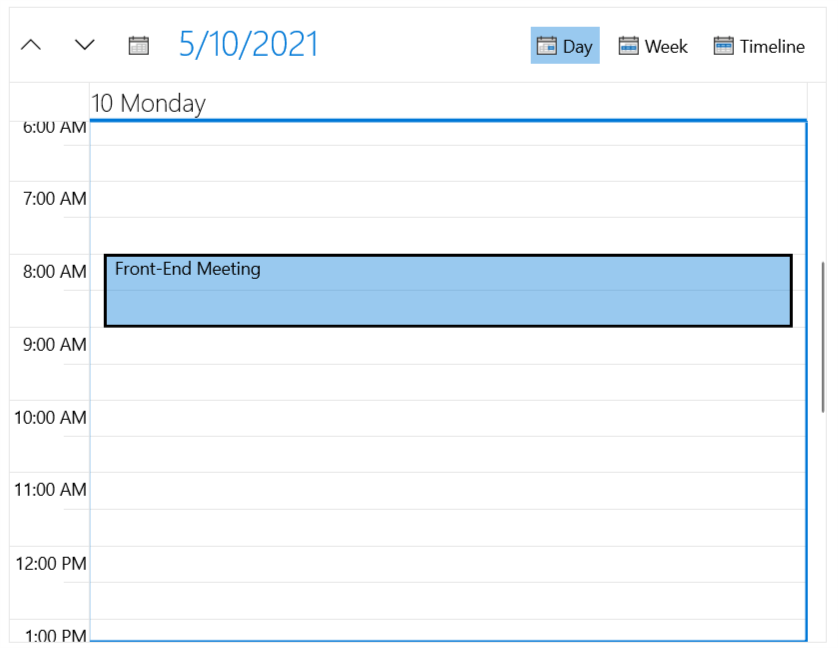
- Press F2 and type the changes:
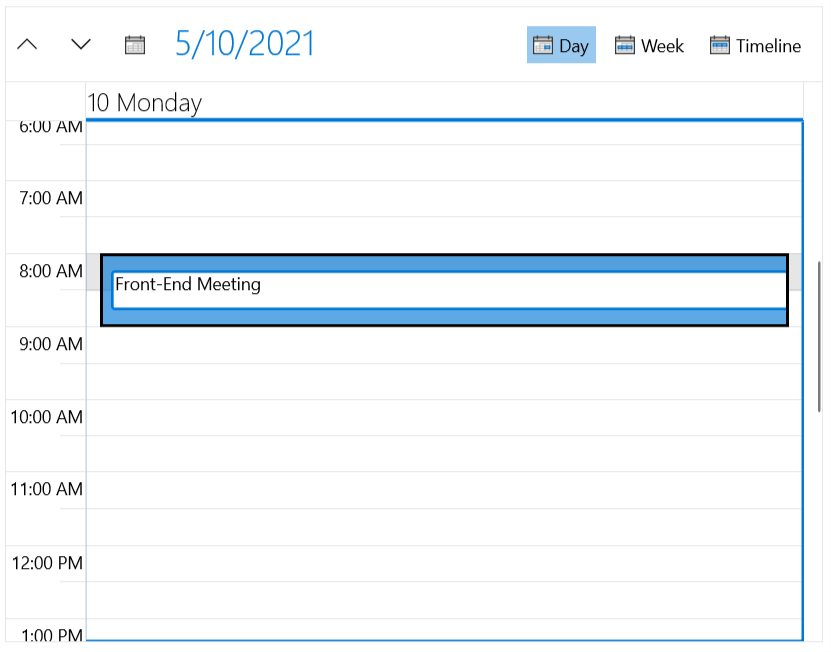
- Press Enter or click outside the textbox in order to apply the change:
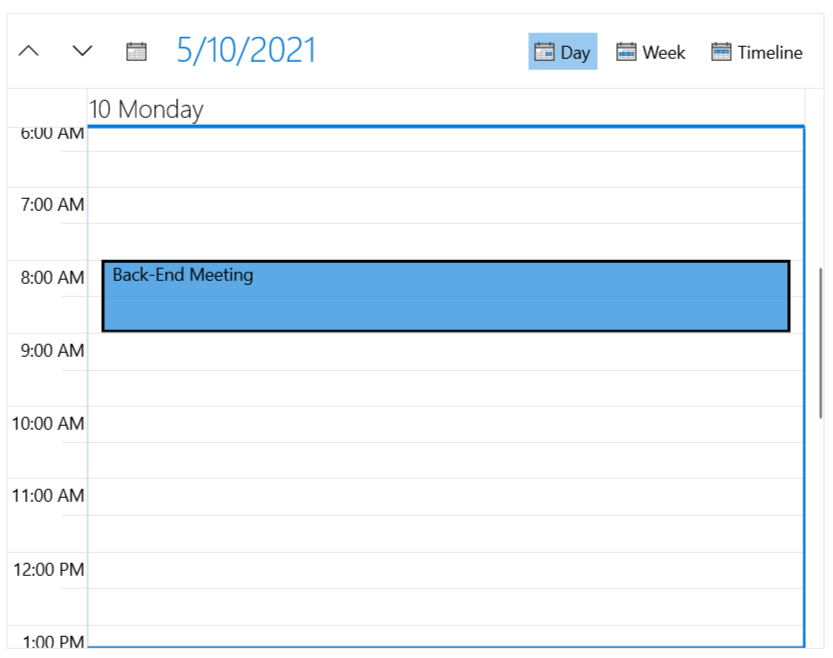
Pressing the Enter key will apply your changes, while pressing the Esc key will reject them.
It is important to know that if you edit an appointment which is result of recurrence, then the changes will be applied to the whole series.
How to enable\disable the inline editing behavior
The RadScheduler exposes a property IsInlineEditingEnabled which allows you to enable\disable the inline editing behavior.
The default value of the IsInlineEditingEnabled property is True. Which means that the inline editing behavior is allowed by default.
If you want to disable the inline editing behavior, you should set the IsInlineEditingEnabled property to False.
Example 1
<telerik:RadScheduler x:Name="scheduler" IsInlineEditingEnabled="False"/>
Example 2
this.scheduler.IsInlineEditingEnabled = false;