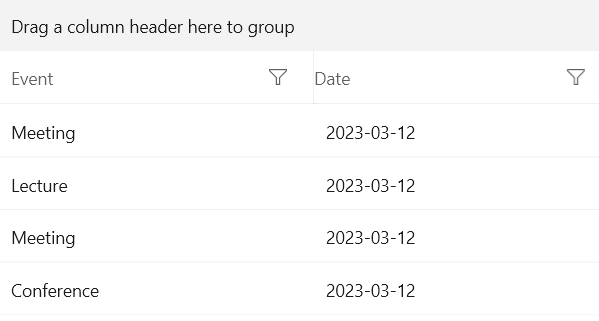DateTime Column
The DataGridDateTimeColumn represents DateTime objects.
The following example shows how to define a DataGridDateColumn manually.
-
First, create the business object.
Create the Data Model
public class Data { public string Event { get; set; } public DateTime Date { get; set; } } -
The next step is to create some sample data.
Create Sample Data
public class MyViewModel { public MyViewModel() { this.Data = new ObservableCollection<Data>() { new Data { Event = "Meeting", Date = new DateTime(2023, 3, 12, 14, 00, 0)}, new Data { Event = "Lecture", Date = new DateTime(2023, 3, 12, 14, 30, 0)}, new Data { Event = "Meeting", Date = new DateTime(2023, 3, 12, 15, 15, 0)}, new Data { Event = "Conference", Date = new DateTime(2023, 3, 12, 16, 00, 0)} }; } public ObservableCollection<Data> Data { get; set; } } -
To associate each column with the relevant property from the model, the example also uses the
PropertyNameproperty.Define the DataGrid in XAML
DateTimeColumn<Grid> <Grid.DataContext> <local:MyViewModel/> </Grid.DataContext> <telerikGrid:RadDataGrid UserEditMode="Inline" ItemsSource="{Binding Data}" AutoGenerateColumns="False"> <telerikGrid:RadDataGrid.Columns> <telerikGrid:DataGridTextColumn PropertyName="Event" Header="Event"/> <telerikGrid:DataGridDateColumn PropertyName="Date" Header="Date"/> </telerikGrid:RadDataGrid.Columns> </telerikGrid:RadDataGrid> </Grid>
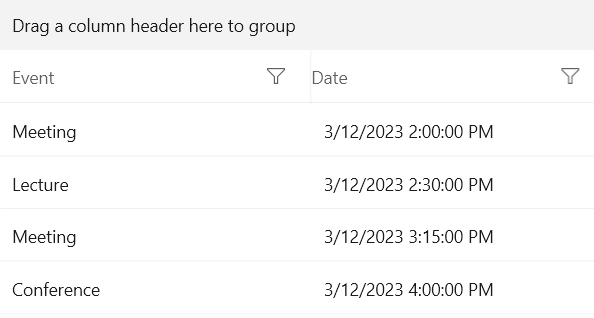
Formatting the Cell Value
You can use the CellContentFormat property to format the Date and utilize any of the .NET Standard Date and Time Format Strings.
Define the Format in XAML
<telerik:RadDataGrid ItemsSource="{Binding Data}" UserEditMode="Inline" AutoGenerateColumns="False">
<telerik:RadDataGrid.Columns>
<telerik:DataGridDateTimeColumn PropertyName="Event" Header="Event"/>
<telerik:DataGridDateTimeColumn PropertyName="Date" Header="Date" CellContentFormat="{}{0:yyyy-MM-dd}"/>
</telerik:RadDataGrid.Columns>
</telerik:RadDataGrid>