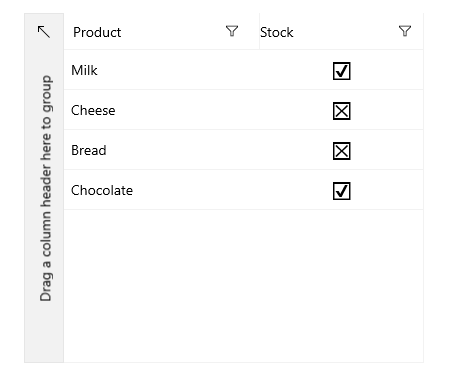Boolean Column
The DataGridBooleanColumn represents Boolean values and uses а CheckBox control to edit its values in the edit mode.
The following example shows how to generate a DataGridBooleanColumn manually.
-
First, create the business object.
Create Data Model
public class Data { public string Product { get; set; } public bool Stock { get; set; } } -
The next step is to create some sample data.
Create Sample Data
public MainPage() { this.InitializeComponent(); this.DataContext = new List<Data>() { new Data { Product = "Milk", Stock = true }, new Data { Product = "Cheese", Stock = false }, new Data { Product = "Bread", Stock = false }, new Data { Product = "Chocolate", Stock = true } }; } -
Associate each column with the relevant property from the model by using the
PropertyNameproperty.Example 3: Defining in XAML
<telerikGrid:RadDataGrid ItemsSource="{Binding}" AutoGenerateColumns="False"> <telerikGrid:RadDataGrid.Columns> <telerikGrid:DataGridTextColumn PropertyName="Product" Header="Product"/> <telerikGrid:DataGridBooleanColumn PropertyName="Stock" Header="Stock"/> </telerikGrid:RadDataGrid.Columns> </telerikGrid:RadDataGrid>
DataGrid Boolean Column