.NET MAUI BadgeView Styling
The BadgeView exposes a number of properties which allow you to style the appearance of the Badge indicator.
To style the Badge, use the following options:
-
BadgeText(string)—Defines the Badge text. -
BadgeTextColor(Microsoft.Maui.Graphics.Color)—Defines the Badge text color. -
BadgeTextMargin(Microsoft.Maui.Thickness)—Defines the margin of the Badge text. -
BadgeFontSize(double)—Defines the font size of the Badge text. -
BadgeFontFamily(string)—Defines the font family of the Badge text. -
BadgeFontAttributes(Microsoft.Maui.Controls.FontAttributes)—Defines the font attributes of the Badge text. -
BadgeBackgroundColor(Microsoft.Maui.Graphics.Color)—Defines the background color of the Badge. -
BadgeBorderColor(Microsoft.Maui.Graphics.Color)—Defines the Badge border color. -
BadgeBorderThickness(Microsoft.Maui.Thickness)—Defines the thickness of the Badge border. -
BadgeCornerRadius(Microsoft.Maui.Thickness)—Defines the corner radius of the Badge border. -
BadgeMinimumWidth(double)—Defines the minimum width of the Badge. -
BadgeMinimumHeight(double)—Defines the minimum height of the Badge.
To configure the predefined types of the Badge, use the
BadgeTypeproperty. Setting theBadgeTextwill override the predefined icon for the Badge type.
The following example demonstrates how to style the Badge indicator.
1. Define the BadgeView with some of the above properties.
2. Add the telerik namespace:
The following image shows the final result.
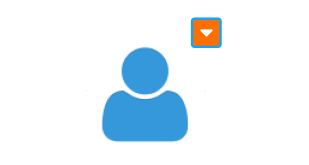
For a runnable example with the BadgeView Styling scenario, see the SDKBrowser Demo Application and go to BadgeView > Styling.