Getting Started with the .NET MAUI BadgeView control
This guide provides the information you need to start using the Telerik UI for .NET MAUI BadgeView by adding the control to your project.
At the end, you will achieve the following result.
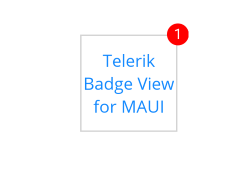
Prerequisites
Before adding the BadgeView, you need to:
Define the Control
1. When the your .NET MAUI application is set up, you are ready to add a BadgeView control to your page.
<telerik:RadBadgeView/>
var badge = new RadBadgeView();
2. Add the following namespace:
xmlns:telerik="http://schemas.telerik.com/2022/xaml/maui"
3. Set the Content and BadgeText properties. Note that the Badge marker (indicator), which is part of the BadgeView, will be visualized only if you set the Content property of the BadgeView.
<telerik:RadBadgeView BadgeText="1" AutomationId="badgeView">
<telerik:RadBadgeView.Content>
<telerik:RadBorder WidthRequest="80"
HeightRequest="80"
BorderThickness="1"
BorderColor="LightGray">
<Label Text="Telerik Badge View for MAUI"
FontSize="14"
VerticalTextAlignment="Center"
HorizontalTextAlignment="Center"/>
</telerik:RadBorder>
</telerik:RadBadgeView.Content>
</telerik:RadBadgeView>
var badgeView = new RadBadgeView();
badgeView.BadgeText = "1";
badgeView.Content = new RadBorder
{
WidthRequest = 80,
HeightRequest = 80,
BorderThickness = 1,
BorderColor = Colors.LightGray,
Content = new Label
{
Text = "Telerik Badge View for MAUI",
FontSize = 14,
VerticalTextAlignment = TextAlignment.Center,
HorizontalTextAlignment = TextAlignment.Center,
},
};
4. Register the Telerik controls through the Telerik.Maui.Controls.Compatibility.UseTelerik extension method called inside the CreateMauiApp method of the MauiProgram.cs file of your project:
using Telerik.Maui.Controls.Compatibility;
public static class MauiProgram
{
public static MauiApp CreateMauiApp()
{
var builder = MauiApp.CreateBuilder();
builder
.UseTelerik()
.UseMauiApp<App>()
.ConfigureFonts(fonts =>
{
fonts.AddFont("OpenSans-Regular.ttf", "OpenSansRegular");
});
return builder.Build();
}
}
For a runnable example with the BadgeView Getting Started scenario, see the SDKBrowser Demo Application and go to BadgeView > Getting Started.
Additional Resources
- .NET MAUI BadgeView Product Page
- .NET MAUI BadgeView Forum Page
- Telerik .NET MAUI Blogs
- Telerik .NET MAUI Roadmap