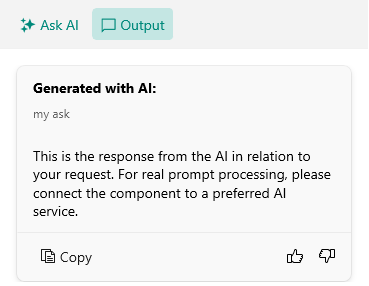TabView Styling
The AIPrompt control displays the available views (Input, Output, Commands) in a TabView. You can modify the visual appearance of the TabView and each TabView header through the TabViewStyle property of the control.
The following example demonstrates how to modify the visual states of the TabView headers through the TabViewStyle property:
1. Add a Style property with TargetType set to RadTabView to the page's resources:
2. Add the RadAIPrompt control with TabViewStyle applied:
Here is the result after applying the TabViewStyle: