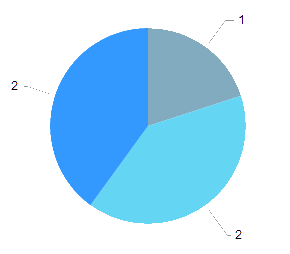Pie Charts
Pie Charts display data as single-series sectors from a two-dimensional circle which is useful for rendering data as a part of the whole.
Getting Started
The Kendo UI Donut Chart is a Pie Chart variation with the same ability to display a single data series in a two-dimensional circle and is likewise useful for displaying data as a part of the whole.
To create a Pie series in the Chart HtmlHelper, use Pie in the Series configuration.
Creating the Pie Chart
The following example demonstrates how to define a single series of type "pie". Additional series are not supported and each data point is an object that specifies the point value, category label, and other properties.
$("#chart").kendoChart({
title: {
text: "Break-up of Spain Electricity Production for 2008"
},
legend: {
position: "bottom"
},
seriesDefaults: {
labels: {
visible: true,
format: "{0}%"
}
},
series: [{
type: "pie",
data: [ {
category: "Hydro",
value: 22
}, {
category: "Solar",
value: 2
}, {
category: "Nuclear",
value: 49
}, {
category: "Wind",
value: 27
} ]
}]
});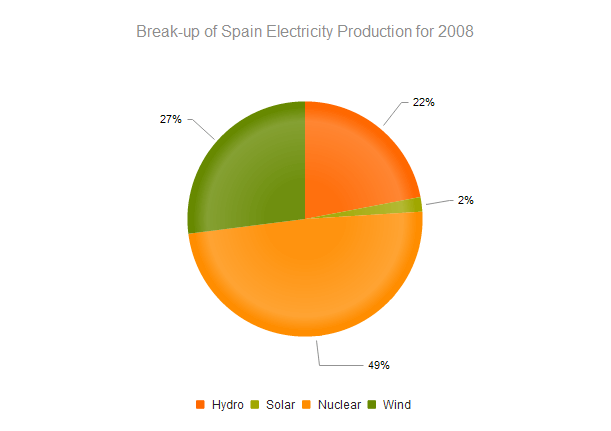
Auto-Fit Labels
Use the Series autoFit option to avoid clipping of the labels' content.
<div id="chart" style="width: 200px;"></div>
<script>
var data = [{
kind: 'Solar', share: 0.052
}, {
kind: 'Wind', share: 0.225
}, {
kind: 'Other', share: 0.192
}, {
kind: 'Hydroelectric', share: 0.175
}, {
kind: 'Nuclear', share: 0.238
}, {
kind: 'Coal', share: 0.118
}];
$("#chart").kendoChart({
dataSource: { data: data },
series: [{
type: "pie",
field: "share",
categoryField: "kind",
autoFit: true,
labels: {
color: "#000",
position: "outsideEnd",
template: "#: category #",
visible: true
}
}],
legend: {
visible: false
}
});
</script>Configuring the Effects Overlay
Each segment has a transparent effect overlay that adds depth to the two-dimensional shape. The overlay transparent gradient is configurable.
$("#chart").kendoChart({
series: [{
type: "pie",
overlay: {
gradient: "none"
}
}]
});The Pie Chart supports the following gradient options:
-
(Default)
roundedBevel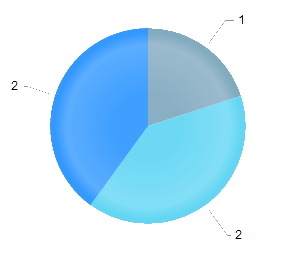
-
sharpBevel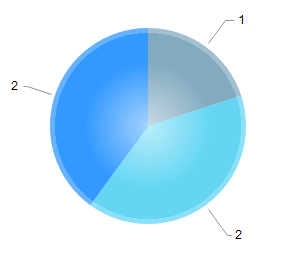
-
none