Getting Started with the .NET MAUI TemplatedButton
This guide provides the information you need to start using the Telerik UI for .NET MAUI TemplatedButton by adding the control to your project.
At the end, you will achieve the following result.
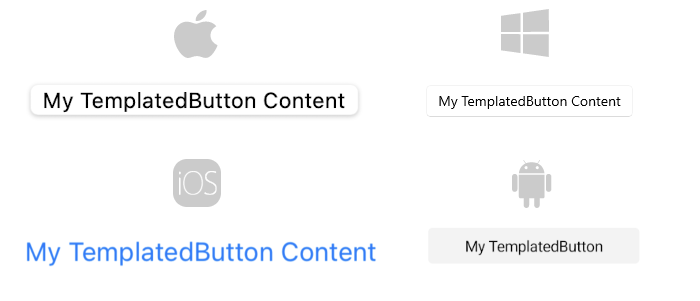
Prerequisites
Before adding the TemplatedButton, you need to:
Define the Control
1. When your .NET MAUI application is set up, you are ready to add a TemplatedButton control to your page:
<telerik:RadTemplatedButton x:Name="templatedButton"
Content="My TemplatedButton Content" />
var templatedButton = new RadTemplatedButton();
templatedButton.Content = "My TemplatedButton Content";
2. Add the telerik namespace:
xmlns:telerik="http://schemas.telerik.com/2022/xaml/maui"
using Telerik.Maui.Controls;
3. Register the Telerik controls through the Telerik.Maui.Controls.Compatibility.UseTelerik extension method called inside the CreateMauiApp method of the MauiProgram.cs file of your project:
using Telerik.Maui.Controls.Compatibility;
public static class MauiProgram
{
public static MauiApp CreateMauiApp()
{
var builder = MauiApp.CreateBuilder();
builder
.UseTelerik()
.UseMauiApp<App>()
.ConfigureFonts(fonts =>
{
fonts.AddFont("OpenSans-Regular.ttf", "OpenSansRegular");
});
return builder.Build();
}
}
For a runnable example with the TemplatedButton Getting Started scenario, see the SDKBrowser Demo Application and go to the TemplatedButton > Getting Started category.
Additional Resources
- Configure the TemplatedButton
- Loading Button
- Set Visual States
- Events
- Execute Command
- Style the TemplatedButton