.NET MAUI TemplatedButton Content Configuration
The purpose of this help article is to show you the main configuration options of the control.
Setting Content
Define the content inside the TemplatedButton by setting the Content property (object) or ContentTemplate (DataTemplate) property.
The Content is responsible for the actual content displayed in the button. It can be set to string, View, object, etc.
Here are the scenarios for the visualization of Content or ContentTemplate inside the RadTemplatedButton:
If
ContentTemplateis set, theViewreturned from theContentTemplate.CreateView()is displayed inside theRadTemplatedButton.ControlTemplate, havingContentas itsBindingContext.If
ContentTemplateisDataTemplateSelector, first theDataTemplateis selected and then aViewis created from the chosen template usingContentas itsBindingContext.If
Contentis set to aViewandContentTemplateisn't set, theViewis displayed inside theRadTemplatedButton.ControlTemplate.If
Contentis set to astringandContentTemplateisn't set, aLabelis displayed inside theRadTemplatedButton.ControlTemplate.If
Contentis set to anobjectandContentTemplateisn't set, theToString()of theobjectis used and converted toLabelinside theRadTemplatedButton.ControlTemplate.
Setting Content to String
<telerik:RadTemplatedButton x:Name="templatedButton"
Content="My TemplatedButton Content" />
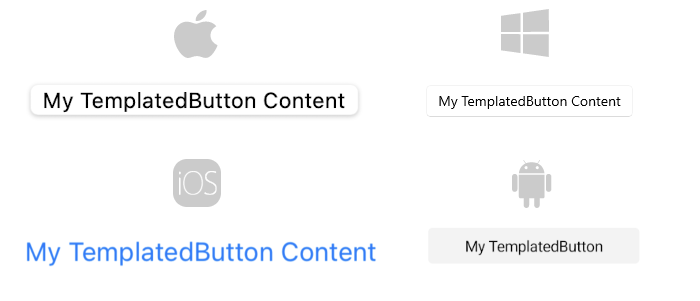
Setting ContentTemplate
<Grid>
<telerik:RadCollectionView ItemsSource="{Binding Contacts}">
<telerik:RadCollectionView.ItemTemplate>
<DataTemplate>
<Grid ColumnDefinitions="*, Auto"
Padding="{OnPlatform Default='2, 0', WinUI='11, 0'}">
<Grid.Resources>
<telerik:BoolToValueConverter x:Key="BoolToGlyphConverter" TrueValue="" FalseValue="" />
</Grid.Resources>
<Label Text="{Binding Name}" VerticalTextAlignment="Center" />
<telerik:RadTemplatedButton Grid.Column="1"
Content="{Binding IsFavorite}"
Command="{Binding UpdateIsFavoriteCommand}"
CommandParameter="{Binding}"
VerticalOptions="Center">
<telerik:RadTemplatedButton.ContentTemplate>
<DataTemplate>
<Label FontFamily="TelerikFontExamples"
FontSize="16"
Text="{Binding Converter={StaticResource BoolToGlyphConverter}}"
TextColor="{Binding Source={RelativeSource AncestorType={x:Type telerik:RadTemplatedButton}}, Path=TextColor}"
HorizontalTextAlignment="{Binding Source={RelativeSource AncestorType={x:Type telerik:RadTemplatedButton}}, Path=HorizontalTextAlignment}"
VerticalTextAlignment="{Binding Source={RelativeSource AncestorType={x:Type telerik:RadTemplatedButton}}, Path=VerticalTextAlignment}" />
</DataTemplate>
</telerik:RadTemplatedButton.ContentTemplate>
</telerik:RadTemplatedButton>
</Grid>
</DataTemplate>
</telerik:RadCollectionView.ItemTemplate>
</telerik:RadCollectionView>
</Grid>
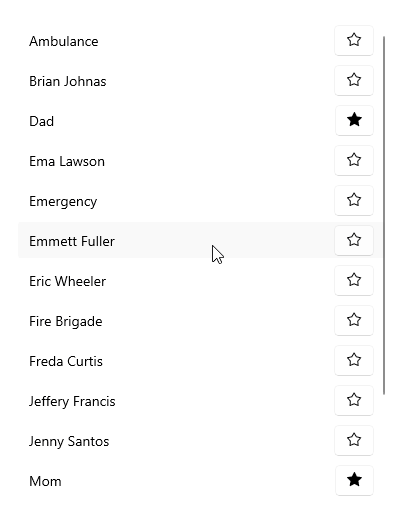
Text Alignment
Use the following properties to align the text in the button when Content is string and ContentTemplate is not set.
-
HorizontalTextAlignment(Microsoft.Maui.TextAlignment)—Specifies the horizontal alignment of theLabel.Text. -
VerticalTextAlignment(Microsoft.Maui.TextAlignment)—Specifies the vertical alignment of theLabel.Text.
Text Decoration
Use the TextDecorations (enum of type Microsoft.Maui.TextDecorations) property to specify the text decorations of the Label created when Content is string and ContentTemplate is not set.
Font Options
The following properties specify the font options that apply to the content when Content is string and ContentTemplate is not set.
-
FontFamily(string)—Specifies the font family of theLabel.Text. -
FontSize(double)—Specifies the font size in pixels of theLabel.Text. -
FontAttributes(Microsoft.Maui.Controls.FontAttributes)—Specifies the font attributes of theLabel.Text.