Getting Started with .NET MAUI SlideView
This guide provides the information you need to start using Telerik UI for .NET MAUI SlideView by adding the control to your project.
At the end, you will achieve the following result on Desktop platforms.
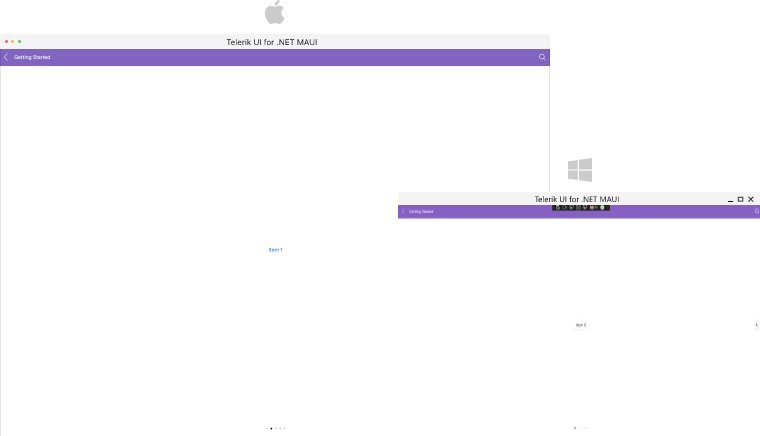
And the result on mobile platforms:
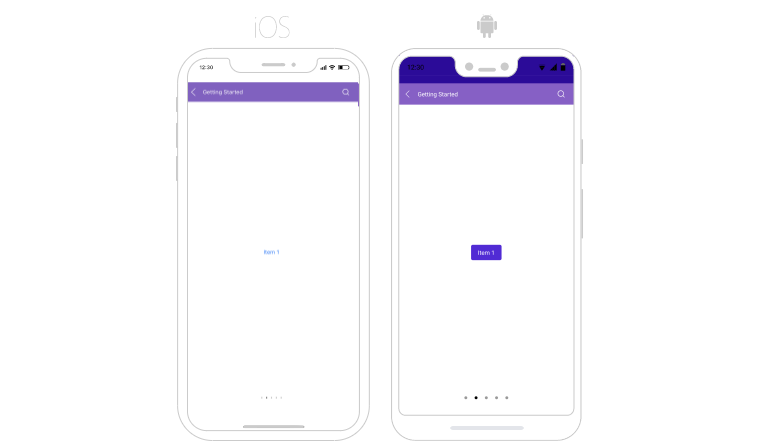
Prerequisites
Before adding SlideView to your project, you need to:
Define the Control
1. When your .NET MAUI application is set up, you are ready to add a SlideView control to your page.
<telerik:RadSlideView x:Name="slideview" AutomationId="slideView">
<Grid>
<Button Text="Item 0" HorizontalOptions="Center" VerticalOptions="Center" />
</Grid>
<Grid>
<Button Text="Item 1" HorizontalOptions="Center" VerticalOptions="Center" />
</Grid>
<Grid>
<Button Text="Item 2" HorizontalOptions="Center" VerticalOptions="Center" />
</Grid>
<Grid>
<Button Text="Item 3" HorizontalOptions="Center" VerticalOptions="Center" />
</Grid>
<Grid>
<Button Text="Item 4" HorizontalOptions="Center" VerticalOptions="Center" />
</Grid>
<Grid>
<Button Text="Item 5" HorizontalOptions="Center" VerticalOptions="Center" />
</Grid>
</telerik:RadSlideView>
xmlns:telerik="http://schemas.telerik.com/2022/xaml/maui"
3. Register the Telerik controls through the Telerik.Maui.Controls.Compatibility.UseTelerik extension method called inside the CreateMauiApp method of the MauiProgram.cs file of your project:
using Telerik.Maui.Controls.Compatibility;
public static class MauiProgram
{
public static MauiApp CreateMauiApp()
{
var builder = MauiApp.CreateBuilder();
builder
.UseTelerik()
.UseMauiApp<App>()
.ConfigureFonts(fonts =>
{
fonts.AddFont("OpenSans-Regular.ttf", "OpenSansRegular");
});
return builder.Build();
}
}
Additional Resources
- .NET MAUI SlideView Product Page
- .NET MAUI SlideView Forum Page
- Telerik .NET MAUI Blogs
- Telerik .NET MAUI Roadmap