The
RadListViewcontrol is now obsolete and will be removed in the future. Use the RadCollectionView control instead. TheRadCollectionViewis a complete, ground-up rewrite of the ListView. TheRadCollectionViewoffers improved performance, enhanced features, and a modernized approach to managing lists of data. TheRadCollectionViewincorporates all of the ListView's key features. More about the differences between both components and how to migrate to the newRadCollectionViewis available in the Migrating the Telerik .NET MAUI RadListView to RadCollectionView article.
.NET MAUI ListView Pull to Refresh
If the list contains items which may change after the initial load, it may be good idea to allow users to refresh that list. Telerik ListView for .NET MAUI is capable of doing this by a pull-to-refresh gesture. The feature allows the data to be refreshed by swiping finger down when the content is scrolled up to the top. This will trigger an animated activity indicator which will stay visible until data is refreshed.
This feature consists of:
-
IsPullToRefreshEnabled—A boolean property which enables/disables the pull-to-refresh feature. The default value of the property isfalse. -
RefreshRequested—A public event which is raised when the pull-to-refresh gesture is triggered. The custom data refreshing logic have to be implemented in its handler. -
EndRefresh()—A public method which must be called when the custom data refreshing logic finishes executing.
Example
This example demonstrates how to enable the pull to refresh functionality.
1. Add the ListView definition:
<telerik:RadListView x:Name="listView"
IsPullToRefreshEnabled="True"
RefreshRequested="RefreshRequested" />
2. Define the telerik namespace:
xmlns:telerik="http://schemas.telerik.com/2022/xaml/maui"
3. Set sample Items Source to the ListView:
listView.ItemsSource = Enumerable.Range(0, this.count);
4. Add the RefreshRequested method that updates the source of the ListView when refresh is triggered:
private int count = 10;
private async void RefreshRequested(object sender, PullToRefreshRequestedEventArgs e)
{
await Task.Delay(3000);
listView.ItemsSource = Enumerable.Range(this.count, 10);
this.count += 10;
listView.EndRefresh();
}
This is how the refresh indicator looks like:
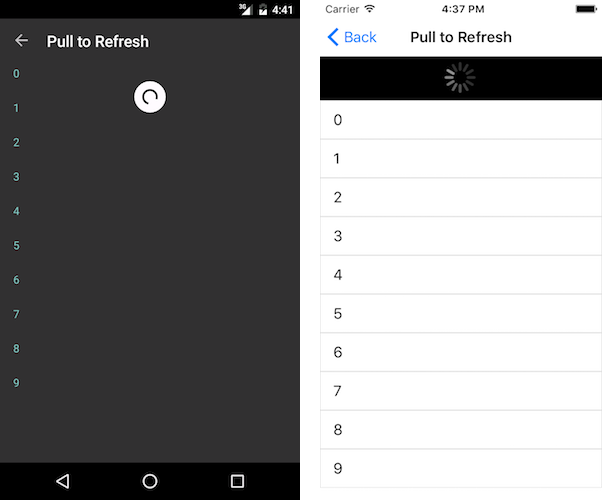
Troubleshooting
ListView should not be used in a View that restricts the Height to the minimum amount of vertical space. An example is StackLayout or a Grid with <RowDefinition Height="Auto" />. This will restrict the ListView from expanding when items are populated and prevents Pull To Refresh from working correctly.
The recommended use is to place the RadListView control in a container that expands to fill available space. For example, the RadListView in the example below is in the star-sized Grid RowDefinition.
<Grid>
<Grid.RowDefinitions>
<RowDefinition Height="*" />
<RowDefinition Height="Auto" />
</Grid.RowDefinitions>
<!-- This RadListView is in the star-sized row and will expand properly -->
<telerikDataControls:RadListView x:Name="EventsList" />
<Label Text="I'm in auto-sized row" Grid.Row="1" />
</Grid>