Margins
The RadSyntaxEditor control contains several panels inside its ControlTemplate, which allow for customizing its look and/or extending its functionality. In order to customize them you can use the Margins property, which is of type SyntaxEditorMargins.
Margin Panels
Example 1 demonstrates how you can add some custom elements around the RadSyntaxEditor and provides a visualization of the default locations for all panels. It also demonstrates the line numbers and folding tagger features, which are implemented with the help of the left scrollable margin.
Example 1: Defining the RadSyntaxEditor
<Grid xmlns:telerik="http://schemas.telerik.com/2008/xaml/presentation">
<telerik:RadSyntaxEditor x:Name="syntaxEditor" />
</Grid>
Example 1: Defining the RadSyntaxEditor
public partial class MainWindow : Window
{
public MainWindow()
{
InitializeComponent();
using (StreamReader reader = new StreamReader("../../Files/MainWindow.xaml.cs"))
{
this.syntaxEditor.Document = new TextDocument(reader);
}
var foldingTagger = new CSharpFoldingTagger(this.syntaxEditor);
this.syntaxEditor.TaggersRegistry.RegisterTagger(foldingTagger);
this.syntaxEditor.Margins.Left.Add(new Rectangle() { Fill = Brushes.Yellow, Width = 20 });
this.syntaxEditor.Margins.Right.Add(new Rectangle() { Fill = Brushes.Green, Width = 20 });
this.syntaxEditor.Margins.Top.Add(new Rectangle() { Fill = Brushes.Red, Height = 20 });
this.syntaxEditor.Margins.Bottom.Add(new Rectangle() { Fill = Brushes.Brown, Height = 20 });
this.syntaxEditor.Margins.ScrollableLeft.Add(new Rectangle() { Fill = Brushes.Brown, Width = 20 });
this.syntaxEditor.Margins.ScrollableRight.Add(new Rectangle() { Fill = Brushes.Purple, Width = 20 });
this.syntaxEditor.Margins.ScrollableTop.Add(new Rectangle() { Fill = Brushes.Pink, Height = 20 });
this.syntaxEditor.Margins.ScrollableBottom.Add(new Rectangle() { Fill = Brushes.Black, Height = 20 });
}
}
Figure 1: RadSyntaxEditor Margins
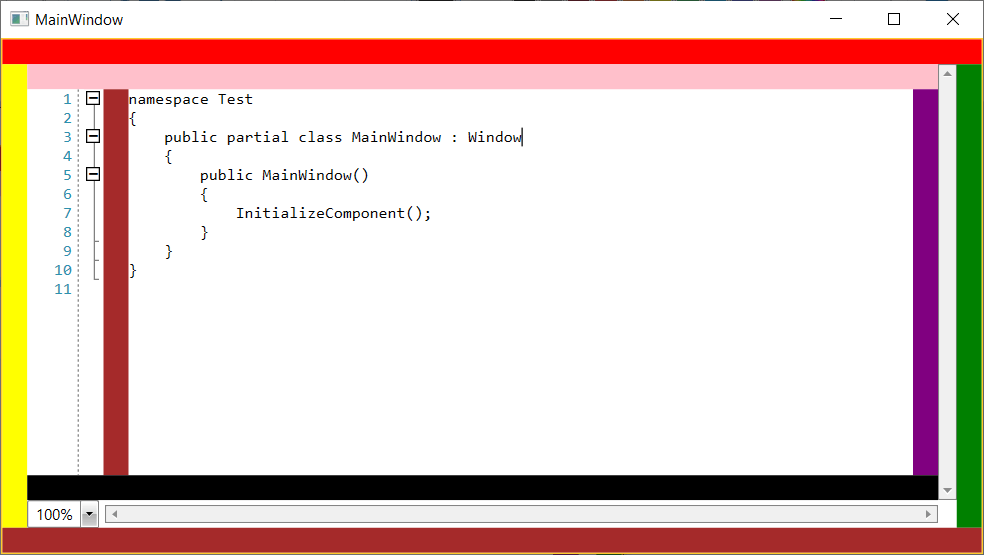
Indicators Margin
You can add indicators to particular lines of the RadSyntaxEditor control by using the new IndicatorsMargin<T> class.
The generic type parameter T determines the type of the created object which must be a FrameworkElement. The class also exposes a UpdateIndicator method in which you can set the properties of the created indicator element. You can also conditionally style the element as the method also provides the line number corresponding to the line that the indicator is drawn on.
The class inherits from the abstract IndicatorsMarginBase class which defines the IndicatorBrush property used to control the background of the margin and the Indicators property which holds a collection of integers corresponding to the lines which include an indicator element.
Example 2 demonstrates how to create a margin which holds a collection of bookmarks and alternate the colors of these bookmarks.
Example 2: Creating a bookmarks margin
/// <summary>
/// A margin holding a collection of bookmarks to highlight lines of the RadSyntaxEditor control.
/// </summary>
public class BookmarksMargin : IndicatorsMargin<Path>
{
private TypeConverter stringToGeometryConverter;
private Geometry bookmarkGeometry;
static BookmarksMargin()
{
BookmarksMargin.BackgroundProperty.OverrideMetadata(typeof(BookmarksMargin), new FrameworkPropertyMetadata(new SolidColorBrush(Color.FromArgb(255, 200, 200, 200))));
}
/// <summary>
/// Initializes a new instance of the <see cref="BookmarksMargin"/> class.
/// </summary>
/// <param name="syntaxEditor">The RadSyntaxEditor instance.</param>
public BookmarksMargin(RadSyntaxEditor syntaxEditor)
: base(syntaxEditor)
{
this.IndicatorBrush = new SolidColorBrush(Color.FromArgb(255, 70, 70, 70));
this.stringToGeometryConverter = TypeDescriptor.GetConverter(typeof(Geometry));
string data = "M15,5H8C6.9,5,6,5.9,6,7v3h3v11l4-3l4,3V7C17,5.9,16.1,5,15,5z M9,9H7V7c0-0.6,0.4-1,1-1h1V9z";
this.bookmarkGeometry = (Geometry)this.stringToGeometryConverter.ConvertFrom(data);
}
/// <summary>
/// Called when an indicator needs to be updated. This can happen when the indicator is
/// first created, when it is brought inside or outside of the viewport or when
/// the EditorFontSize property of the RadSyntaxEditor or the IndicatorBrush property
/// of the margin change.
/// </summary>
/// <param name="path">The Path to update.</param>
/// <param name="lineNumber">The line number the indicator is placed on.</param>
protected override void UpdateIndicator(Path path, int lineNumber)
{
if (path.Data != this.bookmarkGeometry)
{
path.Data = this.bookmarkGeometry;
}
if (path.Stretch != Stretch.UniformToFill)
{
path.Stretch = Stretch.UniformToFill;
}
if (path.Width != this.Editor.EditorFontSize)
{
path.Width = this.Editor.EditorFontSize;
}
if (path.Height != this.Editor.EditorFontSize)
{
path.Height = this.Editor.EditorFontSize;
}
if (path.Fill != this.IndicatorBrush)
{
path.Fill = this.IndicatorBrush;
}
}
}
Example 3: Adding the BookmarksMargin
this.bookmarksMargin = new BookmarksMargin(this.syntaxEditor);
this.syntaxEditor.Margins.ScrollableLeft.Insert(0, this.bookmarksMargin);
Figure 2: The bookmarks margin
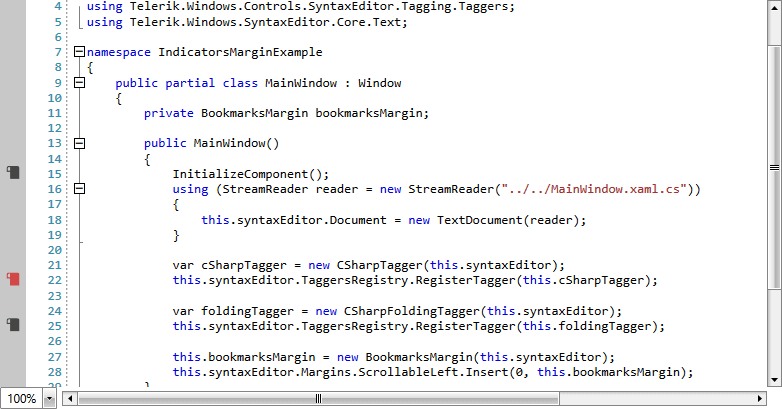
You can add new bookmarks both by clicking on the margin in the UI and by programmatically adding integers to its Indicators collection.
Removing the Line Numbers Panel
To remove the line numbers panel, you can clear the ScrollableLeft margins collection.
Removing the line numbers
public MainWindow()
{
InitializeComponent();
this.syntaxEditor.Document = new Telerik.Windows.SyntaxEditor.Core.Text.TextDocument();
this.syntaxEditor.Margins.ScrollableLeft.Clear();
}