Fonts
The RadSyntaxEditor responds to changes in its font properties just as any other WPF control. You can modify the font size and family of the control through the FontSize and FontFamily properties as demonstrated in Example 1.
Example 1: Setting font properties
Figure 1: RadSyntaxEditor with custom font settings
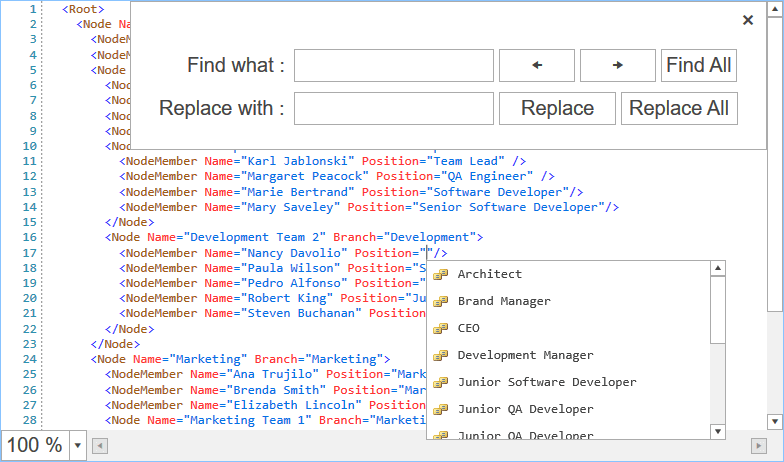
EditorFontSize and EditorFontFamily
To modify the FontSize and FontFamily of the line numbers, editor presenter and intelliprompts you need to use the EditorFontSize and EditorFontFamily properties.
Example 2: Setting font properties
Figure 2: RadSyntaxEditor with custom font settings for the editor
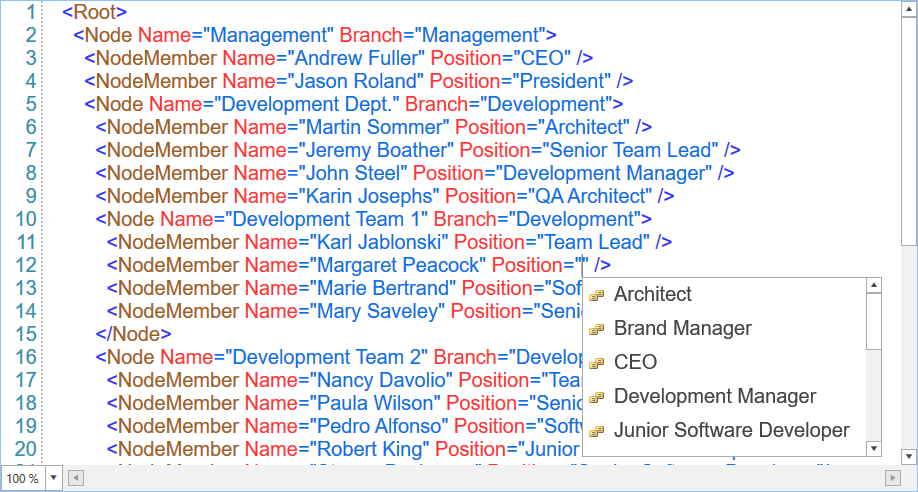
Monospaced Font Optimization
When the used font is Consolas, Courier New or Lucida Console, you can benefit from the monospaced font optimization to boost the performance of the control. To enable this optimization, you need to set the UseMonospacedFontOptimization property to True.
Example 3: Enabling monospaced font optimization
In case the input language uses IME (ex: Japanese, Chinese, Korean, etc.) ,
UseMonospacedFontOptimizationshould be set tofalse.