Zooming
The RadSyntaxEditor control provides out of the box zooming functionality. You can zoom in the opened document by holding the Ctrl key and spinning the mouse wheel or by using the ZoomComboBox located in the bottom-left corner of the control.
Figure 1: Zooming the RadSyntaxEditor
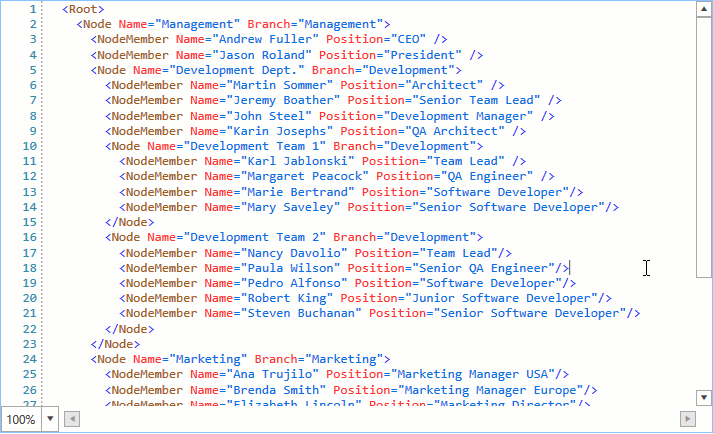
ScaleFactor
The zoom factor can also be controlled by setting the control's ScaleFactor property as demonstrated in Example 1. It can take values from 0.25 to 4 while values outside this range are coerced to the closest valid value.
Example 1: Setting the scale factor
<telerik:RadSyntaxEditor ScaleFactor="2" />
Programmatic Zooming
You can also zoom the control programmatically by using the ZoomIn, ZoomOut and ZoomTo properties.
The ZoomIn and ZoomOut methods do not take any parameters. When invoked, they increase or decrease the ScaleFactor with the value set as the control's ZoomStep.
Example 2: Zoom in and out
this.syntaxEditor.ZoomIn();
this.syntaxEditor.ZoomOut();
Example 3: Zoom to a particular zoom level
this.syntaxEditor.ZoomTo(2);
Disallow Zooming
If you wish to disallow your users to zoom through the control's UI, you can set the AllowScaling property to False.
Example 4: Disallow scaling
<telerik:RadSyntaxEditor AllowScaling="False" />