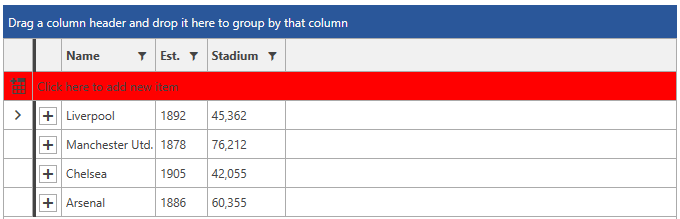Styling the GridViewNewRow
Before reading this topic, you might find it useful to get familiar with the Template Structure of the GridViewNewRow.
In this article we will show how you can explicitly or implicitly style the GridViewNewRow.
Targeting the GridViewNewRow Element
In order to style the GridViewNewRow, you should create an appropriate style targeting the GridViewNewRow element.
You have two options:
To create an empty style and set it up on your own.
To copy the default style of the control and modify it.
To learn how to modify the default GridViewNewRow style, please refer to the Modifying Default Styles article.
Example 1: Styling the GridViewNewRow implicitly
<Style TargetType="telerik:GridViewNewRow">
<Setter Property="Background" Value="Red" />
</Style>
Example 2: Styling the GridViewNewRow explicitly
<Style x:Key="NewRowStyle" TargetType="telerik:GridViewNewRow">
<Setter Property="Background" Value="Red" />
</Style>
<telerik:RadGridView NewRowPosition="Top"
NewRowStyle="{StaticResource NewRowStyle}">
If you're using Implicit Styles, you should base your style on the GridViewNewRowStyle.
Figure 1: RadGridView with styled GridViewNewRow in the Office 2016 theme