Drag and Drop using RadDragDropService
This article will guide you through the process of achieving drag and drop functionality from RadListView to RadGridView and vice versa. For this purpose, we will use the RadDragDropService, supported by both of the controls. Let’s assume that the RadListView is in unbound mode and the ViewType property is set to DetailsView. The RadGridView is bound to a DataTable with identical columns as the manually added ones to the RadListView.
Populating with data
DataTable gridViewDataTable = new DataTable();
public DragDropRadDragDropService()
{
InitializeComponent();
this.radListView1.Columns.Add("Id");
this.radListView1.Columns.Add("Title");
this.radListView1.ViewType = Telerik.WinControls.UI.ListViewType.DetailsView;
List<string> products = new List<string>()
{
"Telerik UI for WinForms",
"Telerik UI for Silverlight",
"Telerik UI for WPF",
"Telerik UI for ASP.NET AJAX"
};
for (int i = 0; i < products.Count; i++)
{
ListViewDataItem item = new ListViewDataItem();
this.radListView1.Items.Add(item);
item["Id"] = Guid.NewGuid().ToString();
item["Title"] = products[i];
}
gridViewDataTable.Columns.Add("Id", typeof(string));
gridViewDataTable.Columns.Add("Title", typeof(string));
gridViewDataTable.Rows.Add(Guid.NewGuid().ToString(), "Kendo UI");
gridViewDataTable.Rows.Add(Guid.NewGuid().ToString(), "Telerik UI for iOS");
gridViewDataTable.Rows.Add(Guid.NewGuid().ToString(), "Telerik UI for Android");
gridViewDataTable.Rows.Add(Guid.NewGuid().ToString(), "Telerik UI for Windows Phone");
this.radGridView1.DataSource = gridViewDataTable;
}
Private gridViewDataTable As New DataTable()
Sub New()
InitializeComponent()
Me.RadListView1.Columns.Add("Id")
Me.RadListView1.Columns.Add("Title")
Me.RadListView1.ViewType = Telerik.WinControls.UI.ListViewType.DetailsView
Dim products As New List(Of String)() From { _
"Telerik UI for WinForms", _
"Telerik UI for Silverlight", _
"Telerik UI for WPF", _
"Telerik UI for ASP.NET AJAX" _
}
For i As Integer = 0 To products.Count - 1
Dim item As New ListViewDataItem()
Me.RadListView1.Items.Add(item)
item("Id") = Guid.NewGuid().ToString()
item("Title") = products(i)
Next
gridViewDataTable.Columns.Add("Id", GetType(String))
gridViewDataTable.Columns.Add("Title", GetType(String))
gridViewDataTable.Rows.Add(Guid.NewGuid().ToString(), "Kendo UI")
gridViewDataTable.Rows.Add(Guid.NewGuid().ToString(), "Telerik UI for iOS")
gridViewDataTable.Rows.Add(Guid.NewGuid().ToString(), "Telerik UI for Android")
gridViewDataTable.Rows.Add(Guid.NewGuid().ToString(), "Telerik UI for Windows Phone")
Me.RadGridView1.DataSource = gridViewDataTable
End Sub
Drag and Drop from RadGridView to RadListView
Figure 1: Drag and Drop from RadGridView to RadListView
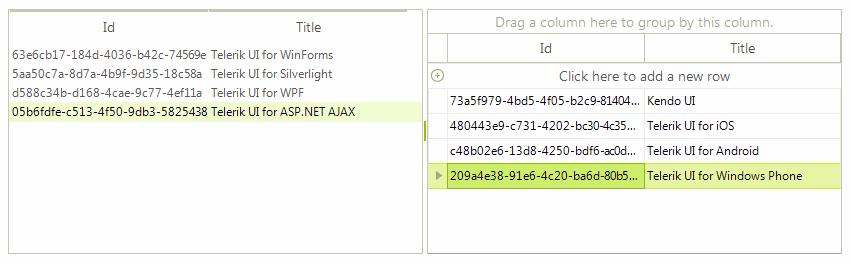
1. The first thing we need to do is to start the RadGridView’s drag and drop service when a user clicks on a row with the left mouse down. For this purpose, we should create a custom grid behavior:
Starting a drag and drop operation
//initiates drag and drop service for clicked rows
public class CustomRowGridBehavior : GridDataRowBehavior
{
protected override bool OnMouseDownLeft(MouseEventArgs e)
{
GridDataRowElement row = this.GetRowAtPoint(e.Location) as GridDataRowElement;
if (row != null)
{
RadGridViewDragDropService svc = this.GridViewElement.GetService<RadGridViewDragDropService>();
svc.Start(row);
}
return base.OnMouseDownLeft(e);
}
}
'initiates drag and drop service for clicked rows
Public Class CustomRowGridBehavior
Inherits GridDataRowBehavior
Protected Overrides Function OnMouseDownLeft(e As MouseEventArgs) As Boolean
Dim row As GridDataRowElement = TryCast(Me.GetRowAtPoint(e.Location), GridDataRowElement)
If row IsNot Nothing Then
Dim svc As RadGridViewDragDropService = Me.GridViewElement.GetService(Of RadGridViewDragDropService)()
svc.Start(row)
End If
Return MyBase.OnMouseDownLeft(e)
End Function
End Class
2. Next, we should register this behavior in our grid:
Register the custom row behavior
//register the custom row behavior
BaseGridBehavior gridBehavior = this.radGridView1.GridBehavior as BaseGridBehavior;
gridBehavior.UnregisterBehavior(typeof(GridViewDataRowInfo));
gridBehavior.RegisterBehavior(typeof(GridViewDataRowInfo), new CustomRowGridBehavior());
'register the custom row behavior
Dim gridBehavior As BaseGridBehavior = TryCast(Me.RadGridView1.GridBehavior, BaseGridBehavior)
gridBehavior.UnregisterBehavior(GetType(GridViewDataRowInfo))
gridBehavior.RegisterBehavior(GetType(GridViewDataRowInfo), New CustomRowGridBehavior())
3. It is necessary to subscribe to the PreviewDragStart, PreviewDragOver and PreviewDragDrop events of the grid’s RadDragDropService. The PreviewDragStart event is fired once the drag and drop service on the grid is started. We should notify the service that the drag and drop operation can move forward. In the PreviewDragOver event you can control on what targets to allow dropping the dragged row. The PreviewDragDrop event performs the actual move of the row from the RadGridView to the RadListView.
Handling the RadDragDropService's events
private void svc_PreviewDragStart(object sender, PreviewDragStartEventArgs e)
{
e.CanStart = true;
}
private void svc_PreviewDragOver(object sender, RadDragOverEventArgs e)
{
if (e.DragInstance is GridDataRowElement)
{
e.CanDrop = e.HitTarget is DetailListViewDataCellElement ||
e.HitTarget is DetailListViewElement;
}
}
private void svc_PreviewDragDrop(object sender, RadDropEventArgs e)
{
DetailListViewDataCellElement targetCell = e.HitTarget as DetailListViewDataCellElement;
DetailListViewElement targetElement = e.HitTarget as DetailListViewElement;
GridDataRowElement draggedRow = e.DragInstance as GridDataRowElement;
if (draggedRow == null)
{
return;
}
ListViewDataItem item = new ListViewDataItem();
DataRow draggedDataBoundItem = ((DataRowView)draggedRow.RowInfo.DataBoundItem).Row;
if (targetElement != null)
{
((RadListViewElement)targetElement.Parent).Items.Add(item) ;
}
if (targetCell != null)
{
BaseListViewVisualItem targetVisualItem = targetCell.RowElement;
int insertIndex = targetCell.Row.ListView.Items.IndexOf(targetVisualItem.Data);
if (insertIndex > -1)
{
targetCell.Row.ListView.Items.Insert(insertIndex, item);
}
}
item["Id"] = draggedDataBoundItem["Id"];
item["Title"] = draggedDataBoundItem["Title"];
gridViewDataTable.Rows.Remove(draggedDataBoundItem);
}
Private Sub svc_PreviewDragStart(sender As Object, e As PreviewDragStartEventArgs)
e.CanStart = True
End Sub
Private Sub svc_PreviewDragOver(sender As Object, e As RadDragOverEventArgs)
If TypeOf e.DragInstance Is GridDataRowElement Then
e.CanDrop = TypeOf e.HitTarget Is DetailListViewDataCellElement OrElse TypeOf e.HitTarget Is DetailListViewElement
End If
End Sub
Private Sub svc_PreviewDragDrop(sender As Object, e As RadDropEventArgs)
Dim targetCell As DetailListViewDataCellElement = TryCast(e.HitTarget, DetailListViewDataCellElement)
Dim targetElement As DetailListViewElement = TryCast(e.HitTarget, DetailListViewElement)
Dim draggedRow As GridDataRowElement = TryCast(e.DragInstance, GridDataRowElement)
If draggedRow Is Nothing Then
Return
End If
Dim item As New ListViewDataItem()
Dim draggedDataBoundItem As DataRow = DirectCast(draggedRow.RowInfo.DataBoundItem, DataRowView).Row
If targetElement IsNot Nothing Then
DirectCast(targetElement.Parent, RadListViewElement).Items.Add(item)
End If
If targetCell IsNot Nothing Then
Dim targetVisualItem As BaseListViewVisualItem = targetCell.RowElement
Dim insertIndex As Integer = targetCell.Row.ListView.Items.IndexOf(targetVisualItem.Data)
If insertIndex > -1 Then
targetCell.Row.ListView.Items.Insert(insertIndex, item)
End If
End If
item("Id") = draggedDataBoundItem("Id")
item("Title") = draggedDataBoundItem("Title")
gridViewDataTable.Rows.Remove(draggedDataBoundItem)
End Sub
Drag and Drop from RadListView to RadGridView
Figure 2: Drag and Drop from RadListView to RadGridView
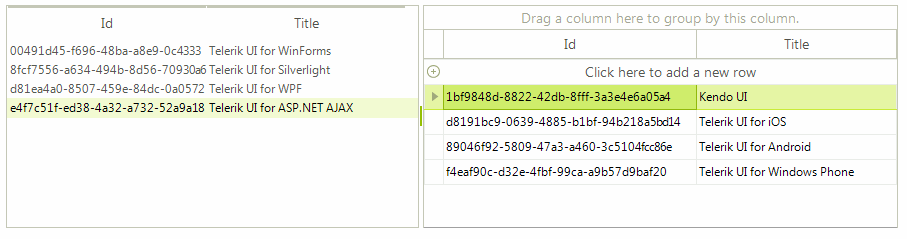
1. In order to enable dragging an item from the RadListView and dropping it onto the RadGridView, it is necessary to set the RadListView.AllowDragDrop property to true.
Subscribing to the RadDragDropService's events
this.radListView1.ListViewElement.DragDropService.PreviewDragOver += DragDropService_PreviewDragOver;
this.radListView1.ListViewElement.DragDropService.PreviewDragDrop += DragDropService_PreviewDragDrop;
AddHandler Me.RadListView1.ListViewElement.DragDropService.PreviewDragOver, AddressOf DragDropService_PreviewDragOver
AddHandler Me.RadListView1.ListViewElement.DragDropService.PreviewDragDrop, AddressOf DragDropService_PreviewDragDrop
2. To implement drag and drop functionality for this scenario, we will use the ListViewElement.DragDropService, which is a derivative of the RadDragDropService . Subscribe to its PreviewDragOver and PreviewDragDrop events. In the PreviewDragOver event allow dropping over a row element or over the table element. The PreviewDragDrop event performs the actual inserting of the dragged item into the RadGridView’s data source:
Handling the RadDragDropService's events
private void DragDropService_PreviewDragOver(object sender, RadDragOverEventArgs e)
{
e.CanDrop = e.HitTarget is GridTableElement ||
e.HitTarget is GridDataRowElement;
}
private void DragDropService_PreviewDragDrop(object sender, RadDropEventArgs e)
{
BaseListViewVisualItem draggedItem = e.DragInstance as BaseListViewVisualItem;
GridDataRowElement rowElement = e.HitTarget as GridDataRowElement;
GridTableElement tableElement = e.HitTarget as GridTableElement;
if (rowElement == null && tableElement == null)
{
return;
}
e.Handled = true;
DataRow newRow = gridViewDataTable.NewRow();
if (tableElement != null)
{
gridViewDataTable.Rows.Add(newRow);
}
if (rowElement != null)
{
GridViewRowInfo targetRow = rowElement.RowInfo;
int insertIndex = this.radGridView1.Rows.IndexOf(targetRow);
if (insertIndex > -1)
{
gridViewDataTable.Rows.InsertAt(newRow, insertIndex);
}
}
newRow["Id"] = draggedItem.Data["Id"];
newRow["Title"] = draggedItem.Data["Title"];
this.radListView1.Items.Remove(draggedItem.Data);
}
Private Sub DragDropService_PreviewDragOver(sender As Object, e As RadDragOverEventArgs)
e.CanDrop = TypeOf e.HitTarget Is GridTableElement OrElse TypeOf e.HitTarget Is GridDataRowElement
End Sub
Private Sub DragDropService_PreviewDragDrop(sender As Object, e As RadDropEventArgs)
Dim draggedItem As BaseListViewVisualItem = TryCast(e.DragInstance, BaseListViewVisualItem)
Dim rowElement As GridDataRowElement = TryCast(e.HitTarget, GridDataRowElement)
Dim tableElement As GridTableElement = TryCast(e.HitTarget, GridTableElement)
If rowElement Is Nothing AndAlso tableElement Is Nothing Then
Return
End If
e.Handled = True
Dim newRow As DataRow = gridViewDataTable.NewRow()
If tableElement IsNot Nothing Then
gridViewDataTable.Rows.Add(newRow)
End If
If rowElement IsNot Nothing Then
Dim targetRow As GridViewRowInfo = rowElement.RowInfo
Dim insertIndex As Integer = Me.RadGridView1.Rows.IndexOf(targetRow)
If insertIndex > -1 Then
gridViewDataTable.Rows.InsertAt(newRow, insertIndex)
End If
End If
newRow("Id") = draggedItem.Data("Id")
newRow("Title") = draggedItem.Data("Title")
Me.RadListView1.Items.Remove(draggedItem.Data)
End Sub