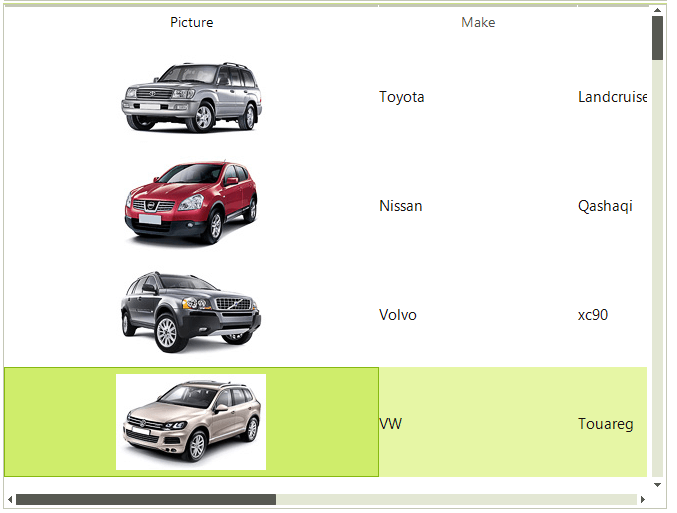Touch Support
RadListView supports scrolling, column reorder and column resize operations via touch interface.
Scrolling
To scroll the control simply drag the whole control to the desired location (left, right, up, down).
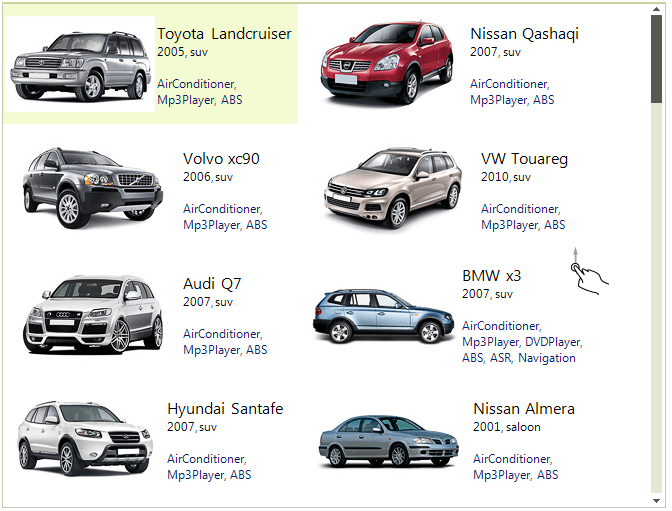
By default, the EnableKineticScrolling property is set to false.Set it to true in order to benefit from the scrolling option.
Here is the result of scrolling the control down.
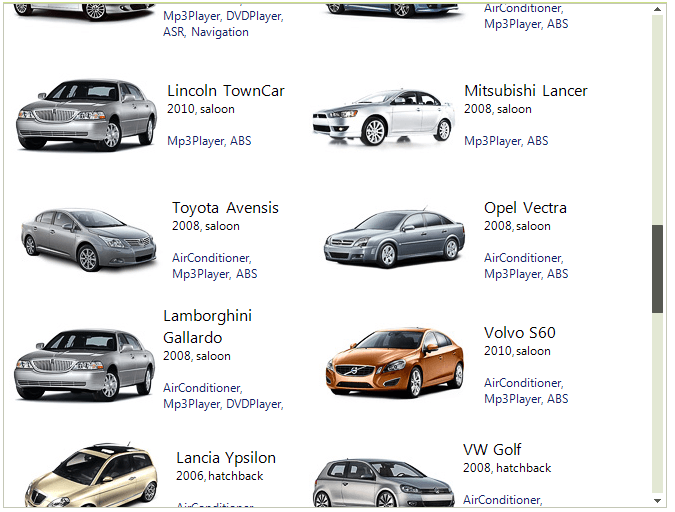
Column Reorder
In order to reorder the columns, just drag the desired column title to its new location.
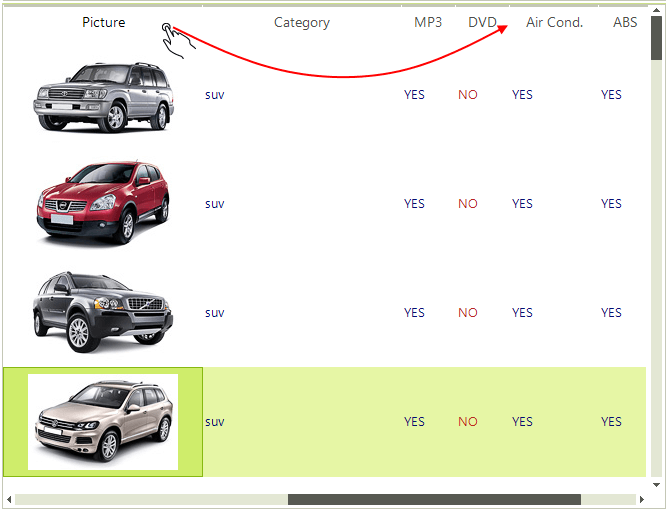
Here you can see the dragged "Picture" column from the left of the control to the right of it.
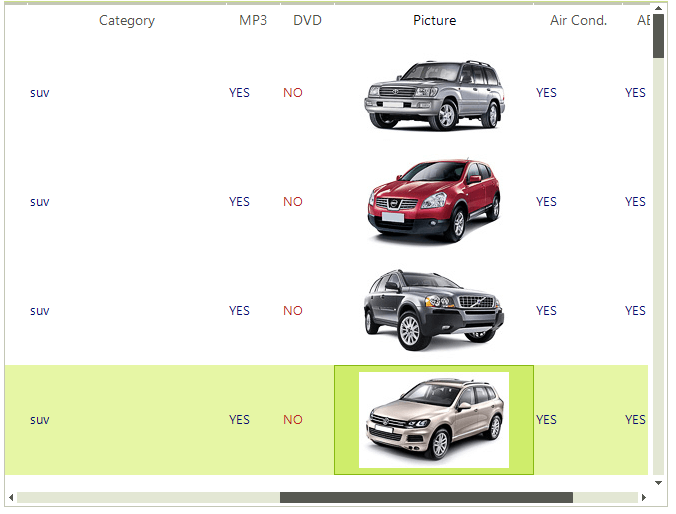
Column Resize
Resizing the columns is achieved by the zoom gesture applied to the desired column title.
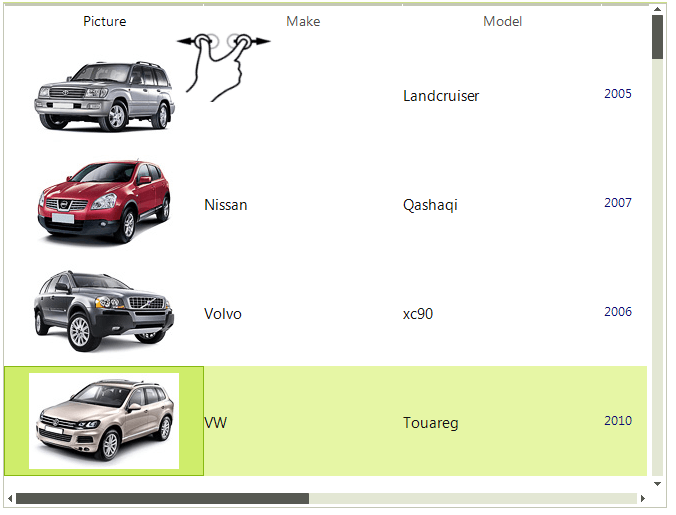
And the result is: