Drag and Drop from another control
RadListView supports drag and drop functionality from another control, such as dragging and dropping items from a Microsoft ListBox. It is necessary to set the AllowDrop property to true for both of the controls.
Drag and drop from ListBox to RadListView
Figure 1 Drag and drop from ListBox to RadListView
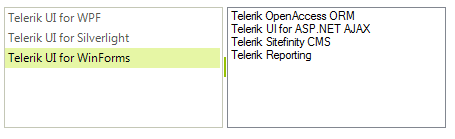
1. Firstly, we should start the drag and drop operation, using the ListBox.MouseMove event when the left mouse button is pressed. We should keep the mouse down location in the ListBox.MouseDown event. Afterwards, allow dragging over the RadListView via the Effect argument of the DragEventArgs in the RadListView.DragEnter event handler:
Starting a drag and drop operation
private bool isDragging;
private Point mouseDownPosition;
private void listBox1_MouseDown(object sender, MouseEventArgs e)
{
this.mouseDownPosition = e.Location;
}
private void listBox1_MouseMove(object sender, MouseEventArgs e)
{
if (e.Button != MouseButtons.Left)
{
return;
}
if (this.isDragging)
{
return;
}
if (this.ShouldBeginDrag(this.mouseDownPosition, e.Location))
{
int index = this.listBox1.IndexFromPoint(e.X, e.Y);
if (index > -1 && index < this.listBox1.Items.Count)
{
string itemText = this.listBox1.Items[index].ToString();
if (itemText != string.Empty)
{
this.isDragging = true;
//start the drag and drop operation
(sender as ListBox).DoDragDrop(itemText, DragDropEffects.Copy);
}
}
}
}
private bool ShouldBeginDrag(Point current, Point capture)
{
Size dragSize = SystemInformation.DragSize;
Rectangle dragRect = new Rectangle(capture.X - dragSize.Width / 2,
capture.Y - dragSize.Height / 2, dragSize.Width, dragSize.Height);
return !dragRect.Contains(current);
}
private void radListView1_DragEnter(object sender, DragEventArgs e)
{
e.Effect = DragDropEffects.Copy;
}
Private isDragging As Boolean
Private mouseDownPosition As Point
Private Sub listBox1_MouseDown(sender As Object, e As MouseEventArgs)
Me.mouseDownPosition = e.Location
End Sub
Private Sub listBox1_MouseMove(sender As Object, e As MouseEventArgs)
If e.Button <> MouseButtons.Left Then
Return
End If
If Me.isDragging Then
Return
End If
If Me.ShouldBeginDrag(Me.mouseDownPosition, e.Location) Then
Dim index As Integer = Me.ListBox1.IndexFromPoint(e.X, e.Y)
If index > -1 AndAlso index < Me.ListBox1.Items.Count Then
Dim itemText As String = Me.ListBox1.Items(index).ToString()
If itemText <> String.Empty Then
Me.isDragging = True
'start the drag and drop operation
TryCast(sender, ListBox).DoDragDrop(itemText, DragDropEffects.Copy)
End If
End If
End If
End Sub
Private Function ShouldBeginDrag(current As Point, capture As Point) As Boolean
Dim dragSize As Size = SystemInformation.DragSize
Dim dragRect As New Rectangle(capture.X - dragSize.Width / 2, capture.Y - dragSize.Height / 2, dragSize.Width, dragSize.Height)
Return Not dragRect.Contains(current)
End Function
Private Sub radListView1_DragEnter(sender As Object, e As DragEventArgs)
e.Effect = DragDropEffects.Copy
End Sub
2. In the RadListView.DragDrop event handler you need to get the location of the mouse and convert it to a point that RadListView can use to get the target item underneath the mouse. Afterwards, insert the dragged item at the specific position in the RadListView.Items collection and remove it from the ListBox. We should reset the stored mouse down location as well.
Handling drop operation
private void radListView1_DragDrop(object sender, DragEventArgs e)
{
Point point = this.radListView1.PointToClient(new Point(e.X, e.Y));
BaseListViewVisualItem targetItem = this.radListView1.ElementTree.GetElementAtPoint(point) as BaseListViewVisualItem;
string draggedText = e.Data.GetData(typeof(string)).ToString();
//you are dropping over an item
if (targetItem != null)
{
int targetIndex = this.radListView1.Items.IndexOf(targetItem.Data);
this.radListView1.Items.Insert(targetIndex, new ListViewDataItem(draggedText));
}
else // you are dropping over the ListViewElement
{
this.radListView1.Items.Add(new ListViewDataItem(draggedText));
}
int indexToRemove = this.listBox1.Items.IndexOf(draggedText);
if (indexToRemove > -1)
{
this.listBox1.Items.RemoveAt(indexToRemove);
}
this.mouseDownPosition = Point.Empty;
this.isDragging = false;
}
private void listBox1_MouseUp(object sender, MouseEventArgs e)
{
this.mouseDownPosition = Point.Empty;
this.isDragging = false;
}
Private Sub radListView1_DragDrop(sender As Object, e As DragEventArgs)
Dim point As Point = Me.RadListView1.PointToClient(New Point(e.X, e.Y))
Dim targetItem As BaseListViewVisualItem = TryCast(Me.RadListView1.ElementTree.GetElementAtPoint(point), BaseListViewVisualItem)
Dim draggedText As String = e.Data.GetData(GetType(String)).ToString()
'you are dropping over an item
If targetItem IsNot Nothing Then
Dim targetIndex As Integer = Me.RadListView1.Items.IndexOf(targetItem.Data)
Me.RadListView1.Items.Insert(targetIndex, New ListViewDataItem(draggedText))
Else
' you are dropping over the ListViewElement
Me.RadListView1.Items.Add(New ListViewDataItem(draggedText))
End If
Dim indexToRemove As Integer = Me.ListBox1.Items.IndexOf(draggedText)
If indexToRemove > -1 Then
Me.ListBox1.Items.RemoveAt(indexToRemove)
End If
Me.mouseDownPosition = point.Empty
Me.isDragging = False
End Sub
Private Sub listBox1_MouseUp(sender As Object, e As MouseEventArgs)
Me.mouseDownPosition = Point.Empty
Me.isDragging = False
End Sub
Drag and drop from RadListView to ListBox
Figure 2: Drag and drop from RadListView to ListBox
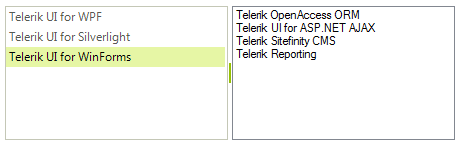
1. In order to enable dragging an item from the RadListView and dropping it onto the ListBox, it is necessary to use the RadListView.MouseDown and the RadListView.MouseMove events to start the drag and drop operation. In the ListBox.DragOver event you should allow the drop operation:
Starting a drag and drop operation
private Point lastMouseDownLocation;
private void radListView1_MouseDown(object sender, MouseEventArgs e)
{
this.lastMouseDownLocation = e.Location;
}
private void radListView1_MouseMove(object sender, MouseEventArgs e)
{
if (e.Button != MouseButtons.Left)
{
return;
}
BaseListViewVisualItem draggedItem = radListView1.ElementTree.GetElementAtPoint(e.Location) as BaseListViewVisualItem;
if (draggedItem != null &&
IsRealDrag(this.lastMouseDownLocation, e.Location))
{
radListView1.Capture = false;
radListView1.DoDragDrop(draggedItem.Data, DragDropEffects.Move);
}
}
private bool IsRealDrag(Point current, Point capture)
{
Size dragSize = SystemInformation.DragSize;
Rectangle dragRect = new Rectangle(capture.X - dragSize.Width / 2,
capture.Y - dragSize.Height / 2, dragSize.Width, dragSize.Height);
return !dragRect.Contains(current);
}
private void listBox1_DragEnter(object sender, DragEventArgs e)
{
e.Effect = DragDropEffects.Move;
}
Private lastMouseDownLocation As Point
Private Sub radListView1_MouseDown(sender As Object, e As MouseEventArgs)
Me.lastMouseDownLocation = e.Location
End Sub
Private Sub radListView1_MouseMove(sender As Object, e As MouseEventArgs)
If e.Button <> MouseButtons.Left Then
Return
End If
Dim draggedItem As BaseListViewVisualItem = TryCast(RadListView1.ElementTree.GetElementAtPoint(e.Location), BaseListViewVisualItem)
If draggedItem IsNot Nothing AndAlso _
IsRealDrag(Me.lastMouseDownLocation, e.Location) Then
RadListView1.Capture = False
RadListView1.DoDragDrop(draggedItem.Data, DragDropEffects.Move)
End If
End Sub
Private Function IsRealDrag(current As Point, capture As Point) As Boolean
Dim dragSize As Size = SystemInformation.DragSize
Dim dragRect As New Rectangle(capture.X - dragSize.Width / 2, _
capture.Y - dragSize.Height / 2, dragSize.Width, dragSize.Height)
Return Not dragRect.Contains(current)
End Function
Private Sub listBox1_DragEnter(sender As Object, e As DragEventArgs)
e.Effect = DragDropEffects.Move
End Sub
2. Finally, perform the exact drag and drop operation via inserting a new item in the ListBox in the DragDrop event. We should reset the stored mouse down location as well:
Handling the drop operation
private void listBox1_DragDrop(object sender, DragEventArgs e)
{
ListViewDataItem draggedItem = e.Data.GetData(typeof(ListViewDataItem)) as ListViewDataItem;
if (draggedItem != null)
{
Point point = this.listBox1.PointToClient(new Point(e.X, e.Y));
int targetIndex = this.listBox1.IndexFromPoint(point);
if (targetIndex > -1)
{
this.listBox1.Items.Insert(targetIndex, draggedItem.Text);
}
else
{
this.listBox1.Items.Add(draggedItem.Text);
}
int sourceIndex = this.radListView1.Items.IndexOf(draggedItem);
if (sourceIndex > -1)
{
this.radListView1.Items.RemoveAt(sourceIndex);
}
}
this.lastMouseDownLocation = Point.Empty;
}
private void radListView1_MouseUp(object sender, MouseEventArgs e)
{
this.lastMouseDownLocation = Point.Empty;
}
Private Sub listBox1_DragDrop(sender As Object, e As DragEventArgs)
Dim draggedItem As ListViewDataItem = TryCast(e.Data.GetData(GetType(ListViewDataItem)), ListViewDataItem)
If draggedItem IsNot Nothing Then
Dim point As Point = Me.ListBox1.PointToClient(New Point(e.X, e.Y))
Dim targetIndex As Integer = Me.ListBox1.IndexFromPoint(point)
If targetIndex > -1 Then
Me.ListBox1.Items.Insert(targetIndex, draggedItem.Text)
Else
Me.ListBox1.Items.Add(draggedItem.Text)
End If
Dim sourceIndex As Integer = Me.RadListView1.Items.IndexOf(draggedItem)
If sourceIndex > -1 Then
Me.RadListView1.Items.RemoveAt(sourceIndex)
End If
End If
Me.lastMouseDownLocation = Point.Empty
End Sub
Private Sub radListView1_MouseUp(sender As Object, e As MouseEventArgs)
Me.lastMouseDownLocation = Point.Empty
End Sub