Resizing
RadDiagram gives you the ability to resize shapes by dragging their Resizing Thumbs. You can also use the shapes' Width and Height for this purpose.
Enable/Disable resizing
By default, the RadDiagram is enabled for resizing manipulation. In order to disable this functionality, you can set the IsResizingEnabled property to false.
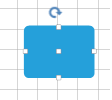
this.radDiagram1.IsResizingEnabled = false;
Me.RadDiagram1.IsResizingEnabled = False
Manipulation adorner
The IsManipulationAdornerVisible property controls whether the manipulation adorner will be displayed or not.
Width and Height
You can resize shapes by using their Width and Height properties:
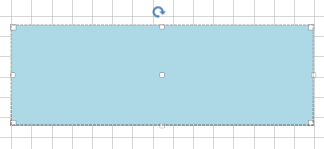
RadDiagramShape resizedShape = new RadDiagramShape()
{
Text = "",
ElementShape = new RoundRectShape(5),
BackColor = System.Drawing.Color.LightBlue
};
resizedShape.Width = 300;
resizedShape.Height = 100;
resizedShape.Position = new Telerik.Windows.Diagrams.Core.Point(10, 10);
radDiagram1.Items.Add(resizedShape);
Dim resizedShape As New RadDiagramShape() With { _
.Text = "", _
.ElementShape = New RoundRectShape(5), _
.BackColor = System.Drawing.Color.LightBlue _
}
resizedShape.Width = 300
resizedShape.Height = 100
resizedShape.Position = New Telerik.Windows.Diagrams.Core.Point(10, 10)
RadDiagram1.Items.Add(resizedShape)