Getting Started with WinForms Chat
This article will give you getting started experience with RadChat.
Adding Telerik Assemblies Using NuGet
To use RadChat when working with NuGet packages, install the Telerik.UI.for.WinForms.AllControls package. The package target framework version may vary.
Read more about NuGet installation in the Install using NuGet Packages article.
With the 2025 Q1 release, the Telerik UI for WinForms has a new licensing mechanism. You can learn more about it here.
Adding Assembly References Manually
When dragging and dropping a control from the Visual Studio (VS) Toolbox onto the Form Designer, VS automatically adds the necessary assemblies. However, if you're adding the control programmatically, you'll need to manually reference the following assemblies:
- Telerik.Licensing.Runtime
- Telerik.WinControls
- Telerik.WinControls.UI
- TelerikCommon
The Telerik UI for WinForms assemblies can be install by using one of the available installation approaches.
Defining the RadChat
1. To start using RadChat just drag it from the toolbox and drop it onto the form:
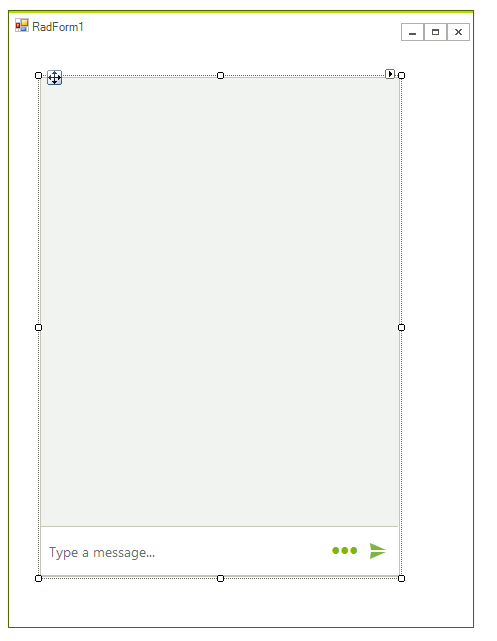
2. Set the RadChat.Author property:
Setting default author
this.radChat1.Author = new Author(Properties.Resources.architect, "Ben");
Me.radChat1.Author = New Author(My.Resources.architect, "Ben")
Now, you are ready to start sending messages:
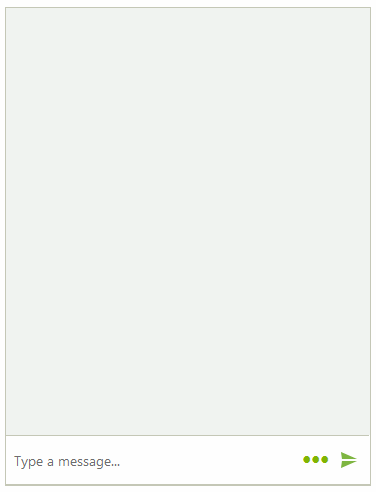
By default, when you enter some input in the text box and press the Enter key to confirm the message, it is automatically added to RadChat. This is controlled by the RadChat.AutoAddUserMessages property which default value is true. Once a message is confirmed either by pressing the Enter key or by clicking the arrow sign, the RadChat.SendMessage event is fired.
If the RadChat.AutoAddUserMessages property is set to false the message from the text box won't be automatically added to the messages' view. In the SendMessage event you can add the message programmatically.
Adding message programmatically
private void AddMessageProgrammatically()
{
this.radChat1.AutoAddUserMessages = false;
this.radChat1.SendMessage += radChat1_SendMessage;
}
private void radChat1_SendMessage(object sender, SendMessageEventArgs e)
{
ChatTextMessage textMessage = e.Message as ChatTextMessage;
textMessage.Message = "[Slightly changed message] " + textMessage.Message;
this.radChat1.AddMessage(textMessage);
}
Private Sub AddMessageProgrammatically()
Me.radChat1.AutoAddUserMessages = False
AddHandler Me.radChat1.SendMessage, AddressOf radChat1_SendMessage
End Sub
Private Sub radChat1_SendMessage(ByVal sender As Object, ByVal e As SendMessageEventArgs)
Dim textMessage As ChatTextMessage = TryCast(e.Message, ChatTextMessage)
textMessage.Message = "[Slightly changed message] " & textMessage.Message
Me.radChat1.AddMessage(textMessage)
End Sub
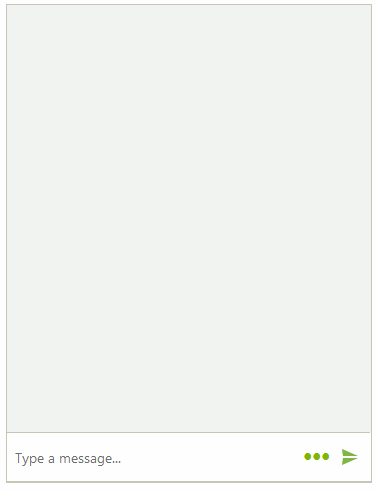
See Also
Telerik UI for WinForms Learning Resources
- Telerik UI for WinForms Chat Component
- Getting Started with Telerik UI for WinForms Components
- Telerik UI for WinForms Setup
- Telerik UI for WinForms Application Modernization
- Telerik UI for WinForms Visual Studio Templates
- Deploy Telerik UI for WinForms Applications
- Telerik UI for WinForms Virtual Classroom(Training Courses for Registered Users)
- Telerik UI for WinForms License Agreement)