Messages
ChatMessage is the basic message unit in RadChat. It contains information about the author and time of message. Depending on the specific information that a message stores, the available message types are listed below.
By default, when you type in the text box and confirm the message, it is automatically added to RadChat. This behavior can be controlled by the AutoAddUserMessages property. In addition, the SendMessage is fired each time a new message is about to be added to the chat UI. It is allowed to modify the message itself.
Since R3 2018 it is exposed a UserData property in all message types. Thus, along with all other parameters when adding a message, you can pass some useful data that can store any information.
ChatTimeSeparatorMessage
A ChatTimeSeparatorMessage visually separates the messages according to a certain period of time. The TimeSeparatorInterval property specifies this interval. RadChat will automatically add the time separators when the interval between the messages exceeds the specified TimeSeparatorInterval.
Figure 1: ChatTimeSeparatorMessage
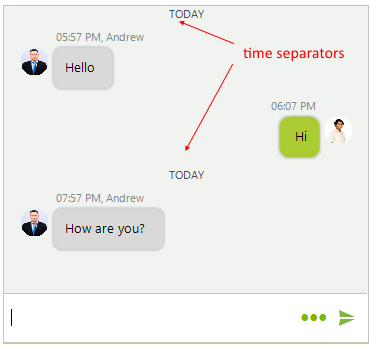
Setting TimeSeparatorInterval
this.radChat1.ChatElement.MessagesViewElement.TimeSeparatorInterval = TimeSpan.FromHours(1);
Me.radChat1.ChatElement.MessagesViewElement.TimeSeparatorInterval = TimeSpan.FromHours(1)
When a new message is added, the TimeSeparatorAdding event is fired. It gives you the opportunity to control whether to add a time separator or not no matter the already specified TimeSeparatorInterval. The following example adds a time separator if the interval between messages is more than 20 seconds:
Handling TimeSeparatorAdding
private void radChat1_TimeSeparatorAdding(object sender, TimeSeparatorEventArgs e)
{
if (e.Item != null && e.PreviousItem != null)
{
e.ShouldAddSeparator = e.Item.Message.TimeStamp - e.PreviousItem.Message.TimeStamp > new TimeSpan(0, 0, 20);
}
}
Private Sub radChat1_TimeSeparatorAdding(ByVal sender As Object, ByVal e As TimeSeparatorEventArgs)
If e.Item IsNot Nothing AndAlso e.PreviousItem IsNot Nothing Then
e.ShouldAddSeparator = e.Item.Message.TimeStamp - e.PreviousItem.Message.TimeStamp > New TimeSpan(0, 0, 20)
End If
End Sub
Figure 2: ChatTimeSeparatorMessage
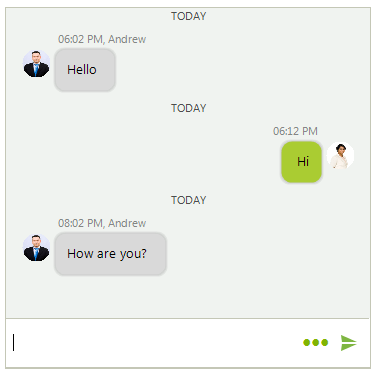
ChatTextMessage
A ChatTextMessage represents a single text message by a certain author and sent at certain time.
Figure 3: ChatTextMessages
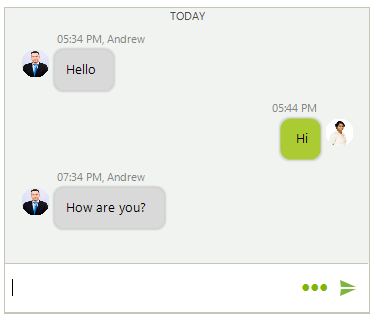
Adding Text Messages
this.radChat1.Author = new Author(Properties.Resources.nancy1, "Nancy");
Author author2 = new Author(Properties.Resources.andrew1, "Andrew");
ChatTextMessage message1 = new ChatTextMessage("Hello", author2, DateTime.Now.AddHours(1));
this.radChat1.AddMessage(message1);
ChatTextMessage message2 = new ChatTextMessage("Hi", this.radChat1.Author, DateTime.Now.AddHours(1).AddMinutes(10));
this.radChat1.AddMessage(message2);
ChatTextMessage message3 = new ChatTextMessage("How are you?", author2, DateTime.Now.AddHours(3));
this.radChat1.AddMessage(message3);
Me.radChat1.Author = New Author(My.Resources.nancy1, "Nancy")
Dim author2 As Author = New Author(My.Resources.andrew1, "Andrew")
Dim message1 As ChatTextMessage = New ChatTextMessage("Hello", author2, DateTime.Now.AddHours(1))
Me.radChat1.AddMessage(message1)
Dim message2 As ChatTextMessage = New ChatTextMessage("Hi", Me.radChat1.Author, DateTime.Now.AddHours(1).AddMinutes(10))
Me.radChat1.AddMessage(message2)
Dim message3 As ChatTextMessage = New ChatTextMessage("How are you?", author2, DateTime.Now.AddHours(3))
Me.radChat1.AddMessage(message3)
ChatMediaMessage
A ChatMediaMessage represents an image message by a certain author and sent at certain time.
Figure 4: ChatMediaMessage
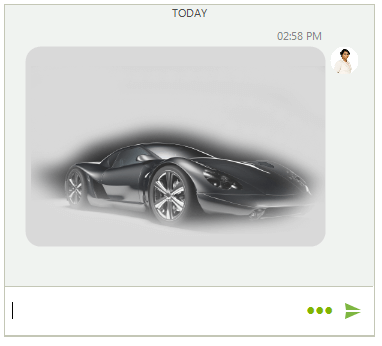
Adding Media Message
ChatMediaMessage mediaMessage = new ChatMediaMessage(Properties.Resources.TV_car1, new Size(300, 200), this.radChat1.Author, DateTime.Now, null);
this.radChat1.AddMessage(mediaMessage);
Dim mediaMessage As ChatMediaMessage = New ChatMediaMessage(My.Resources.TV_car1, New Size(300, 200), Me.radChat1.Author, DateTime.Now, Nothing)
Me.radChat1.AddMessage(mediaMessage)
ChatCardMessage
A ChatCardMessage stores a message that visualizes a card element, a descendant of BaseChatCardElement. In the Cards help article you can find additional information about the different card types and how to add card messages.
ChatCarouselMessage
A ChatCarouselMessage allows adding and visualizing multiple card elements. You can also add different actions to the cards. Since R3 2019 you can use the ShowScrollBar property in order to show the horizontal scrollbar.
Figure 5: ChatCarouselMessage
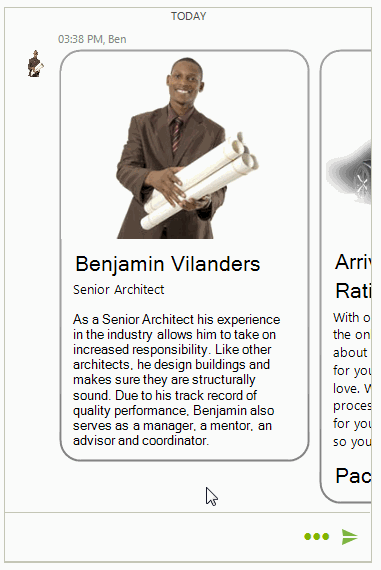
Adding Carousel Message with Cards
Telerik.WinControls.UI.ChatImageCardDataItem imageCard = new ChatImageCardDataItem(Properties.Resources.architect, "Benjamin Vilanders", "Senior Architect",
"As a Senior Architect his experience in the industry allows him to take on increased responsibility. Like other architects, he design buildings " +
"and makes sure they are structurally sound. Due to his track record of quality performance, Benjamin also serves as a manager, a mentor, an advisor and coordinator.",
null , null);
ChatProductCardDataItem productCard = new ChatProductCardDataItem(Properties.Resources.TV_car1,"Arrive & Drive","Rating 7/10",
"With our Arrive & Drive Packages, the only thing you will have to think about is driving. We make it simple for you to get more of what you love. We streamline the " +
"entire process and have everything ready for you when you arrive at the track so you can get straight to racing.", "Packages from $340", null, null);
ChatWeatherCardDataItem weatherCard = new ChatWeatherCardDataItem("Florence", Properties.Resources.sunny , "33°C", "Humidity: 76%", "Dew: 31°C",
"Pressure: 1031 mb", "Wind Speed: 15 km/h NW");
List<FlightInfo> flights = new List<FlightInfo>();
flights.Add(new FlightInfo("Los Angelis", "LAX", DateTime.Now.AddDays(7), "New York", "JFK", DateTime.Now.AddDays(7).AddHours(5.5)));
flights.Add(new FlightInfo("New York", "JFK", DateTime.Now.AddDays(14).AddHours(3), "Los Angelis", "LAX", DateTime.Now.AddDays(14).AddHours(9.1)));
ChatFlightCardDataItem flightCard = new ChatFlightCardDataItem("Andrew Fuller", flights, Properties.Resources.CardPlane, "$341", null);
List<BaseChatCardDataItem> cards = new List<BaseChatCardDataItem>();
cards.Add(imageCard);
cards.Add(productCard);
cards.Add(weatherCard);
cards.Add(flightCard);
Author author = new Author(Properties.Resources.architect, "Ben");
ChatCarouselMessage carouselMessage = new ChatCarouselMessage(cards, author, DateTime.Now);
this.radChat1.AddMessage(carouselMessage);
Dim imageCard As Telerik.WinControls.UI.ChatImageCardDataItem = New ChatImageCardDataItem(My.Resources.architect, "Benjamin Vilanders", "Senior Architect", "As a Senior Architect his experience in the industry allows him to take on increased responsibility. Like other architects, he design buildings " & "and makes sure they are structurally sound. Due to his track record of quality performance, Benjamin also serves as a manager, a mentor, an advisor and coordinator.", Nothing, Nothing)
Dim productCard As ChatProductCardDataItem = New ChatProductCardDataItem(My.Resources.TV_car1, "Arrive & Drive", "Rating 7/10", "With our Arrive & Drive Packages, the only thing you will have to think about is driving. We make it simple for you to get more of what you love. We streamline the " & "entire process and have everything ready for you when you arrive at the track so you can get straight to racing.", "Packages from $340", Nothing, Nothing)
Dim weatherCard As ChatWeatherCardDataItem = New ChatWeatherCardDataItem("Florence", My.Resources.sunny, "33°C", "Humidity: 76%", "Dew: 31°C", "Pressure: 1031 mb", "Wind Speed: 15 km/h NW")
Dim flights As List(Of FlightInfo) = New List(Of FlightInfo)()
flights.Add(New FlightInfo("Los Angelis", "LAX", DateTime.Now.AddDays(7), "New York", "JFK", DateTime.Now.AddDays(7).AddHours(5.5)))
flights.Add(New FlightInfo("New York", "JFK", DateTime.Now.AddDays(14).AddHours(3), "Los Angelis", "LAX", DateTime.Now.AddDays(14).AddHours(9.1)))
Dim flightCard As ChatFlightCardDataItem = New ChatFlightCardDataItem("Andrew Fuller", flights, My.Resources.CardPlane, "$341", Nothing)
Dim cards As List(Of BaseChatCardDataItem) = New List(Of BaseChatCardDataItem)()
cards.Add(imageCard)
cards.Add(productCard)
cards.Add(weatherCard)
cards.Add(flightCard)
Dim author As Author = New Author(My.Resources.architect, "Ben")
Dim carouselMessage As ChatCarouselMessage = New ChatCarouselMessage(cards, author, DateTime.Now)
Me.radChat1.AddMessage(carouselMessage)
ChatOverlayMessage
A ChatOverlayMessage represents a ChatMessage that displays an overlay element either as a popup, or over the messages container. It requires some action by the user, e.g. pick a date or select an item. Once the action is performed, a message is inserted in the chat view.
Figure 6: ChatOverlayMessage
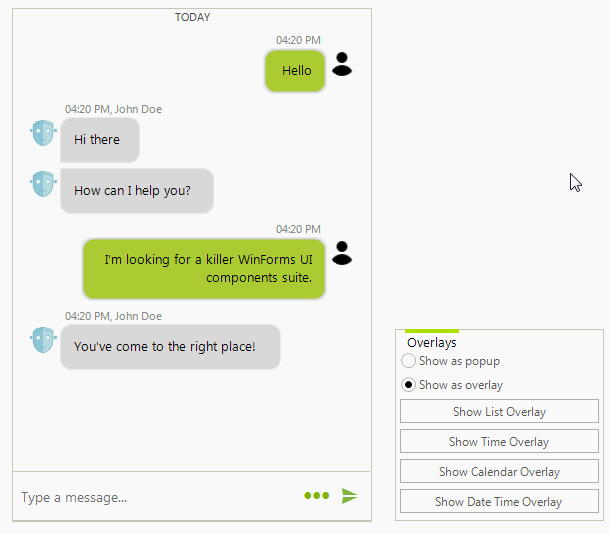
Adding a ChatListOverlay Message
ChatListOverlay chatListOverlay = new ChatListOverlay("List overlay");
for (int i = 0; i < 10; i++)
{
chatListOverlay.ListView.Items.Add("Item " + i);
}
bool showAsPopup = false;
Author author = new Author(Properties.Resources.andrew1, "Andrew");
ChatOverlayMessage overlayMessage = new ChatOverlayMessage(chatListOverlay, showAsPopup, author, DateTime.Now);
this.radChat1.AddMessage(overlayMessage);
Dim chatListOverlay As ChatListOverlay = New ChatListOverlay("List overlay")
For i As Integer = 0 To 10 - 1
chatListOverlay.ListView.Items.Add("Item " & i)
Next
Dim showAsPopup As Boolean = False
Dim author As Author = New Author(My.Resources.andrew1, "Andrew")
Dim overlayMessage As ChatOverlayMessage = New ChatOverlayMessage(chatListOverlay, showAsPopup, author, DateTime.Now)
Me.radChat1.AddMessage(overlayMessage)
Figure 7: ChatListOverlay
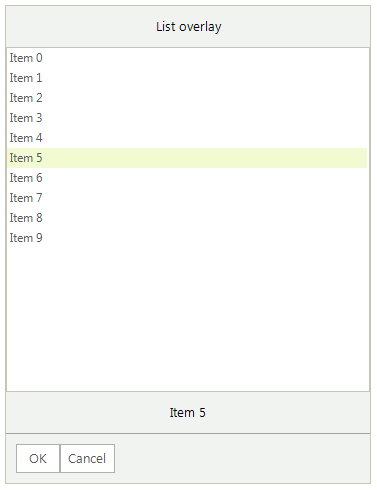
The ChatOverlayMessage can host any BaseChatOverlay: ChatCalendarOverlay, ChatDateTimeOverlay, ChatListOverlay, ChatTimeOverlay.
ChatSuggestedActionsMessage
A ChatSuggestedActionsMessage represents a message offering a list of SuggestedActionDataItem to the user. Once an action is selected, the SuggestedActionClicked event is fired. Then, you can choose how to proceed further, e.g. adding a message with the user's choice. Since R3 2019 you can use the ShowScrollBar property in order to show the horizontal scrollbar.
Figure 8: ChatSuggestedActionsMessage
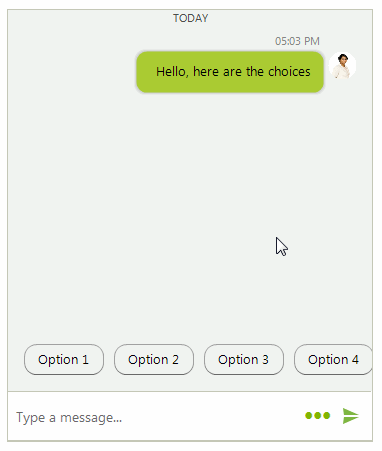
Adding a ChatSuggestedActionsMessage Message
private void AddSuggestedActions()
{
this.radChat1.AddMessage(new ChatTextMessage("Hello, here are the choices", this.radChat1.Author, DateTime.Now));
List<SuggestedActionDataItem> actions = new List<SuggestedActionDataItem>();
for (int i = 0; i < 7; i++)
{
actions.Add(new SuggestedActionDataItem("Option " + (i + 1)));
}
Author author = new Author(Properties.Resources.andrew1, "Andrew");
ChatSuggestedActionsMessage suggestionActionsMessage = new ChatSuggestedActionsMessage(actions, author, DateTime.Now);
this.radChat1.AddMessage(suggestionActionsMessage);
this.radChat1.SuggestedActionClicked += radChat1_SuggestedActionClicked;
}
private void radChat1_SuggestedActionClicked(object sender, SuggestedActionEventArgs e)
{
this.radChat1.AddMessage(new ChatTextMessage("You have chosen " + e.Action.Text, this.radChat1.Author, DateTime.Now));
}
Private Sub AddSuggestedActions()
Me.radChat1.AddMessage(New ChatTextMessage("Hello, here are the choices", Me.radChat1.Author, DateTime.Now))
Dim actions As List(Of SuggestedActionDataItem) = New List(Of SuggestedActionDataItem)()
For i As Integer = 0 To 7 - 1
actions.Add(New SuggestedActionDataItem("Option " & (i + 1)))
Next
Dim author As Author = New Author(My.Resources.andrew1, "Andrew")
Dim suggestionActionsMessage As ChatSuggestedActionsMessage = New ChatSuggestedActionsMessage(actions, author, DateTime.Now)
Me.radChat1.AddMessage(suggestionActionsMessage)
AddHandler Me.radChat1.SuggestedActionClicked , AddressOf radChat1_SuggestedActionClicked
End Sub
Private Sub radChat1_SuggestedActionClicked(ByVal sender As Object, ByVal e As SuggestedActionEventArgs)
Me.radChat1.AddMessage(New ChatTextMessage("You have chosen " & e.Action.Text, Me.radChat1.Author, DateTime.Now))
End Sub