Commands
The .NET MAUI TreeView provides various commands that allow you to initiate expand or collapse actions, check and uncheck actions, scroll to a specific item and more. The table below lists all available commands:
| Commands | Description |
|---|---|
ExpandAllCommand (ICommand) |
Gets a command to expand all items in the control. |
ExpandCommand (ICommand) |
Gets a command to expand a specific item in the control. |
CollapseAllCommand (ICommand) |
Gets a command to collapse all items in the control. |
CollapseCommand (ICommand) |
Gets a command to collapse a specific item in the control. |
CheckAllCommand (ICommand) |
Gets a command to check all items in the control. |
CheckCommand (ICommand) |
Gets a command to check a specific item in the control. |
UncheckAllCommand (ICommand) |
Gets a command to uncheck all items in the control. |
UncheckCommand (ICommand) |
Gets a command to uncheck a specific item in the control. |
ScrollToCommand (ICommand) |
Gets a command to uncheck all items in the control. |
ItemExpandedCommand (ICommand) |
Defines a command to execute when an item is expanded after a user interaction. The command should accept a single parameter with the expanded item. |
ItemCollapsedCommand (ICommand) |
Defines a command to execute when an item is collapsed after a user interaction. The command should accept a single parameter with the collapsed item. |
ItemCheckedCommand (ICommand) |
Defines a command to execute when an item is checked after a user interaction. The command should accept a single parameter with the checked item. |
ItemUncheckedCommand (ICommand) |
Defines a command to execute when an item is unchecked after a user interaction. The command should accept a single parameter with the unchecked item. |
LoadChildrenOnDemandCommand (ICommand) |
Defines a command to execute when loading an item on demand. The command accepts a single parameter of type Telerik.Maui.Controls.TreeView.TreeViewLoadChildrenOnDemandCommandContext. |
ItemTappedCommand (ICommand) |
Defines a command to execute when an item is tapped. The command accepts a single parameter with the item being tapped. |
ItemHoldingCommand (ICommand) |
Defines a command to execute when an item is held. The command accepts a single parameter with the item being held. |
Using the ExpandAll and CollapseAll Commands
The following TreeView definition shows how to use the expand and collapse commands.
<Grid RowDefinitions="Auto,Auto,*"
RowSpacing="10">
<HorizontalStackLayout Spacing="10">
<Button Text="ExpandAll"
Command="{Binding ExpandAllCommand, Source={x:Reference treeView}}"/>
<Button Text="CollapseAll"
Command="{Binding CollapseAllCommand, Source={x:Reference treeView}}"/>
</HorizontalStackLayout>
<VerticalStackLayout Grid.Row="1"
Spacing="5">
<Entry x:Name="pathEntry"
Grid.Column="1"
Placeholder="Example: Shared Documents/Reports" />
<HorizontalStackLayout Spacing="10">
<Button Text="Expand"
Command="{Binding ExpandCommand, Source={x:Reference treeView}}"
CommandParameter="{Binding Text, Source={x:Reference pathEntry}, Converter={StaticResource StringPathConverter}}" />
<Button Text="Collapse"
Command="{Binding CollapseCommand, Source={x:Reference treeView}}"
CommandParameter="{Binding Text, Source={x:Reference pathEntry}, Converter={StaticResource StringPathConverter}}" />
</HorizontalStackLayout>
</VerticalStackLayout>
<telerik:RadTreeView x:Name="treeView"
Grid.Row="2"
ItemsSource="{Binding Items}">
<telerik:TreeViewDescriptor DisplayMemberPath="Name"
IdentityMemberPath="Name"
ItemsSourcePath="Children"
TargetType="{x:Type local:Item}" />
<telerik:RadTreeView.BindingContext>
<local:ViewModel/>
</telerik:RadTreeView.BindingContext>
</telerik:RadTreeView>
</Grid>
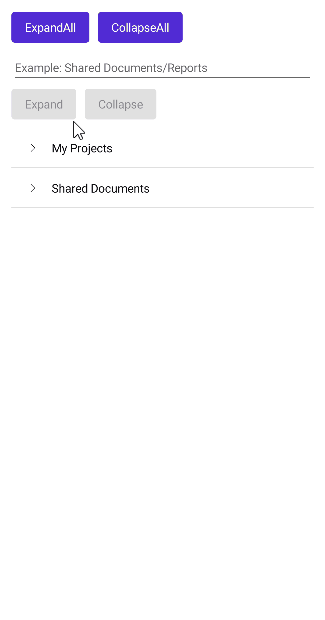
For a runnable example demonstrating the TreeView Expand and Collapse commands, see the SDKBrowser Demo Application and go to TreeView > Commands.
Using the CheckAll and UncheckAll Commands
The following TreeView definition shows how to use the check and uncheck commands.
<Grid RowDefinitions="Auto,Auto,*"
RowSpacing="10">
<HorizontalStackLayout Spacing="10">
<Button Text="CheckAll" Command="{Binding CheckAllCommand, Source={x:Reference treeView}}"/>
<Button Text="Uncheckall" Command="{Binding UncheckAllCommand, Source={x:Reference treeView}}"/>
</HorizontalStackLayout>
<VerticalStackLayout Spacing="5"
Grid.Row="1">
<Entry x:Name="pathEntry"
Grid.Column="1"
Placeholder="Example: Shared Documents/Reports" />
<HorizontalStackLayout Spacing="10">
<Button Text="Check"
Command="{Binding CheckCommand, Source={x:Reference treeView}}"
CommandParameter="{Binding Text, Source={x:Reference pathEntry}, Converter={StaticResource StringPathConverter}}" />
<Button Text="Uncheck"
Command="{Binding UncheckCommand, Source={x:Reference treeView}}"
CommandParameter="{Binding Text, Source={x:Reference pathEntry}, Converter={StaticResource StringPathConverter}}" />
</HorizontalStackLayout>
</VerticalStackLayout>
<telerik:RadTreeView x:Name="treeView"
Grid.Row="2"
ItemsSource="{Binding Items}"
CheckBoxMode="Recursive">
<telerik:TreeViewDescriptor DisplayMemberPath="Name"
IdentityMemberPath="Name"
ItemsSourcePath="Children"
TargetType="{x:Type local:Item}" />
<telerik:RadTreeView.BindingContext>
<local:ViewModel/>
</telerik:RadTreeView.BindingContext>
</telerik:RadTreeView>
</Grid>

For a runnable example demonstrating the TreeView Check and Uncheck commands, see the SDKBrowser Demo Application and go to TreeView > Commands.