Checkbox Elements
The TreeView for .NET MAUI allows you to show checkbox elements and check specific items from its ItemsSource. The checked items are added to the CheckedItems property of the control. You can also control the visibility of the checkbox elements as well as their state propagation.
Checkbox State Propagation
You can control the state propagation by setting the CheckBoxMode property (enum of type Telerik.Maui.Controls.TreeView.TreeViewCheckBoxMode). The TreeViewCheckBoxMode enum consists of the following values:
-
None(default)—Specifies that no checkboxes are displayed in the control. -
Independent—Specifies that the checkboxes are checked and unchecked independently. The checked state of the parent item is not propagated to its children. -
Recursive—Specifies that the checkboxes are checked and unchecked recursively. The checked state of the parent item is propagated to its children.
Here is how the Independent CheckBoxMode looks:
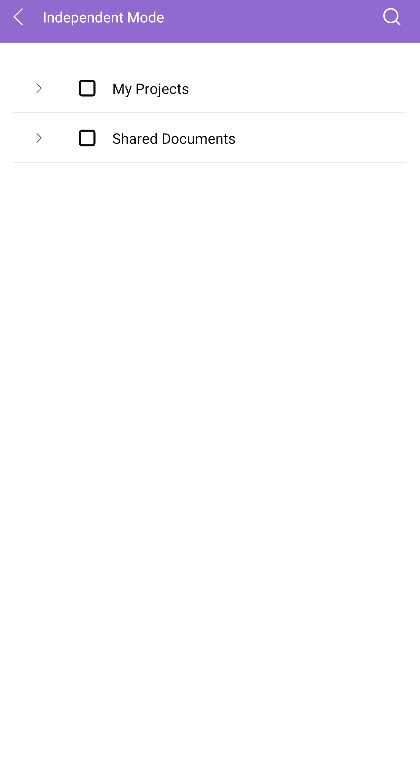
Here is how the Recursive CheckBoxMode looks:
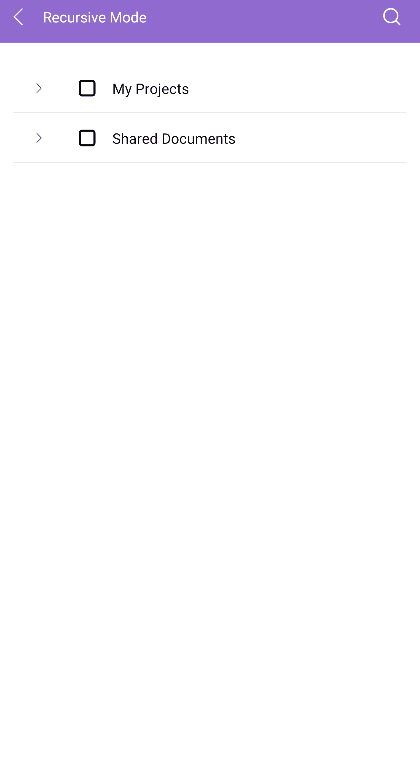
To display checkboxes in the TreeView item, set the
CheckBoxModetoIndependentorRecursive.
Checked Items Collection
The control exposes a CheckedItems collection (IList). The collection holds the items that are currently checked.
Programmatically Check or Uncheck Items
The TreeView exposes methods and commands that enable you to programmatically check or uncheck item/all items.
The available methods are:
-
Check(params object[] itemPath)—Checks the item in hierarchy with the specified path. TheitemPathparameter specifies the path to an item in the hierarchy to expand. The path is a collection if unique identifiers of items. The first element of the path identifies an item at the root level. The second element of the path identifies a child of the root item etc. TheTelerik.Maui.Controls.TreeView.TreeViewDescriptor.IdentityMemberPathproperty has to be used to specify the unique identifier at each level of the hierarchy. -
UnCheck(params object[] itemPath)—Unchecks the item in hierarchy with the specified path. TheitemPathparameter specifies the path to an item in the hierarchy to expand. The path is a collection if unique identifiers of items. The first element of the path identifies an item at the root level. The second element of the path identifies a child of the root item etc. TheTelerik.Maui.Controls.TreeView.TreeViewDescriptor.IdentityMemberPathproperty has to be used to specify the unique identifier at each level of the hierarchy. -
CheckAll()—Checks all items in the control. -
UnCheckAll()—Unchecks all items in the control.
The available commands are:
-
CheckCommand—Gets a command to check a specific item in the control. The command accepts a parameter specifying the path to the item. The path is a collection if unique identifiers of items. The first element of the path identifies an item at the root level. The second element of the path identifies a child of the root item etc. TheTelerik.Maui.Controls.TreeView.TreeViewDescriptor.IdentityMemberPathproperty has to be used to specify the unique identifier at each level of the hierarchy. -
UncheckCommand—Gets a command to uncheck a specific item in the control. The command accepts a parameter specifying the path to the item. The path is a collection if unique identifiers of items. The first element of the path identifies an item at the root level. The second element of the path identifies a child of the root item etc. TheTelerik.Maui.Controls.TreeView.TreeViewDescriptor.IdentityMemberPathproperty has to be used to specify the unique identifier at each level of the hierarchy. -
CheckAllCommand—Gets a command to expand all items in the control. -
UncheckAllCommand—Gets a command to collapse all items in the control.
Here is how the TreeView CheckAll/UncheckAll command execution looks:

Here is how the TreeView Check/Uncheck command execution looks:
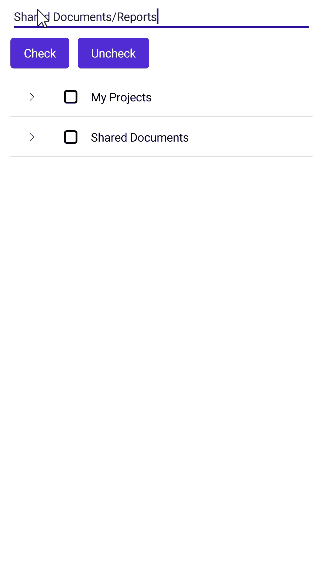
For a runnable example demonstrating the TreeView Check and Uncheck feature, see the SDKBrowser Demo Application and go to TreeView > Commands category.