.NET MAUI ToolbarItem Overview
The Items is part of Telerik UI for .NET MAUI, the most comprehensive UI suite for .NET MAUI! To try it out, sign up for a free 30-day trial and kickstart your cross-platform app development today.
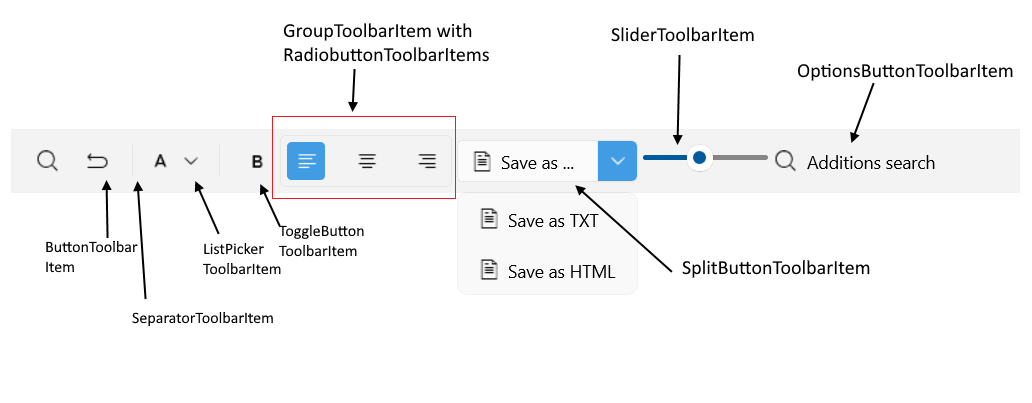
The Telerik .NET MAUI Toolbar provides built-in toolbar items. The available items are described in the table below:
| Toolbar Item | Description |
|---|---|
ToolbarItem |
Represents a toolbar item in the Toolbar control. All toolbar items listed below inherits from ToolbarItem
|
EntryToolbarItem |
Represents an entry toolbar item in the Toolbar control. |
ButtonToolbarItem |
Represents a button in the Toolbar control. |
DropDownButtonToolbarItem |
Represents a button displaying a drop-down panel in the Toolbar control. |
DropDownMenuButtonToolbarItem |
Represents a button displaying a drop-down menu in the Toolbar control. |
ToggleButtonToolbarItem |
Represents a toggle button in the Toolbar control. |
RadioButtonToolbarItem |
Represents a radio button in the Toolbar control. |
NavigationButtonToolbarItem |
Represents a navigation button in the Toolbar control. |
SplitButtonToolbarItem |
Represents a split button in the Toolbar control. Works as an advanced drop-down menu. |
OptionsButtonToolbarItem |
Represents a button displaying an options panel in the RadToolbar control. |
SliderToolbarItem |
Represents a slider in the Toolbar control |
ListPickerButtonToolbarItem |
Represents a list picker button in the Toolbar control. |
LabelToolbarItem |
Represents a label in the Toolbar control. The label can display a text and optionally an image next to it. |
BusyIndicatorToolbarItem |
Represents a busy indicator in the Toolbar control. |
SeparatorToolbarItem |
Represents a separator(which is an UI element) in the Toolbar control. |
GroupToolbarItem |
Organize toolbar items in a group. |
In addition, you can define an option panel in the toolbar using the RadToolbarOptionsPanel.
Common properties for configuration
All toolbar items inherits from ToolbarItem. The available properties ToolbarItem provides are:
-
IsVisible(bool)—Specifies whether the toolbar item is visible. -
IsEnabled(bool)—Specifies whether the toolbar item is enabled. -
Style(Style)—Specifies the style applied to the toolbar item. Each toolbar item has a correspondingToolbarItemView. And this is the target type of the Style.
For example the target type for ButtonToolbarItem Style is ButtonToolbarItemView.
ControlTemplate(Microsoft.Maui.Controls.ControlTemplate)—Specifies the template applied to the toolbar item. Each toolbar item has a correspondingToolbarItemView. And this is the target type of theControlTemplate.-
PlacementOptions(enum of typeTelerik.Maui.Controls.ToolbarItemPlacementOptions)—Defines the allowed placement options of the toolbar item in the toolbar. This type supports a bitwise combination of its members to enable more than one option. The available options are:-
ToolStrip—The toolbar item appears in the main tool strip area of the toolbar. -
DropDown—The toolbar item appears in the overflow drop-down menu of the toolbar.
-
Styling
Style the toolbar items using the Style(Style) property. Each toolbar item has a corresponding ToolbarItemView and this is the target type of the Style property.
| Toolbar Item | Style Target Type |
|---|---|
ToolbarItem |
ToolbarItemView |
EntryToolbarItem |
entryToolbarItemView |
ButtonToolbarItem |
ButtonToolbarItemView |
DropDownButtonToolbarItem |
DropDownButtonToolbarItemView |
DropDownMenuButtonToolbarItem |
DropDownMenuButtonToolbarItemView |
ToggleButtonToolbarItem |
ToggleButtonToolbarItemView |
RadioButtonToolbarItem |
RadioButtonToolbarItemView |
NavigationButtonToolbarItem |
NavigationButtonToolbarItemView |
SplitButtonToolbarItem |
SplitButtonToolbarItemView |
OptionsButtonToolbarItem |
OptionsButtonToolbarItemView |
SliderToolbarItem |
SliderToolbarItemView |
ListPickerButtonToolbarItem |
ToolbarListItemView |
LabelToolbarItem |
LabelToolbarItemView |
BusyIndicatorToolbarItem |
BusyIndicatorToolbarItemView |
SeparatorToolbarItem |
SeparatorToolbarItemView |
GroupToolbarItem |
GroupToolbarItemView |
Common properties that can be applied to the Style of each toolbar item are:
-
Orientation(enum of typeTelerik.Maui.Controls.ToolbarOrientation)—Specifies the orientation of the toolbar item in the toolbar. The available options are:HorizontalVertical
-
PlacementLocation(enum of typeTelerik.Maui.Controls.ToolbarItemPlacementOptions)—Specifies the placement location of the toolbar item in the toolbar. This type supports a bitwise combination of its members to enable more than one option. The available options are:-
ToolStrip—The toolbar item appears in the main tool strip area of the toolbar. -
DropDown—The toolbar item appears in the overflow drop-down menu of the toolbar.
-
ControlTemplate(Microsoft.Maui.Controls.ControlTemplate)—Specifies the control template of the toolbar item.-
BackgroundColor(Microsoft.Maui.Graphics.Color)—Specifies the background color of the toolbar item. -
BorderColor(Microsoft.Maui.Graphics.Color)—Specifies the border color of the toolbar item. -
BorderThickness(Microsoft.Maui.Thickness)—Specifies the border thickness of the toolbar item. -
CornerRadius(Microsoft.Maui.Thickness)—Specifies the corner radius of the toolbar item. -
ContentPadding(Microsoft.Maui.Thickness)—Specifies the content padding of the control.