ChartView for Xamarin.Android: DoughnutSeries
The DoughnutSeries class inherit from PieSeries and are also used to visualize series of data in a RadPieChartView. The difference between adding DoughnutSeries compared to adding PieSeries is that there will be a blank portion in center.
Example
You can read from the Getting Started page how to define the MonthResult type and declare the initData() method.
After you create the method for initialization of sample data, you can create a RadPieChartView with DoughnutSeries by adding the following code to the onCreate() method of your Activity.
InitData();
RadPieChartView chartView = new RadPieChartView(this);
DoughnutSeries doughnutSeries = new DoughnutSeries();
doughnutSeries.ValueBinding = new MonthResultDataBinding ("Result");
doughnutSeries.Data = (Java.Lang.IIterable)this.monthResults;
chartView.Series.Add(doughnutSeries);
ViewGroup rootView = (ViewGroup)FindViewById(Resource.Id.container);
rootView.AddView(chartView);
Here's the result:
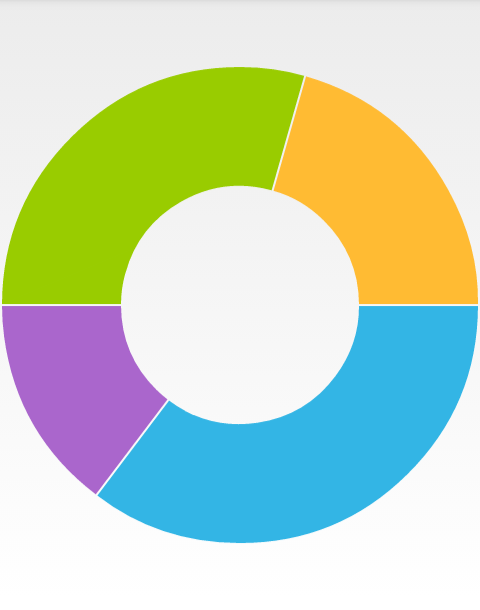
Properties and customization
The DoughnutSeries class inherit from PieSeries, so you can use the same customization options. Additionally in DoughnutSeries, you can change the inner radius factor through InnerRadiusFactor property. The default value that you will get initially is 0.5. This means that the radius of the blank segment in the center will be half as long as the radius of the RadPieChartView instance.
The possible values for the inner radius factor are the values in the (0,1) interval.
Here's an example of how to enlarge the blank portion:
doughnutSeries.InnerRadiusFactor = 0.85f;
And the result is:
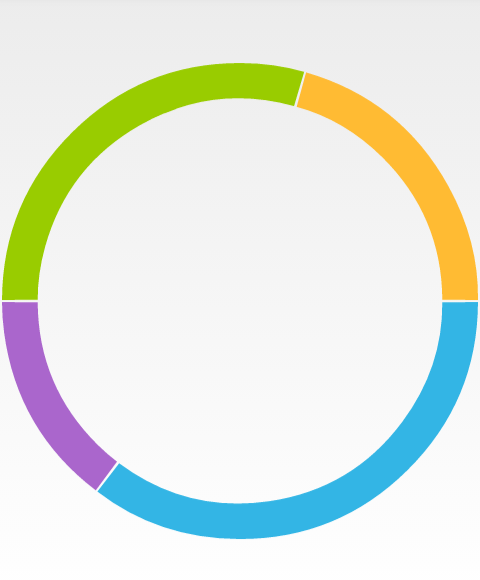
Styles
The default colors used for DoughnutSeries come from the default palette, you can change the palette as described in this article or use the styles as demonstrated here
Slice Styles
The SliceStyle class allow you to create a set of stroke and fill colors which you can easily apply to the slices in a pie chart. Here's one simple SliceStyle:
SliceStyle style1 = new SliceStyle();
style1.FillColor = Color.Argb(255, 51, 181, 229);
style1.StrokeColor = Color.Argb(255, 0, 130, 173);
style1.StrokeWidth = 2;
style1.ArcColor = Color.White;
style1.ArcWidth = 2;
As you can see, you can modify the color of the fill of the segments, their stroke color and width and additionally you can add an arc that is drawn between the stroke and the fill. Please note, that the arc is drawn not around the whole segment but only on its arc. Once you have create a few styles, you can add them in a List<SliceStyle> and set it to your DoughnutSeries instance:
List<SliceStyle> styles = new List<SliceStyle>();
styles.Add(style1);
doughnutSeries.SliceStyles = styles;
Here's the result when we add a collection of four styles similar to the one in the example:
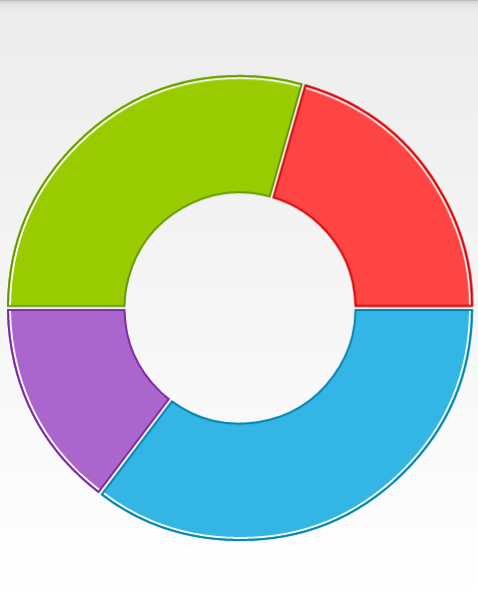
Slice Offset
As you may have noticed, there is a thin line between the segments. You can change its width through the SliceOffset property. If you set it to 0, the line will be removed:
doughnutSeries.SliceOffset = 0;