How to Freeze the Layout
The purpose of this tutorial is to show you how to freeze the entire layout of the RadDocking control. That means to disable the:
Moving and closing of panes
Drop-down menu in the pane header
Resizing of panes
For the purpose of this tutorial the following RadDocking declaration will be used:
<telerik:RadDocking x:Name="radDocking">
<telerik:RadSplitContainer InitialPosition="DockedLeft">
<telerik:RadPaneGroup>
<telerik:RadPane x:Name="radPane1" Header="Pane 1">
<TextBlock Text="Some simple text here"/>
</telerik:RadPane>
</telerik:RadPaneGroup>
</telerik:RadSplitContainer>
<telerik:RadSplitContainer InitialPosition="DockedRight">
<telerik:RadPaneGroup>
<telerik:RadPane x:Name="radPane2" Header="Pane 2">
<TextBlock Text="Some simple text here"/>
</telerik:RadPane>
</telerik:RadPaneGroup>
</telerik:RadSplitContainer>
<telerik:RadSplitContainer InitialPosition="DockedTop">
<telerik:RadPaneGroup>
<telerik:RadPane x:Name="radPane3" Header="Pane 3">
<TextBlock Text="Some simple text here"/>
</telerik:RadPane>
</telerik:RadPaneGroup>
</telerik:RadSplitContainer>
<telerik:RadSplitContainer InitialPosition="DockedBottom">
<telerik:RadPaneGroup>
<telerik:RadPane x:Name="radPane4" Header="Pane 4">
<TextBlock Text="Some simple text here"/>
</telerik:RadPane>
</telerik:RadPaneGroup>
</telerik:RadSplitContainer>
</telerik:RadDocking>
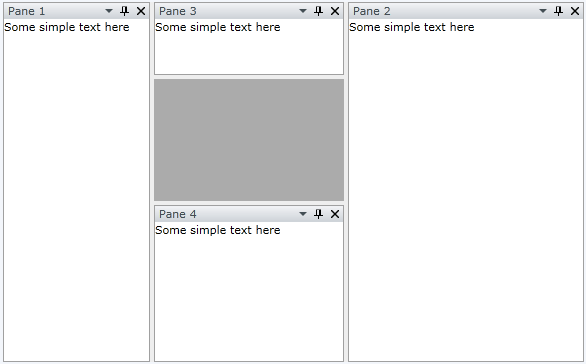
Disable the Close ("X") Button
In order to disable the close button, you need to set the CanUserClose property of the RadPane to False. So find the RadPane declarations and set the CanUserClose property:
<!--...-->
<telerik:RadPane x:Name="radPane10" Header="Pane 1" CanUserClose="False"/>
<!--...-->
<telerik:RadPane x:Name="radPane20" Header="Pane 2" CanUserClose="False"/>
<!--...-->
<telerik:RadPane x:Name="radPane30" Header="Pane 3" CanUserClose="False"/>
<!--...-->
<telerik:RadPane x:Name="radPane40" Header="Pane 4" CanUserClose="False"/>
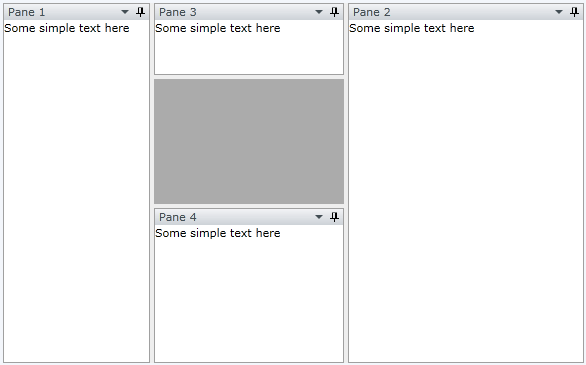
Disable the Pin/Unpin Button
In order to disable the pin/unpin button, you need to set the CanUserPin property of the RadPane to False. So find the RadPane declarations and set the CanUserPane property:
<!--...-->
<telerik:RadPane x:Name="radPane11" Header="Pane 1" CanUserClose="False" CanUserPin="False"/>
<!--...-->
<telerik:RadPane x:Name="radPane21" Header="Pane 2" CanUserClose="False" CanUserPin="False"/>
<!--...-->
<telerik:RadPane x:Name="radPane31" Header="Pane 3" CanUserClose="False" CanUserPin="False"/>
<!--...-->
<telerik:RadPane x:Name="radPane41" Header="Pane 4" CanUserClose="False" CanUserPin="False"/>
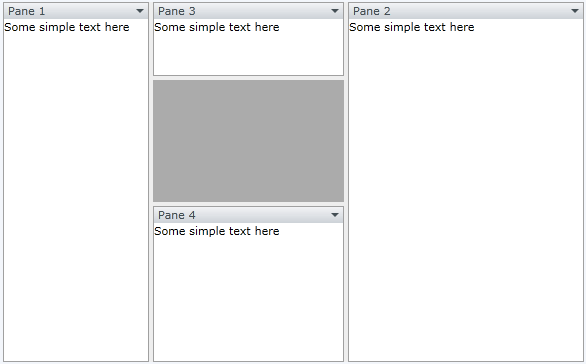
Disable the Float Behavior
In order to disable the float behavior, you need to set the CanFloat property of the RadPane to False. Which means that the user will not be able to drag and drop the panes. So find the RadPane declarations and set the CanFloat property:
<!--...-->
<telerik:RadPane x:Name="radPane12" Header="Pane 1" CanUserClose="False" CanUserPin="False" CanFloat="False"/>
<!--...-->
<telerik:RadPane x:Name="radPane22" Header="Pane 2" CanUserClose="False" CanUserPin="False" CanFloat="False"/>
<!--...-->
<telerik:RadPane x:Name="radPane32" Header="Pane 3" CanUserClose="False" CanUserPin="False" CanFloat="False"/>
<!--...-->
<telerik:RadPane x:Name="radPane42" Header="Pane 4" CanUserClose="False" CanUserPin="False" CanFloat="False"/>
Disable the Drop-Down Menu in the Pane Header
In order to remove the menu from the RadPane, you need to remove all the menu items from the MenuCommands collection of each RadPane control that doesn't need a menu.
Switch to the code-behind and clear the MenuCommands collection of each RadPane.
private void DisableMenu()
{
radPane1.ContextMenuTemplate = null;
radPane2.ContextMenuTemplate = null;
radPane3.ContextMenuTemplate = null;
radPane4.ContextMenuTemplate = null;
}
Private Sub DisableMenu()
radPane1.ContextMenuTemplate = Nothing
radPane2.ContextMenuTemplate = Nothing
radPane3.ContextMenuTemplate = Nothing
radPane4.ContextMenuTemplate = Nothing
End Sub
Here is the result:
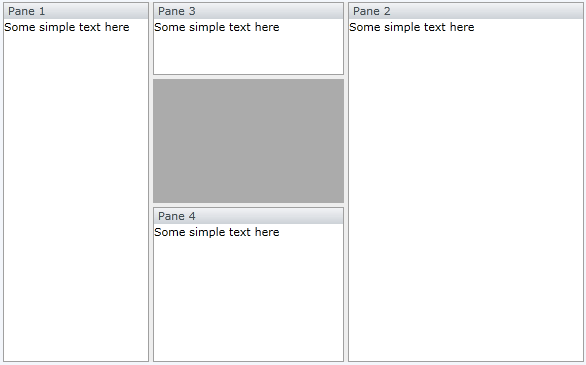
Disable Resizing of the Panes
In order to disable the pane resizing, you need to use the MinWidth, MinHeight, MaxWidth and MaxHeight properties of the RadSplitContainer.