RadPane
The RadPane is the main content unit of the RadDocking control. Its main purpose is to act as a host for your content. That's why in order to have a functional RadDocking control, you need to have at least one RadPane placed inside it.
RadPanes cannot exist separately and should always be placed inside of a RadPaneGroup.
Define RadPanes
Example 1 demonstrates how to add two RadPane instances to a RadDocking control.
Example 1: Add RadPanes to RadDocking
<telerik:RadDocking x:Name="radDocking">
<telerik:RadSplitContainer x:Name="radSplitContainer">
<telerik:RadPaneGroup x:Name="radPaneGroup">
<telerik:RadPane x:Name="radPane1" Header="Document 1">
<TextBlock Text="Some simple text here"></TextBlock>
</telerik:RadPane>
<telerik:RadPane x:Name="radPane2" Header="Document 2">
<TextBlock Text="Some simple text here"></TextBlock>
</telerik:RadPane>
</telerik:RadPaneGroup>
</telerik:RadSplitContainer>
</telerik:RadDocking>
Example 1: Add RadPanes to RadDocking
RadPane radPane1 = new RadPane();
radPane1.Header = "Document 1";
radPane1.Content = new TextBlock() { Text = "Some simple text here" };
RadPane radPane2 = new RadPane();
radPane2.Header = "Document 2";
radPane2.Content = new TextBlock() { Text = "Some simple text here" };
var radPaneGroup = new RadPaneGroup();
radPaneGroup.Items.Add(radPane1);
radPaneGroup.Items.Add(radPane2);
var radSplitContainer = new RadSplitContainer();
radSplitContainer.Items.Add(radPaneGroup);
radDocking.Items.Add(radSplitContainer);
Dim radPane1 As New RadPane()
radPane1.Header = "Document 1"
radPane1.Content = New TextBlock() With {.Text = "Some simple text here"}
Dim radPane2 As New RadPane()
radPane2.Header = "Document 2"
radPane2.Content = New TextBlock() With {.Text = "Some simple text here"}
Dim radPaneGroup = New RadPaneGroup()
radPaneGroup.Items.Add(radPane1)
radPaneGroup.Items.Add(radPane2)
Dim radSplitContainer = New RadSplitContainer()
radSplitContainer.Items.Add(radPaneGroup)
radDocking.Items.Add(radSplitContainer)
Figure 1 displays the resulting RadDocking control.
Figure 1: RadDocking control with two panes
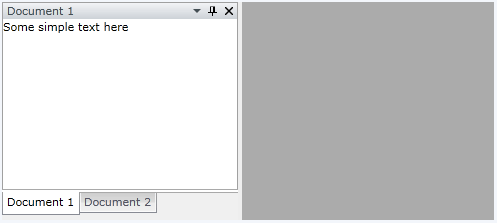
The control structure defined in the above example is (from the root container to the top one):
RadDocking -> RadSplitContainer -> RadPaneGroup -> RadPane
In order to have a functional control you should stick to this structure without skipping any of its elements.
Styling and Appearance of the RadPane
If you need to customize or style your RadPane instances take a look at the following topics:
- Styling the RadPane
- How to Customize or Remove the RadPane's Menu
- How to Add Buttons to the Pane Header
- How to Add Icon to the RadPane's Header
- How to Freeze the Layout