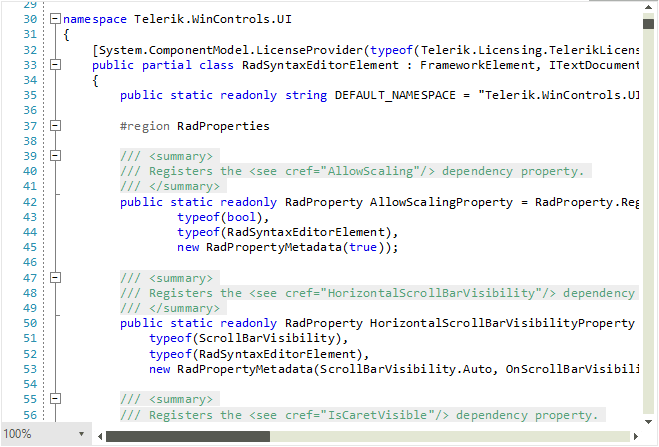Layers
RadSyntaxEditor renders its elements on different layers based on the types of tags that are used. It does so with the help of a UILayersBuilder class. The default builder renders the following stack of layers:
- TextHighlightUILayer
- TextBorderUILayer
- TextUnderlineUILayer
- TextUILayer
- TextToolTipUILayer
- SelectionUILayer
- FoldingUILayer
These layers are responsible for drawing different elements on the canvas of the RadSyntaxEditor control. For example, the FoldingUILayer generates a FoldedRegionButton with a tool-tip, containing the folded text.
Custom Layer and UILayersBuilder
We will now create a custom layer which will be responsible for highlighting any comments in the code. For the purpose, we need to override the GetLinePartUIElement method and return a FrameworkElement to be drawn on the layer - a LightGray rectangle in this case.
Creating a custom layer
public class CommentsUILayer : LineBasedUILayer<Telerik.WinForms.SyntaxEditor.Core.Tagging.ClassificationTag>
{
public override string Name
{
get
{
return "UnderlineOnMouseOver";
}
}
public CommentsUILayer()
{
}
protected override FrameworkElement GetLinePartUIElement(Telerik.WinForms.SyntaxEditor.Core.Tagging.ClassificationTag tag,
Telerik.WinForms.SyntaxEditor.Core.Text.Span span, UIUpdateContext updateContext)
{
if (tag.ClassificationType != Telerik.WinForms.SyntaxEditor.Core.Tagging.ClassificationTypes.Comment)
{
return null;
}
Rect rect = updateContext.Editor.GetLinePartBoundingRectangle(span);
Telerik.WinControls.SyntaxEditor.UI.Rectangle rectangle = this.GetElementFromPool<Telerik.WinControls.SyntaxEditor.UI.Rectangle>();
rectangle.ShouldHandleMouseInput = true;
rectangle.Width = rect.Width;
rectangle.Height = rect.Height;
rectangle.Fill = new SolidBrush(System.Drawing.Color.FromArgb(100, System.Drawing.Color.LightGray));
return rectangle;
}
protected override void ResetPooledElementProperties(object element)
{
Telerik.WinControls.SyntaxEditor.UI.Rectangle rectangle = (Telerik.WinControls.SyntaxEditor.UI.Rectangle)element;
rectangle.ClearValue(Telerik.WinControls.SyntaxEditor.UI.Rectangle.FillProperty);
}
}
Public Class CommentsUILayer
Inherits LineBasedUILayer(Of Telerik.WinForms.SyntaxEditor.Core.Tagging.ClassificationTag)
Public Overrides ReadOnly Property Name As String
Get
Return "UnderlineOnMouseOver"
End Get
End Property
Public Sub New()
End Sub
Protected Overrides Function GetLinePartUIElement(ByVal tag As Telerik.WinForms.SyntaxEditor.Core.Tagging.ClassificationTag, _
ByVal span As Telerik.WinForms.SyntaxEditor.Core.Text.Span, ByVal updateContext As UIUpdateContext) _
As Telerik.WinControls.SyntaxEditor.UI.FrameworkElement
If Not tag.ClassificationType.Equals(Telerik.WinForms.SyntaxEditor.Core.Tagging.ClassificationTypes.Comment) Then
Return Nothing
End If
Dim rect As Telerik.WinControls.SyntaxEditor.UI.Rect = updateContext.Editor.GetLinePartBoundingRectangle(span)
Dim rectangle As Telerik.WinControls.SyntaxEditor.UI.Rectangle = Me.GetElementFromPool(Of Telerik.WinControls.SyntaxEditor.UI.Rectangle)()
rectangle.ShouldHandleMouseInput = True
rectangle.Width = rect.Width
rectangle.Height = rect.Height
rectangle.Fill = New SolidBrush(System.Drawing.Color.FromArgb(100, System.Drawing.Color.LightGray))
Return rectangle
End Function
Protected Overrides Sub ResetPooledElementProperties(ByVal element As Object)
Dim rectangle As Telerik.WinControls.SyntaxEditor.UI.Rectangle = CType(element, Telerik.WinControls.SyntaxEditor.UI.Rectangle)
rectangle.ClearValue(Telerik.WinControls.SyntaxEditor.UI.Rectangle.FillProperty)
End Sub
End Class
For our custom layer to be recognized by the RadSyntaxEditor we need to add it to the UILayerStack. We can do so by creating a custom UILayersBuilder and overriding its BuildUILayers method.
Using the custom layer in a custom layers builder
public class CustomUILayersBuilder : Telerik.WinForms.Controls.SyntaxEditor.UI.Layers.UILayersBuilder
{
private CommentsUILayer customLayer;
public override void BuildUILayers(UILayerStack uiLayers)
{
base.BuildUILayers(uiLayers);
customLayer = new CommentsUILayer();
uiLayers.AddLast(customLayer);
}
public void ClearCustomLayer()
{
foreach (Telerik.WinControls.SyntaxEditor.UI.Rectangle item in this.customLayer.Container.Children.OfType<Telerik.WinControls.SyntaxEditor.UI.Rectangle>())
{
item.Fill = System.Drawing.Brushes.Transparent;
}
}
}
Public Class CustomUILayersBuilder
Inherits Telerik.WinForms.Controls.SyntaxEditor.UI.Layers.UILayersBuilder
Private customLayer As CommentsUILayer
Public Overrides Sub BuildUILayers(ByVal uiLayers As Telerik.WinForms.Controls.SyntaxEditor.UI.Layers.UILayerStack)
MyBase.BuildUILayers(uiLayers)
customLayer = New CommentsUILayer()
uiLayers.AddLast(customLayer)
End Sub
Public Sub ClearCustomLayer()
For Each item As Telerik.WinControls.SyntaxEditor.UI.Rectangle In Me.customLayer.Container.Children.OfType(Of Telerik.WinControls.SyntaxEditor.UI.Rectangle)()
item.Fill = System.Drawing.Brushes.Transparent
Next
End Sub
End Class
Finally, we need to set the UILayersBuilder to an instance of the custom layers builder class.
Using the custom layers builder
this.radSyntaxEditor1.SyntaxEditorElement.UILayersBuilder = new CustomUILayersBuilder();
Me.RadSyntaxEditor1.SyntaxEditorElement.UILayersBuilder = New CustomUILayersBuilder()
Consider that we have the following taggers applied to RadSyntaxEditor:
CSharpTagger currentLanguageTagger = new Telerik.WinForms.Controls.SyntaxEditor.Tagging.Taggers.CSharpTagger(this.radSyntaxEditor1.SyntaxEditorElement);
this.radSyntaxEditor1.TaggersRegistry.RegisterTagger(currentLanguageTagger);
CSharpFoldingTagger foldingTagger = new Telerik.WinForms.Controls.SyntaxEditor.Taggers.CSharpFoldingTagger(this.radSyntaxEditor1.SyntaxEditorElement);
foldingTagger.FoldingRegionDefinitions.Add(new FoldingRegionDefinition("#if", "#endif"));
Dim currentLanguageTagger As CSharpTagger = New Telerik.WinForms.Controls.SyntaxEditor.Taggers.CSharpTagger(Me.RadSyntaxEditor1.SyntaxEditorElement)
Me.RadSyntaxEditor1.TaggersRegistry.RegisterTagger(currentLanguageTagger)
Dim foldingTagger As CSharpFoldingTagger = New Telerik.WinForms.Controls.SyntaxEditor.Taggers.CSharpFoldingTagger(Me.RadSyntaxEditor1.SyntaxEditorElement)
foldingTagger.FoldingRegionDefinitions.Add(New FoldingRegionDefinition("#if", "#endif"))
RadSyntaxEditor1.TaggersRegistry.RegisterTagger(foldingTagger)
Once you run the application, the comments are expected to be colored as it is illustrated below:
Figure 1: Default comments' style
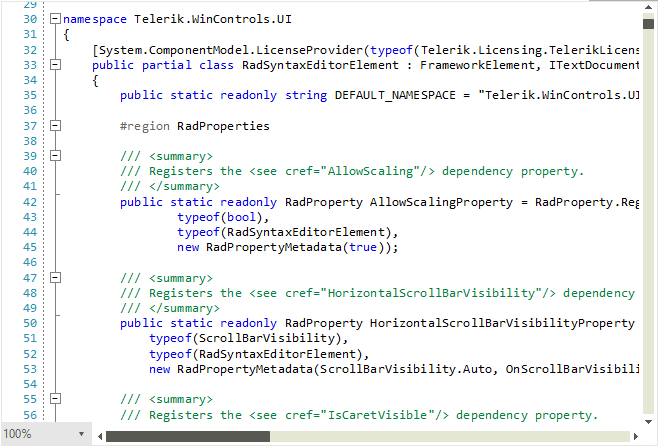
Figure 2: Custom layer for comments