Layout Settings
RadPivotGrid supports two types of layouts - Tabular and Compact. The Tabular layout displays each field in a separate rectangle - for row descriptors in a separate column, and for columns descriptors in a separate row. The Compact layout nests the field descriptors in one common rectangle to save up space which can be useful in the cases where a large number of fields is being used.
Headers
You can control the layout type of the column and row headers via the following properties:
Figure 1: Row and Column Headers Layout
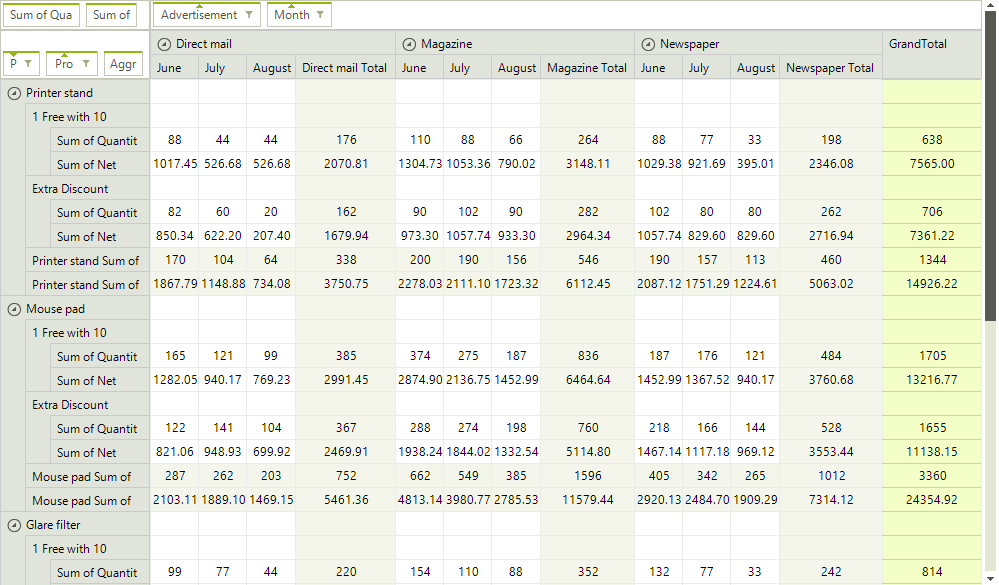
Headers Layout
this.radPivotGrid1.ColumnHeadersLayout = Telerik.WinControls.UI.PivotLayout.Tabular;
this.radPivotGrid1.RowHeadersLayout = Telerik.WinControls.UI.PivotLayout.Compact;
Me.RadPivotGrid1.ColumnHeadersLayout = Telerik.WinControls.UI.PivotLayout.Tabular
Me.RadPivotGrid1.RowHeadersLayout = Telerik.WinControls.UI.PivotLayout.Compact
Sub and Grand Totals
You can also control where SubTotals and GrandTotals are displayed:
Figure 2: Totals Position
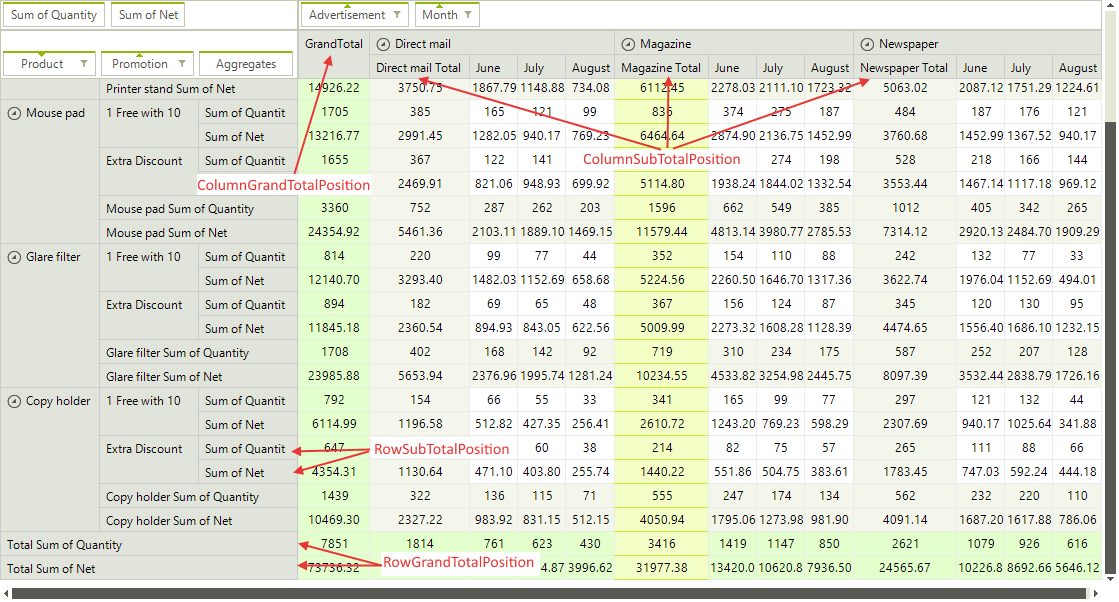
Set Grand and Sub Totals Position
this.radPivotGrid1.ColumnGrandTotalsPosition = Telerik.WinControls.UI.TotalsPos.First;
this.radPivotGrid1.RowGrandTotalsPosition = Telerik.WinControls.UI.TotalsPos.Last;
this.radPivotGrid1.ColumnsSubTotalsPosition = Telerik.WinControls.UI.TotalsPos.First;
this.radPivotGrid1.RowsSubTotalsPosition = Telerik.WinControls.UI.TotalsPos.Last;
Me.RadPivotGrid1.ColumnGrandTotalsPosition = Telerik.WinControls.UI.TotalsPos.First
Me.RadPivotGrid1.RowGrandTotalsPosition = Telerik.WinControls.UI.TotalsPos.Last
Me.RadPivotGrid1.ColumnsSubTotalsPosition = Telerik.WinControls.UI.TotalsPos.First
Me.RadPivotGrid1.RowsSubTotalsPosition = Telerik.WinControls.UI.TotalsPos.Last
When you set the RowSubTotalsPosition and ColumnSubTotalsPosition property of the group description to a value different than None, the pivot renders the subtotals of the corresponding property group. You can alter this and hide the subtotals for a specific group via the AutoShowSubTotals property of the corresponding group description object.
| Row Group with SubTotal | Row Group without SubTotal |
|---|---|
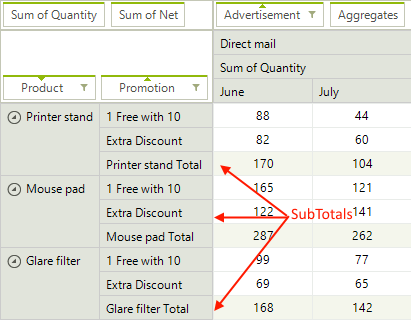 |
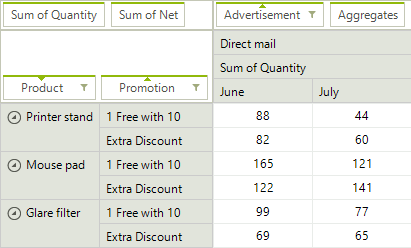 |
Hiding Sub Totals
this.provider.RowGroupDescriptions.Add(new PropertyGroupDescription()
{
PropertyName = "Product",
GroupComparer = new GroupNameComparer(),
SortOrder = Telerik.Pivot.Core.SortOrder.Descending,
AutoShowSubTotals = false
});
Me.provider.RowGroupDescriptions.Add(New PropertyGroupDescription() With {
.PropertyName = "Product",
.GroupComparer = New GroupNameComparer(),
.SortOrder = Telerik.Pivot.Core.SortOrder.Descending,
.AutoShowSubTotals = False
})
Aggregates
When you have added more than one aggregate description, there are special header cells for each aggregate. To control whether these cells are displayed in the column headers area or in the row headers area, and also set the level of the aggregate descriptions in the group tree, you can use the following properties:
Figure 4: Aggregates Settings
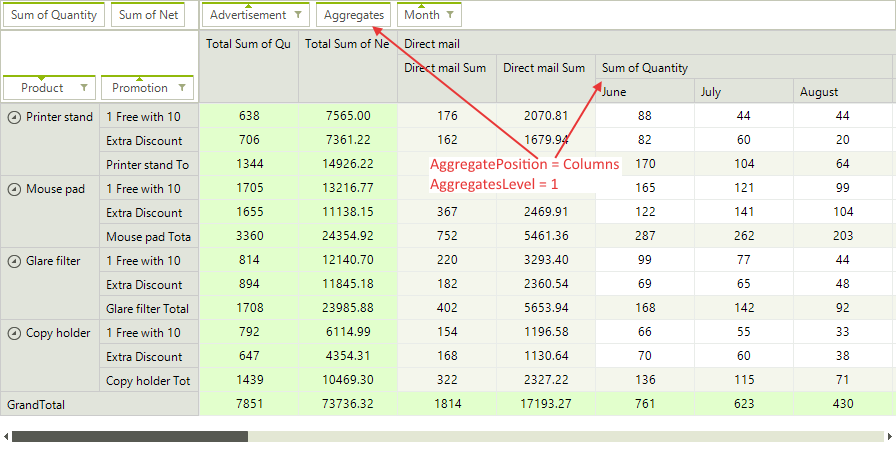
Set Aggregates Level and Position
this.radPivotGrid1.AggregatesPosition = Telerik.Pivot.Core.PivotAxis.Columns;
this.radPivotGrid1.AggregatesLevel = 1;
Me.RadPivotGrid1.AggregatesPosition = Telerik.Pivot.Core.PivotAxis.Columns
Me.RadPivotGrid1.AggregatesLevel = 1