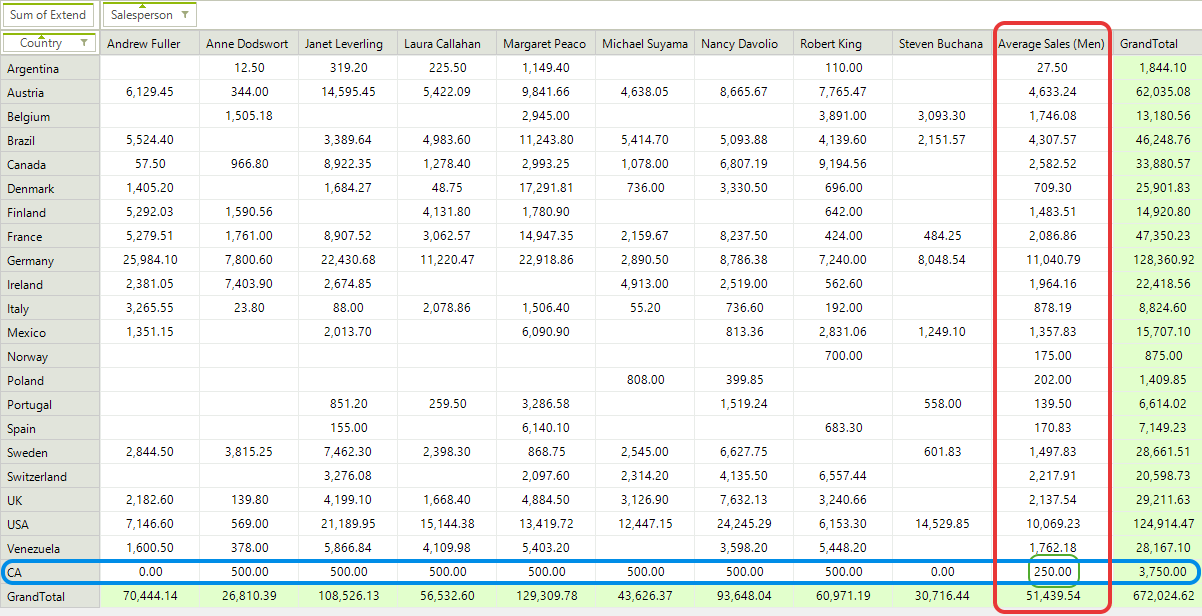Calculated items
A calculated item is a new item in a row or column field in which the values are the result of a custom calculation. In this case, the calculated item’s formula references one or more items in the same field. By using Calculated Items you are able to extend RadPivotGrid with additional items that are not part of the data source.
Defining Calculated Item
With RadPivotGrid you are able to create different Groups that will be shown in Rows and Columns. But in some cases you may need to show additional items for specific group. In this case you may use Calculated Items. Calculated Items are added to a group description and they have access to different items from the same group. For example, lets say we want to calculate the average sales made by some of the sales people, but not all of them. First we have to create a concrete class that implements the abstract CalculatedItem class. For this purpose the new class must implement GetValue method. In our scenario we'll show the average sales of four of the sales people:
Calculated Item
public class MenAverageSales : CalculatedItem
{
protected override AggregateValue GetValue(IAggregateSummaryValues aggregateSummaryValues)
{
AggregateValue[] aggregateValues = {
aggregateSummaryValues.GetAggregateValue("Andrew Fuller"),
aggregateSummaryValues.GetAggregateValue("Michael Suyama"),
aggregateSummaryValues.GetAggregateValue("Robert King"),
aggregateSummaryValues.GetAggregateValue("Steven Buchanan")
};
if (aggregateValues.ContainsError())
{
return AggregateValue.ErrorAggregateValue;
}
double average = aggregateValues.Average(av => av.ConvertOrDefault<double>());
return new DoubleAggregateValue(average);
}
}
Public Class MenAverageSales
Inherits CalculatedItem
Protected Overrides Function GetValue(aggregateSummaryValues As IAggregateSummaryValues) As AggregateValue
Dim aggregateValues As AggregateValue() = {aggregateSummaryValues.GetAggregateValue("Andrew Fuller"), aggregateSummaryValues.GetAggregateValue("Michael Suyama"), aggregateSummaryValues.GetAggregateValue("Robert King"), aggregateSummaryValues.GetAggregateValue("Steven Buchanan")}
If aggregateValues.ContainsError() Then
Return AggregateValue.ErrorAggregateValue
End If
Dim average As Double = aggregateValues.Average(Function(av) av.ConvertOrDefault(Of Double)())
Return New DoubleAggregateValue(average)
End Function
End Class
As you can see the calculated item will show the average sales of four people. Now we just have to add it to the PropertyGroupDescription. In our case this will be the Salesperson group:
PropertyGroupDescription salesPersonGroupDescription = new PropertyGroupDescription();
salesPersonGroupDescription.PropertyName = "Salesperson";
MenAverageSales calculatedItem = new MenAverageSales();
calculatedItem.GroupName = "Average Sales (Men)";
salesPersonGroupDescription.CalculatedItems.Add(calculatedItem);
localProvider.ColumnGroupDescriptions.Add(salesPersonGroupDescription);
Dim salesPersonGroupDescription As New PropertyGroupDescription()
salesPersonGroupDescription.PropertyName = "Salesperson"
Dim calculatedItem As New MenAverageSales()
calculatedItem.GroupName = "Average Sales (Men)"
salesPersonGroupDescription.CalculatedItems.Add(calculatedItem)
localProvider.ColumnGroupDescriptions.Add(salesPersonGroupDescription)
Figure 1: RadPivotGrid Calculated Item
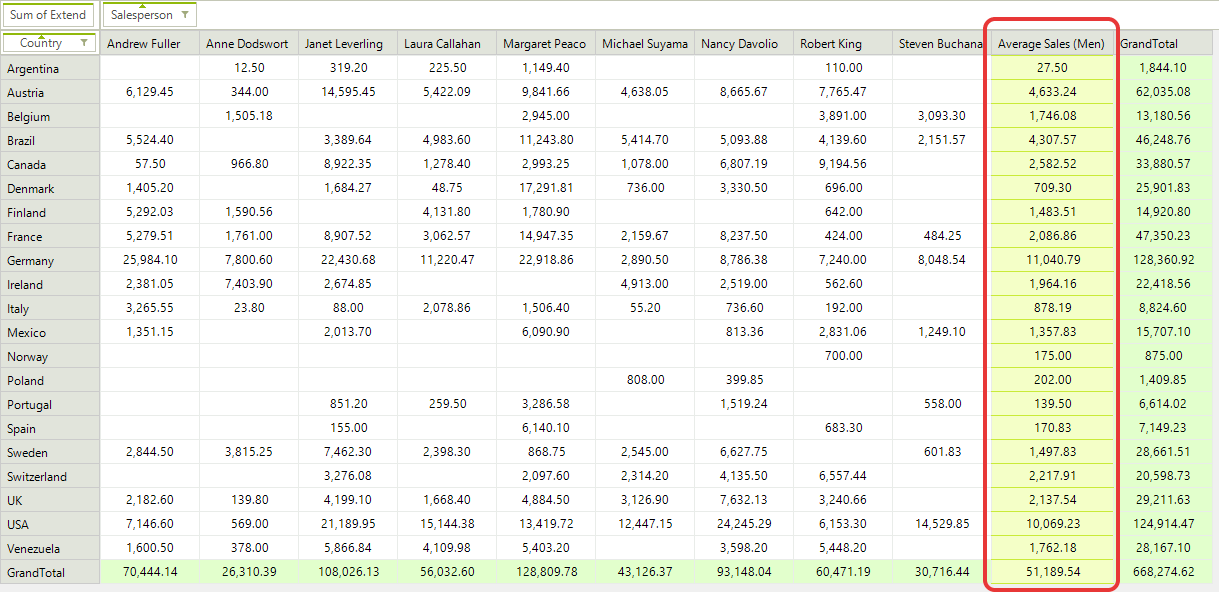
Add Calculated Items at Run-time
Calculated items can be added only to Group Descriptions. If you are using RadPivotFieldList the users can remove the group for which you've added calculated items and this way the calculated items will be removed as well. Adding the same group in rows or columns will not show the calculated items anymore. In order to add them again you have to use PrepareDescriptionForField event of LocalDataSourceProvider and add the calculated items to the description:
PrepareDescriptionForField Event
void localProvider_PrepareDescriptionForField(object sender, PrepareDescriptionForFieldEventArgs e)
{
if (e.DescriptionType == DataProviderDescriptionType.Group && e.FieldInfo.DisplayName == "Salesperson")
{
var description = e.Description as Telerik.Pivot.Core.PropertyGroupDescription;
if (description != null)
{
var calculatedItem = new MenAverageSales();
calculatedItem.GroupName = "Average Sales (Men)";
description.CalculatedItems.Add(calculatedItem);
}
}
}
Private Sub localProvider_PrepareDescriptionForField(sender As Object, e As PrepareDescriptionForFieldEventArgs)
If e.DescriptionType = DataProviderDescriptionType.Group AndAlso e.FieldInfo.DisplayName = "Salesperson" Then
Dim description = TryCast(e.Description, Telerik.Pivot.Core.PropertyGroupDescription)
If description IsNot Nothing Then
Dim calculatedItem = New MenAverageSales()
calculatedItem.GroupName = "Average Sales (Men)"
description.CalculatedItems.Add(calculatedItem)
End If
End If
End Sub
Solve Order
If you have calculated items in both rows and columns group descriptions, you have to define which of them will be used for the intersected cells. That's why each Calculated Item has SolveOrder property - when a cell is an intersection between two calculated items the one with higher solve order will be used.
SolveOrder Property
PropertyGroupDescription salesPersonGroupDescription = new PropertyGroupDescription();
salesPersonGroupDescription.PropertyName = "Salesperson";
MenAverageSales menAvgSalesCalculatedItem = new MenAverageSales();
menAvgSalesCalculatedItem .GroupName = "Average Sales (Men)";
menAvgSalesCalculatedItem .SolveOrder = 1;
salesPersonGroupDescription.CalculatedItems.Add(menAvgSalesCalculatedItem);
PropertyGroupDescription countryGroupDescription = new PropertyGroupDescription();
countryGroupDescription.PropertyName = "Country";
CA caCalculatedItem = new CA();
caCalculatedItem.GroupName = "CA";
caCalculatedItem.SolveOrder = 2;
countryGroupDescription.CalculatedItems.Add(caCalculatedItem);
localProvider.ColumnGroupDescriptions.Add(salesPersonGroupDescription);
localProvider.RowGroupDescriptions.Add(countryGroupDescription);
Dim salesPersonGroupDescription As New PropertyGroupDescription()
salesPersonGroupDescription.PropertyName = "Salesperson"
Dim menAvgSalesCalculatedItem As New MenAverageSales()
menAvgSalesCalculatedItem.GroupName = "Average Sales (Men)"
menAvgSalesCalculatedItem.SolveOrder = 1
salesPersonGroupDescription.CalculatedItems.Add(menAvgSalesCalculatedItem)
Dim countryGroupDescription As New PropertyGroupDescription()
countryGroupDescription.PropertyName = "Country"
Dim caCalculatedItem As New CA()
caCalculatedItem.GroupName = "CA"
caCalculatedItem.SolveOrder = 2
countryGroupDescription.CalculatedItems.Add(caCalculatedItem)
localProvider.ColumnGroupDescriptions.Add(salesPersonGroupDescription)
localProvider.RowGroupDescriptions.Add(countryGroupDescription)
Here is the result:
Figure 1: SolveOrder Example 1
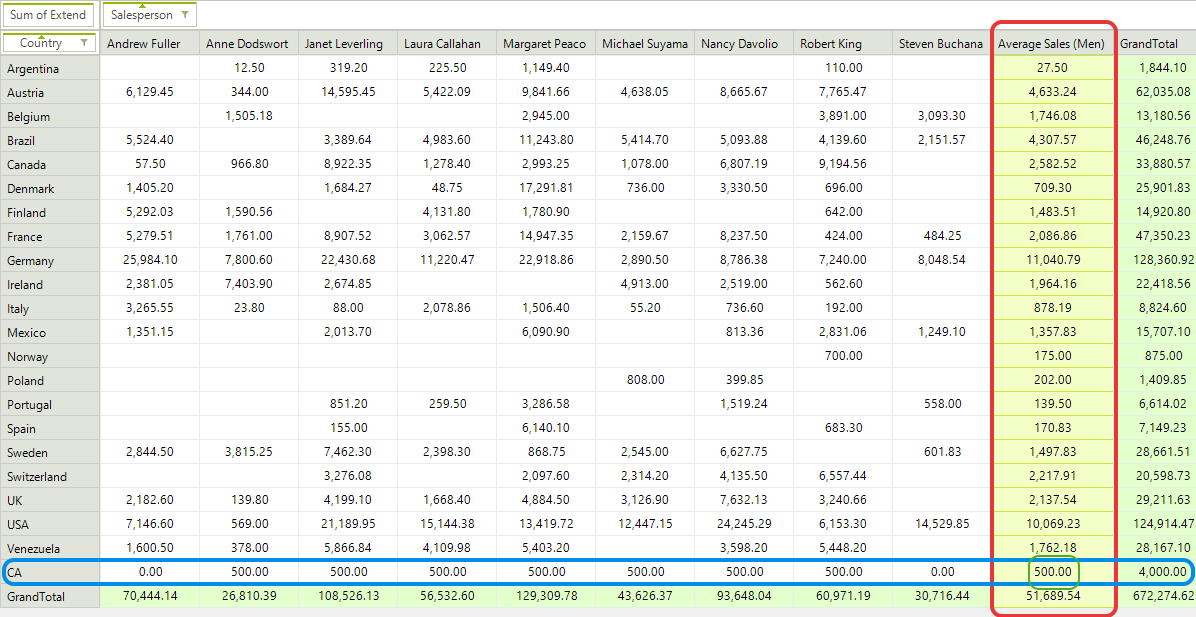
As you can see the intersected cell between the two calculated items has value 500 as the CA calculated item has higher solve order. If we change the solve order of Men Average Sales to a higher value, for example 5, here is how RadPivotGrid will look like:
Figure 2: SolveOrder Example 2