Spread Export
PivotGridSpreadExport utilizes our RadSpreadProcessing libraries to export the contents of RadPivotGrid to xlsx, csv, pdf and txt formats.
As of R3 2020 SP1 PivotGridSpreadExport also supports exporting to xls.
This article will explain in detail the spread export abilities and will demonstrate how to use it.
Here is how the following grid, looks when exported.
Figure 1: Exporting RadPivotGrid
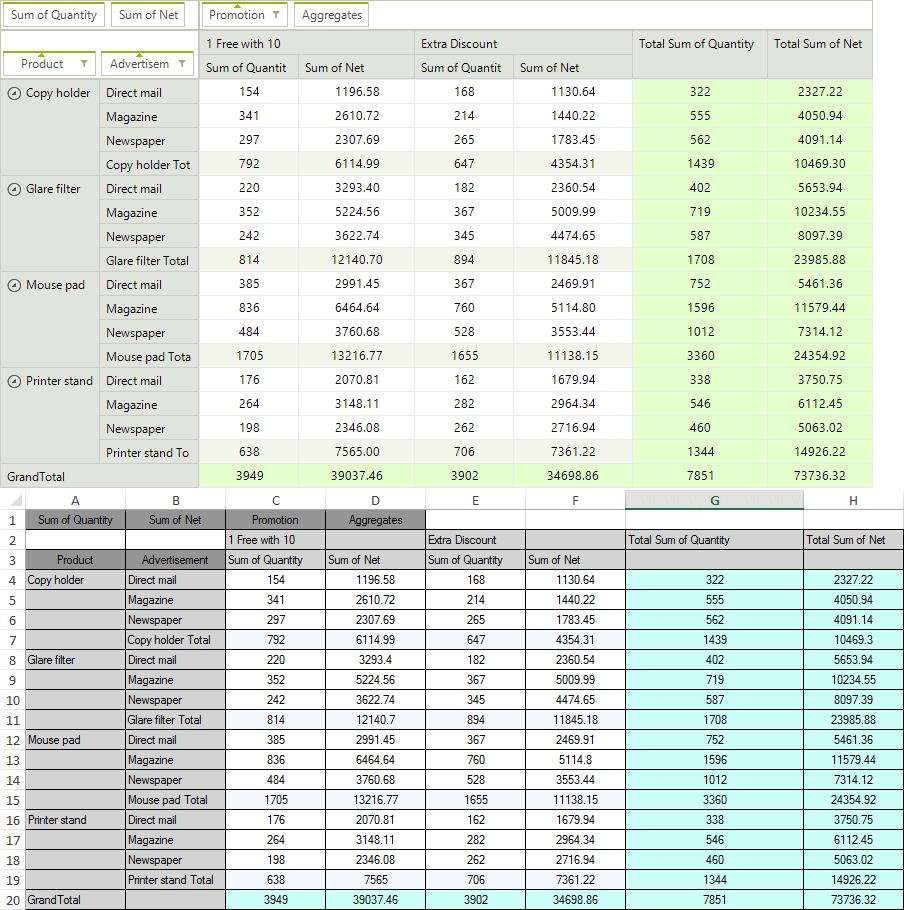
The spread export functionality is located in the TelerikExport.dll assembly.You need to include the following namespace in order to access the types contained in TelerikExport:
- Telerik.WinControls.TelerikExport
Since this functionality is using the RadSpreadProcessingLibrary you need to reference the following assemblies as well:
- Telerik.Windows.Documents.Core
- Telerik.Windows.Documents.Fixed
- Telerik.Windows.Documents.Spreadsheet
- Telerik.Windows.Documents.Spreadsheet.FormatProviders.OpenXml
- Telerik.Windows.Documents.Spreadsheet.FormatProviders.Pdf
- Telerik.Windows.Zip
Exporting Data
To use the spread export functionality, an instance of the PivotGridSpreadExport object should be created, passing as parameter the RadPivotGrid instance to export. Afterwards, the RunExport method will trigger the export process. Data can also be exported asynchronously, in order to take advantage of this feature, you should use the RunExportAsync method instead. Both methods accepts as parameter a filename of the file to be exported and an instance of the SpreadExportRenderer class.
Running Export Synchronously
PivotGridSpreadExport spreadExport = new PivotGridSpreadExport(this.radPivotGrid1);
spreadExport.RunExport(@"..\..\exported-file.xlsx", new SpreadExportRenderer());
Dim spreadExport As New PivotGridSpreadExport(Me.RadPivotGrid1)
spreadExport.RunExport("..\..\exported-file.xlsx", New SpreadExportRenderer())
The RunExport method has several overloads allowing the user to export using a stream as well:
Running Export Synchronously Using a Stream
string exportFile = @"..\..\exportedData.xlsx";
using (System.IO.MemoryStream ms = new System.IO.MemoryStream())
{
Telerik.WinControls.Export.PivotGridSpreadExport exporter = new Telerik.WinControls.Export.PivotGridSpreadExport(this.radPivotGrid1);
Telerik.WinControls.Export.SpreadExportRenderer renderer = new Telerik.WinControls.Export.SpreadExportRenderer();
exporter.RunExport(ms, renderer);
using (System.IO.FileStream fileStream = new System.IO.FileStream(exportFile, FileMode.Create, FileAccess.Write))
{
ms.WriteTo(fileStream);
}
}
Dim exportFile As String = "..\..\exportedData.xlsx"
Using ms As New System.IO.MemoryStream()
Dim exporter As New Telerik.WinControls.Export.PivotGridSpreadExport(Me.RadPivotGrid1)
Dim renderer As New Telerik.WinControls.Export.SpreadExportRenderer()
exporter.RunExport(ms, renderer)
Using fileStream As New System.IO.FileStream(exportFile, FileMode.Create, FileAccess.Write)
ms.WriteTo(fileStream)
End Using
End Using
Running Export Asynchronously
PivotGridSpreadExport spreadExport = new PivotGridSpreadExport(this.radPivotGrid1);
spreadExport.RunExportAsync(@"..\..\exported-file.xlsx", new SpreadExportRenderer());
Dim spreadExport As New PivotGridSpreadExport(Me.RadPivotGrid1)
spreadExport.RunExportAsync("..\..\exported-file.xlsx", New SpreadExportRenderer())
The RunExportAsync method has several overloads allowing the user to export using a stream as well:
Running Export Asynchronously Overloads
private void buttonRunExportAsync_Click(object sender, EventArgs e)
{
System.IO.MemoryStream ms = new System.IO.MemoryStream();
Telerik.WinControls.Export.PivotGridSpreadExport exporter = new Telerik.WinControls.Export.PivotGridSpreadExport(this.radPivotGrid1);
Telerik.WinControls.Export.SpreadExportRenderer renderer = new Telerik.WinControls.Export.SpreadExportRenderer();
exporter.AsyncExportCompleted += exporter_AsyncExportCompleted;
exporter.RunExportAsync(ms, renderer);
}
private void exporter_AsyncExportCompleted(object sender, AsyncCompletedEventArgs e)
{
RunWorkerCompletedEventArgs args = e as RunWorkerCompletedEventArgs;
string exportFile = @"..\..\exportedAsyncData.xlsx";
using (System.IO.FileStream fileStream = new System.IO.FileStream(exportFile, FileMode.Create, FileAccess.Write))
{
MemoryStream ms = args.Result as MemoryStream;
ms.WriteTo(fileStream);
ms.Close();
}
}
Private Sub buttonRunExportAsync_Click(sender As Object, e As EventArgs)
Dim ms As New System.IO.MemoryStream()
Dim exporter As New Telerik.WinControls.Export.PivotGridSpreadExport(Me.RadPivotGrid1)
Dim renderer As New Telerik.WinControls.Export.SpreadExportRenderer()
AddHandler exporter.AsyncExportCompleted, AddressOf exporter_AsyncExportCompleted
exporter.RunExportAsync(ms, renderer)
End Sub
Private Sub exporter_AsyncExportCompleted(sender As Object, e As AsyncCompletedEventArgs)
Dim args As RunWorkerCompletedEventArgs = TryCast(e, RunWorkerCompletedEventArgs)
Dim exportFile As String = "..\..\exportedAsyncData.xlsx"
Using fileStream As New System.IO.FileStream(exportFile, FileMode.Create, FileAccess.Write)
Dim ms As MemoryStream = TryCast(args.Result, MemoryStream)
ms.WriteTo(fileStream)
ms.Close()
End Using
End Sub
Properties
ExportFormat: Defines the format the grid will be exported to. The available values are Xslx, Pdf, Csv, Txt. The default value of the property is Xslx, hence if not other specified, the exporter will export to Xslx.
ExportVisualSettings: Allows you to export the visual settings (themes) to the exported file. RadPivotGrid will also export all formatting to the Excel file. The column width and row height will also be matched in the exported file.
SheetMaxRows: Тhe exporter splits the data on separate sheets if the number of rows is greater than the Excel maximum. You can control the maximum number of rows through this SheetMaxRows property. Available options are:
1048576: Max rows for Excel 2007 and above
65536 (default): Max rows for previous versions of Excel. This is the default setting.
SheetName: Defines the sheet name of the sheet to export to. If your data is large enough to be split on more than one sheets, then the export method adds index to the names of the next sheets.
FileExportMode: This property determines whether the data will be exported into an existing or a new file. If new is chosen and such exists it will be overridden. Available options are:
NewSheetInExistingFile: This is the default selection and it will create a new sheet in an already existing file.
CreateOrOverrideFile: Creates new or overrides an existing file.
ExportFlatData: Defines whether flat data (columns and rows) will be exported.
ShowGridLines: Indicates whether the grid lines will be exported.
ExportSelectionOnly: Indicates whether to export only the current selection.
The following properties define color and font of the different cell elements: CellBackColor, HeadersBackColor, DescriptorsBackColor, SubTotalsBackColor, GrandTotalsBackColor BorderColor, HeaderCellsFont, DataCellsFont.
Events
CellFormatting: This event is used to format the cells to be exported. The event arguments provide:
Cell: Provides access to the pivot spread cell element.
ColumnIndex: Returns the index of the column to be exported.
ColumnsCount: Returns the count of the columns to be exported.
RowIndex: Returns the index of the row to be exported.
RowsCount: Returns the count of the rows to be exported.
This is how the displayed in Fig. 1 pivot grid looks after handling the CellFormatting event.
Figure 2: Applying Styles
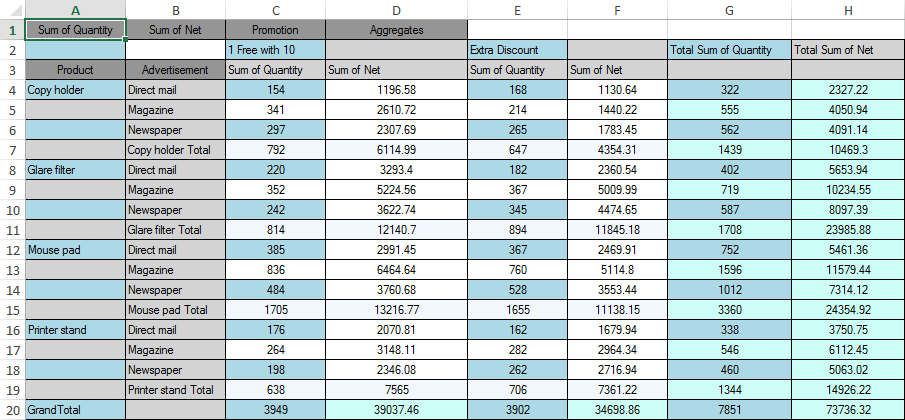
CellFormatting Event
private void spreadExport_CellFormatting(object sender, PivotGridSpreadExportCellFormattingEventArgs e)
{
if (e.ColumnIndex % 2 == 0 && e.RowIndex % 2 != 0)
{
e.Cell.BackColor = Color.LightBlue;
e.Cell.ForeColor = Color.Black;
e.Cell.BorderColor = Color.Black;
}
}
Private Sub spreadExport_CellFormatting(sender As Object, e As PivotGridSpreadExportCellFormattingEventArgs)
If e.ColumnIndex Mod 2 = 0 AndAlso e.RowIndex Mod 2 <> 0 Then
e.Cell.BackColor = Color.LightBlue
e.Cell.ForeColor = Color.Black
e.Cell.BorderColor = Color.Black
End If
End Sub
WorkbookCreated: This event is triggered on the SpreadExportRenderer object when the workbook is ready to be exported. Allows to introduce final customizations.
- Workbook: Provides access to the exported Workbook object.
AsyncExportProgressChanged: Occurs when the progress of an asynchronous export operation changes.
AsyncExportCompleted: Occurs when an async export operation is completed.